Herramienta de Anotación
La herramienta de anotación (annotation) está disponible en varios editores. Con él se pueden añadir notas, por ejemplo, a objetos 3D o a disposiciones de nodos.
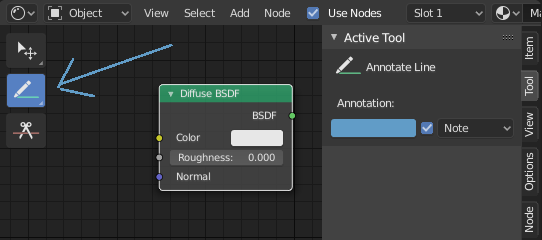
La herramienta de anotación en un editor de nodos.
The annotation tool can be activated in the Toolbar and has following sub-tools:
- Anotar
Dibujo de trazos a mano alzada en el área principal.
- Annotate Line (Anotar Línea)
Clic y arrastrar para crear una línea. Opcionalmente, se puede seleccionar el estilo de flecha para el principio y el fin de la línea.
- Annotate Polygon (Anotar Polígono)
Múltiples clics para crear varias líneas conectadas. El polígono actual finaliza cuando se presiona Esc.
- Annotate Eraser (Borrador de Anotaciones)
Con clic y arrastre se eliminan las anotaciones. El borrador tiene un ajuste Radio que se encuentra en .
Settings
Comunes
- Color
Adjust the color of existing and new strokes.
- Annotation Layer
A pop-over menu, showing the name of the current layer, to access the Annotation Layers.
- Placement (Colocación)
Determines where the annotations are drawn.
- 3D Cursor
Draw annotations on an imaginary plane that goes through the 3D Cursor and is aligned to your view.
- Vista
Draw annotations in screen space rather than 3D space; meaning the annotations will stay on the same position in the screen, even when the view moves or rotates.
- Superficie
Draw annotations on the surface of the object under the mouse.
- Image
Draw annotations in same space as the image/preview/nodes meaning as you zoom in or out the annotations stay the same size relative to the zoom factor.
- Stabilize Stroke (Estabilizar Trazo)
Ayuda a reducir los trazos temblorosos mientras se dibuja, retrasando y corrigiendo la posición de los puntos.
- Radius (Radio)
Distancia mínima desde el último punto antes de que el trazo continúe.
- Factor
Un factor de suavizado, donde valores más altos resultarán en trazos más suaves pero la sensación de dibujo se percibe como ir tirando de los trazos.
Annotate Line (Anotar Línea)
- Style Start, End (Estilo Inicial y Final)
La decoración a utilizar al principio y final del segmento lineal. Esto puede usarse por ejemplo para crear flechas para apuntar a detalles específicos de la escena.
Annotation Layers
When the annotation tool is enabled, the settings for managing multiple layers can be found in the panel.
- Opacity (Opacidad)
Adjusts the opacity of existing and new strokes.
- Thickness (Grosor)
Ajusta el grosor de los trazos existentes y nuevos.
Onion Skin (Papel Cebolla)
Muestra una imagen transparente de trazos hechos en fotogramas anteriores y posteriores al actual. El papel cebolla solo funciona en el 3D Viewport i el Secuenciador. Véase la documentación de Lápiz de Cera para una explicación sobre el Papel Cebolla.