アウトライナー¶
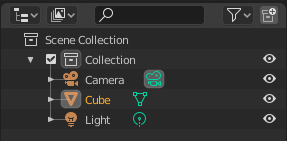
アウトライナーエディタ。
The Outliner is a list that organizes data in the blend-file, i.e. the scene data, Video Sequencer data, or anything that gets stored in a blend-file. The Outliner can be used to:
- シーン内のデータを表示します。
- シーン内のオブジェクトを選択、選択解除します。
- シーン内のオブジェクトの非表示、表示を切り替えます。
- Enable or disable selection (to make an object "unselectable" in the 3D Viewport).
- オブジェクトのレンダリングを有効、無効にします。
- シーンからオブジェクトを削除します。
- データのリンクを解除します。 (データブロックの名前の横にあるXボタンを押すことに相当)
アウトライナー の各行にはデータブロックが表示されます。名前の左側にある + をクリックすると、現在のデータブロックが展開され、それに含まれる他のデータブロックが表示されます。
アウトライナー でデータブロックを選択できますが、シーン内のデータブロックは必ずしも選択される分けではありません。シーンのデータブロックを選択するには、それをアクティブにする必要があります。
選択とアクティブ化¶
Single selection does not require any pre-selection: just work directly with LMB (and/or the context menu, see below) inside the name/icon area.
この方法でリスト内のオブジェクトを選択すると、そのオブジェクトが選択され、他のすべての3Dビューでアクティブなオブジェクトになります。
Selecting a Group of Data-Blocks¶
データブロックの選択。
データブロック全体を選択/選択解除する場合に便利です。このためには、選択を準備する必要があります。あなたの好きな方法で選択してください:
- RMB または LMB,
- Shift-RMB または Shift-LMB,
- RMB ドラッグまたは LMB ドラッグ,
すべて名前/アイコン領域より 外側 にあります。 あらかじめ選択されたものは、明るい色のラインがあります。 次に、名前/アイコン領域で RMB クリックを使用してそれらを選択(または選択解除)できます。 これによりコンテキストメニューが表示されます(下記参照)。 A 開いているすべてのアイテムを選択/選択解除します。
Activating a Data-Block¶
データブロックのアイコン上で LMB でデータブロックをアクティブ化します。 データブロックをアクティブ化すると自動的に関連モードに切り替わります。 例えば、キューブのメッシュデータをアクティブにすると、キューブが選択され編集モードに入り、 キューブのオブジェクトデータをアクティブにすると、キューブが選択され、オブジェクトモードに入ります。
If the data-block type supports multi-editing, you can use Shift to add/remove objects from the edit mode.
Collections¶
Collections are a way Blender uses to organize scenes. Collections contain objects and everything thing else in a scene. They can be include collections themselves and are fully recursive.
参考
Read more about Collections
- New
- Creates a new collection.
- Duplicate Collections
- Recursively duplicates the collection including all child collections, objects, and object data.
- Duplicate Linked
- Duplicate entire hierarchy keeping content linked with original.
- 階層の削除
- Deletes the collection and all of its child objects.
- Instance to Scene
- Creates a new collection instance.
- Visibility
- Isolate
- Hides all collections except the selected collection and any parent collections (if any exist).
- Show/Hide
- Shows/Hides the selected collection from the View Layer.
- Show/Hide Inside
- Shows/Hides all items that are a member of the selected collection, include child collections, from the View Layer.
- Enable/Disable in Viewports
- Enables/disables drawing in the View Layer.
- Enable/Disable in Renders
- Enables/disables visibility of the collection in renders.
- View Layer
- Disable/Enable in View Layer
- Disables/Enables the collection from the view layer.
Restriction Columns¶
The following toggles, in the right side of the Outliner editor, are available for collections, objects, bones, modifiers and constraints.
By default only the temporary viewport visibility is enabled. The other options can be enabled in the Restriction Toggles option in the Outliner filter.
- Holding Shift sets or unsets the value to all its child collections or objects.
- Holding Ctrl isolates the object or collection, so they are the only ones with its value set.
- 可視性(目アイコン)
- Toggles the visibility of the object in the 3D View.
- Enable collection (checkbox)
- Exclude the collection from the view layer. This is not really a restriction column. It is shown besides the collection icon.
注釈
The following options need to first be enabled in the Outliner filter.
- 選択可能性(マウスカーソルアイコン
- This is useful for if you have placed something in the scene and do not want to accidentally select it when working on something else.
- レンダリング(カメラアイコン)
- This will still keep the object visible in the scene, but it will be ignored by the renderer. Usually used by support objects that help modeling and animation yet do not belong in the final images.
- Global Viewport Visibility (screen icon)
- This will still render the object/collection, but it will be ignored by all the viewports. Often used for collections with high-poly objects that need to be instanced in other files.
- Holdout (collection only)
- Mask out objects in collection from view layer -- Cycles only.
- Indirect Only (collection only)
- Objects in these collections only contribute to indirect light -- Cycles only.
ヘッダー¶
表示モード¶
エディタのヘッダーには、アウトライナー が表示する内容をフィルタリングするための選択メニューがあります。 オブジェクトのリストを絞り込むことで、物事をすばやく簡単に見つけることができます。
- Scenes
- Shows everything the Outliner can display (in all scenes, all view layers, etc.).
- View Layer
- Shows all the collections and objects in the current view layer.
- シーケンス
- Lists data-block that are used by the Sequencer.
- Blenderファイル
- 現在のブレンドファイルのすべてのデータを一覧表示します。
- Data API
- Lists every data-block along with any properties that they might have.
- 孤立データ
- Lists data-blocks which are unused and/or will be lost when the file is reloaded. It includes data-blocks which have only a fake user. You can add/remove Fake User by clicking on cross/tick icon in the right side of the Outliner editor.
検索¶
You can search the view for data-blocks, by using Search field in the header of the Outliner, The Filter menu lets you toggle the following options:
- 大文字と小文字を区別する
- 完全に一致したもののみ
Filter¶
- Restriction Toggles
- Set which Restriction Columns should be visible.
- アルファベット順にソートする
- エントリをアルファベット順に並べ替えます。
- Collections
- List the objects and collections under the collection hierarchy of the scene. Objects may appear in more than one collection.
- Objects
- List of all the objects, respecting the other filter options. Disabled only if you need an overview of the collections without the objects.
- Object State
- All
- The default option, no restrictions.
- Visible
- List only the objects visible in the viewports. The global and temporary visibility settings are taken into considerations.
- 選択部位
- Lists the object(s) that are currently selected in the 3D View. See selecting in the 3D View for more information.
- アクティブ
- アクティブな(しばしば最後に選択された)オブジェクトのみをリストします。
- Object Contents
- List materials, modifiers, mesh data, ...
- Object Children
- List the object children. If the Collections option is enabled, you will see the object children even if the children are not in the collection. However the Outliner shows them as a dashed line.
- Data-Block
- Allows you to filter out certain data-blocks currently present in the scene.
Miscellaneous¶
Some options in the header will only show if compatible with the active Display Mode.
- New Collection (View Layer)
- Add a new collection inside selected collection.
- Filter ID Type (Orphan Data, Blender File)
- Restrict the type of the data-blocks shown in the Outliner.
- Keying Sets (Data API)
- Add/Remove selected data to the active Keying Set.
- Drivers
- Add/Remove Drivers to the selected item.
- Purge (Orphan Data)
- Remove all unused data-blocks from the file (cannot be undone).
例¶
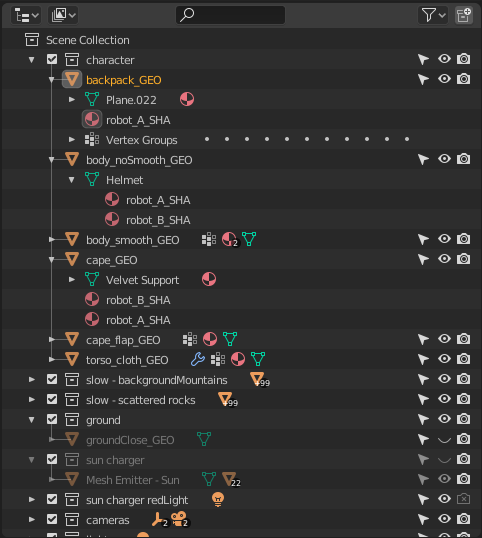
The Outliner with different kinds of data.