Brush Settings(ブラシ設定)
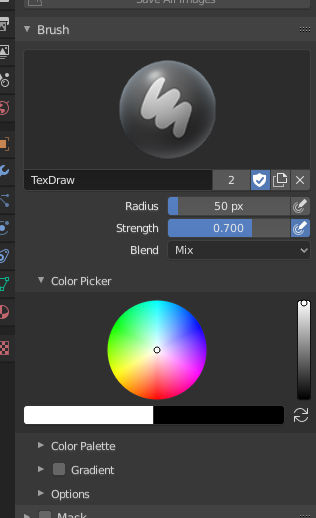
Brush settings.
- Blend (混合度)
Set the way the paint is applied over the underlying color. See Color Blend Modes.
Add Alpha: makes the image more opaque where painted.
Erase Alpha: makes the image transparent where painted, allowing background colors and lower-level textures to show through. As you "paint", the false checkerboard background will be revealed. Using a table pen's eraser end will toggle on this mode.
Tip
In order to see the effects of the Erase and Add Alpha mix modes in the Image Editor, you must enable the alpha channel display by clicking the Display Alpha or the Alpha-Only button. Transparent (no alpha) areas will then show a checkered background.
- Radius(半径)
This option controls the radius of the brush, measured in pixels. F allows you to change the brush size interactively by dragging the mouse and then LMB (the texture of the brush should be visible inside the circle). Typing a number then enter while using F allows you to enter the size numerically.
- Size Pressure
Brush size can be affected by enabling the pressure sensitivity icon, if you are using a Graphics Tablet.
- Use Unified Radius
すべてのブラシで同じブラシ 半径 を使用します。
- Strength(強さ)
How powerful the brush is when applied.
- Size Pressure
Brush Strength can be affected by enabling the pressure sensitivity icon, if you are using a Graphics Tablet.
- Use Unified Radius
すべてのブラシで同じブラシの Strength(強さ) を使用します。
Color Picker(カラーピッカー)
Color(カラー)
The color of the brush. See Color Picker(カラーピッカー).
Press S on any part of the image to sample that color and set it as the brush color. Hold Ctrl while painting to temporally paint with the secondary color.
- Swap Colors (cycle icon) X
Swaps the primary and secondary colors.
- Use Unified Color
Use the same brush color across all brushes.
Gradient
A gradient can be used as a color source.
- Gradient Colors
The カラーランプウィジェット to define the gradient colors.
- Mode(モード)
- Pressure
Will choose a color from the color ramp according to the stylus pressure.
- Clamp(範囲制限)
Will alter the color along the stroke and as specified by Gradient Spacing option. With Clamp it uses the last color of the color ramp after the specified gradient.
- Repeat(リピート)
Similar to Clamp. After the last color it resets the color to the first color in the color ramp and repeats the pattern.
Color Palette(カラーパレット)
カラーパレットは、後で使用できるようにブラシの色を保存するものです。これは、一度に複数の色を使いたい場合に便利です。
- Palette(パレット)
パレットを選択するための データブロックメニュー です。
- New(新規)
+ パレットに現在のブラシのプライマリ カラー を追加します。
- Delete(削除)
- パレットから現在選択されているカラーを削除します。
- Move(移動) (上/下矢印アイコン)
選択した色の位置を一つ上/下に移動します。
- Sort(ソート)
色相、彩度、値、ルミナンスで色を並べ替えます。
- カラーのリスト
パレットに属する各色がリストに表示されます。色をクリックすると、ブラシのプライマリ カラー がその色に変更されます。
高度な設定
- Accumulate(蓄積)
This will allow a stroke to accumulate on itself, just like an airbrush would do.
- Affect Alpha
When this is disabled, it locks (prevents changes to) the alpha channel while painting (3D only).
- Anti-Aliasing 2D Painting Only
Toggles Anti-Aliasing around the brush, this is useful if you are working with pixel art or low resolution textures.
Texture(テクスチャ)
See the global brush settings for Texture settings.
Texture Mask
See the global brush settings for Texture Mask settings.
Stroke
See the global brush settings for Stroke settings.
Falloff(減衰)
See the global brush settings for Falloff settings.
Cursor(カーソル)
See the global brush settings for Cursor settings.