Proportional Editing(プロポーショナル編集)
参照
- Mode(モード)
Object Mode(オブジェクトモード) と Edit Mode(編集モード)
- ヘッダー

- ショートカットキー
O
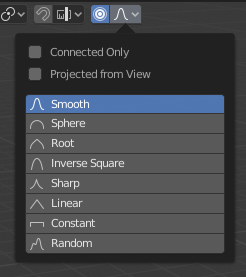
Proportional Editing(プロポーショナル編集)のポップオーバー。
Proportional Editing is a way of transforming selected elements while also affecting the nearby unselected elements. The farther away an unselected element is, the less it will be affected (hence the "proportional"). This feature is very useful for smoothly deforming dense meshes.
注釈
Blender also has a Sculpting workflow that contains brushes and tools for proportionally editing a mesh without seeing the individual vertices.
コントロール
- Disable O
プロポーショナル編集をオフにします。選択された頂点のみが影響を受けます。
- Enable O
選択した頂点以外の頂点は、定義された半径内で影響を受けます。
Influence(影響)
変換操作中に WheelUp 、 WheelDown 、または、 PageUp 、 PageDown を使用して、ツールの影響の半径をそれぞれ増減できます。半径を変更すると、選択物を囲む点の位置がそれに応じて調整されます。
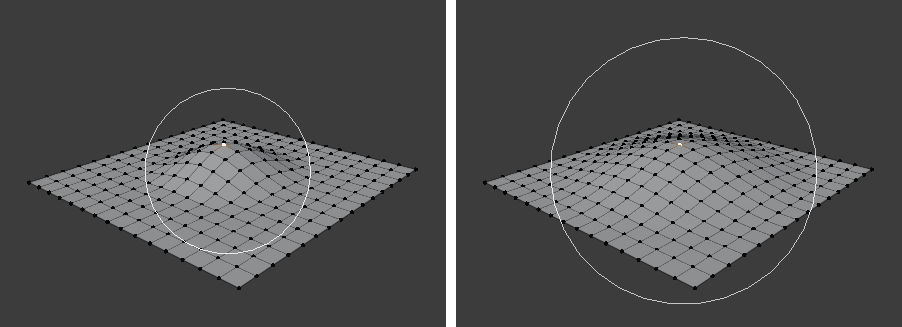
影響の輪。
Falloff(減衰)
While editing, you can change the curve profile by either clicking the Falloff icon in the header or pressing Shift-O to get a pie menu.
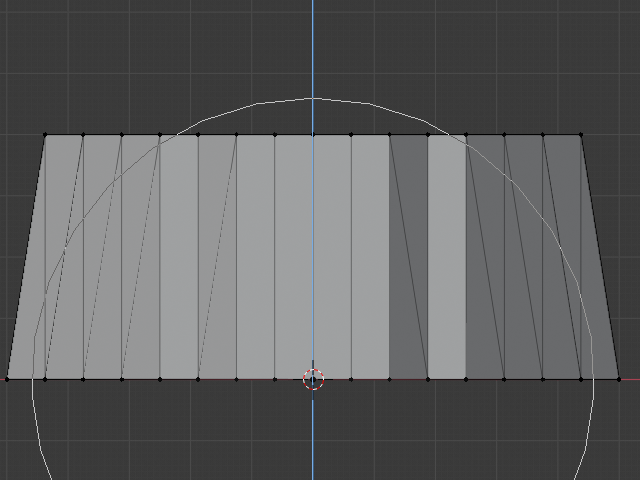
Constant(一定)、減衰なし。 |
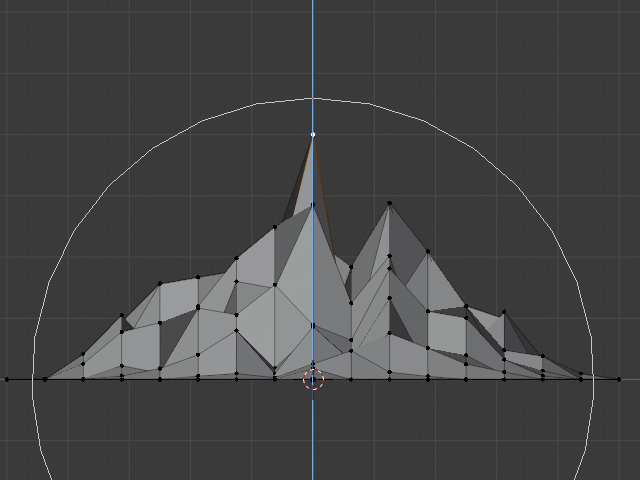
Random(ランダム)に減衰。 |
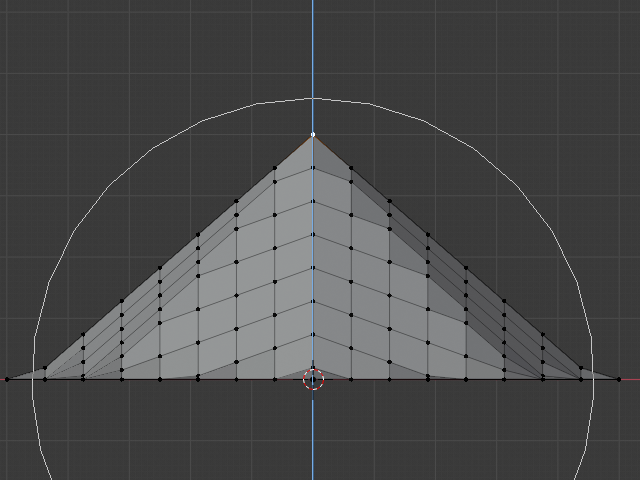
Linear(リニア)な減衰。 |
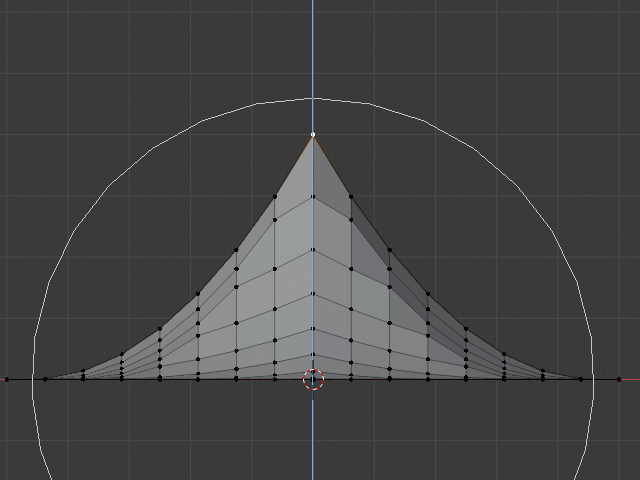
Sharp(シャープ)な減衰 |
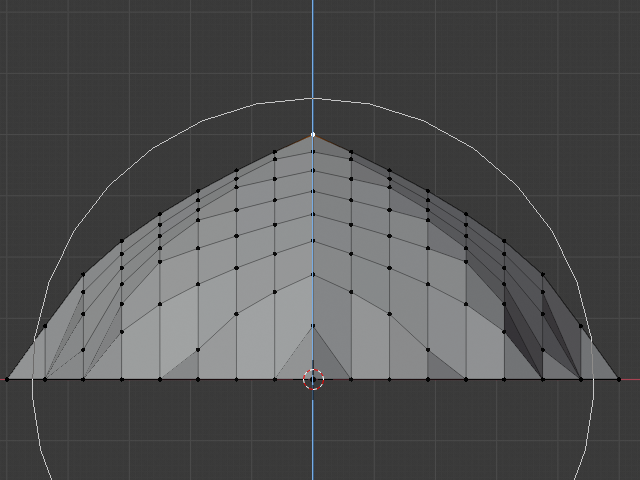
Root(ルート)の減衰。 |
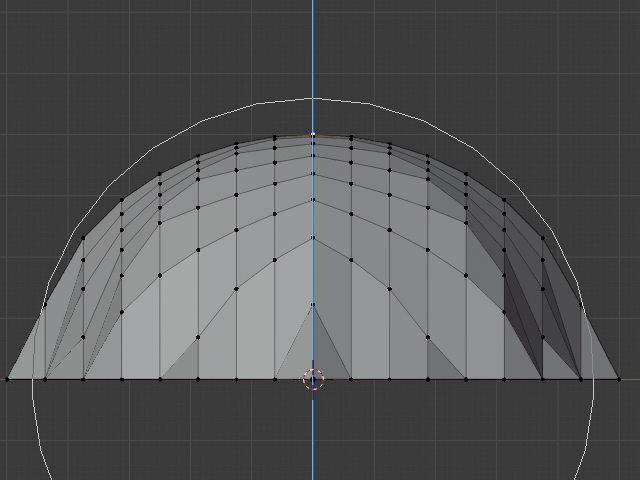
Sphere(球状)の減衰。 |
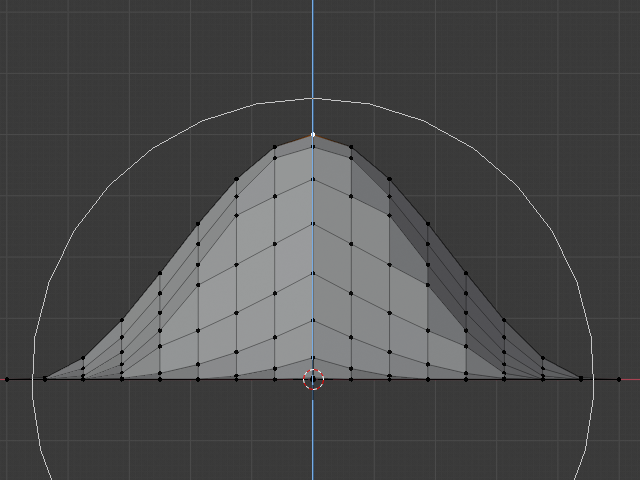
Smooth(スムーズ)な減衰。 |
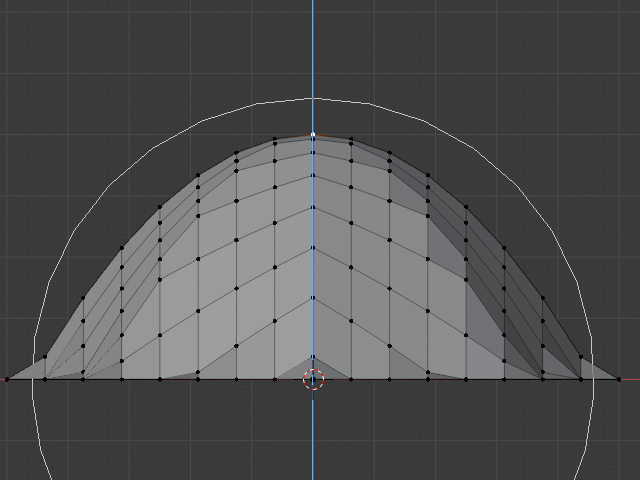
Inverse Square(逆二乗式)の減衰。 |
Object Mode(オブジェクトモード)
Proportional Editing is typically used in Edit Mode, but it can also be used in Object Mode. The tool then works on entire objects rather than individual mesh components.
In the image below, the leftmost cylinder is being scaled up vertically, which also affects the cylinders near it.
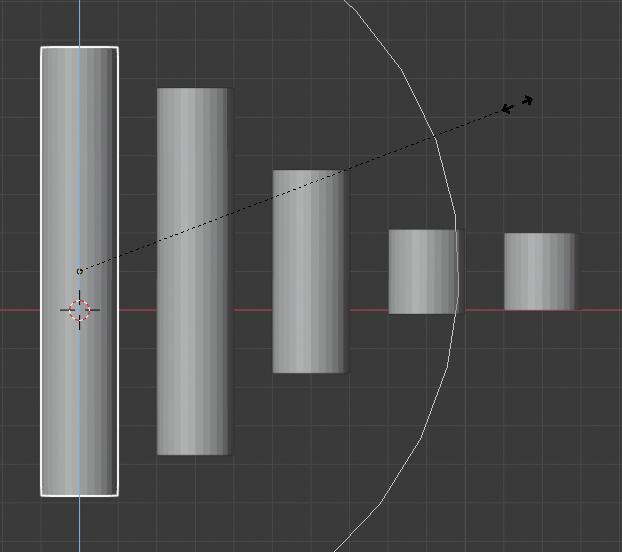
Object Mode(オブジェクトモード) でのプロポーショナル編集。
Edit Mode(編集モード)
When working with dense geometry, it can become difficult to make subtle adjustments without causing visible lumps and creases in the model's surface. When you face situations like this, Proportional Editing can help.
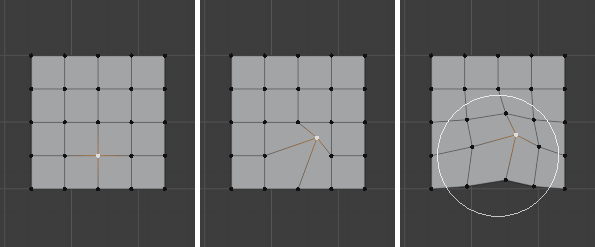
Edit Mode(編集モード) でのプロポーショナル編集。
Options(オプション)
- Connected Only(接続のみ) Alt-O
半径のみを使用するのではなく、接続されたジオメトリを介して比例減衰が広がります。これは、他の指に影響を与えることなく、手の指の頂点を比例して編集できることを意味します。他の頂点は(3D空間内で)物理的に近くにありますが、メッシュのトポロジカルエッジ接続に従って遠く離れています。 Connected(接続) がアクティブな場合、アイコンの中心が青色になります。このモードは、 Edit Mode(編集モード) でのみ使用できます。
- Projected from View(ビューから投影)
半径を適用する場合、ビューに沿った奥行きは無視されます。
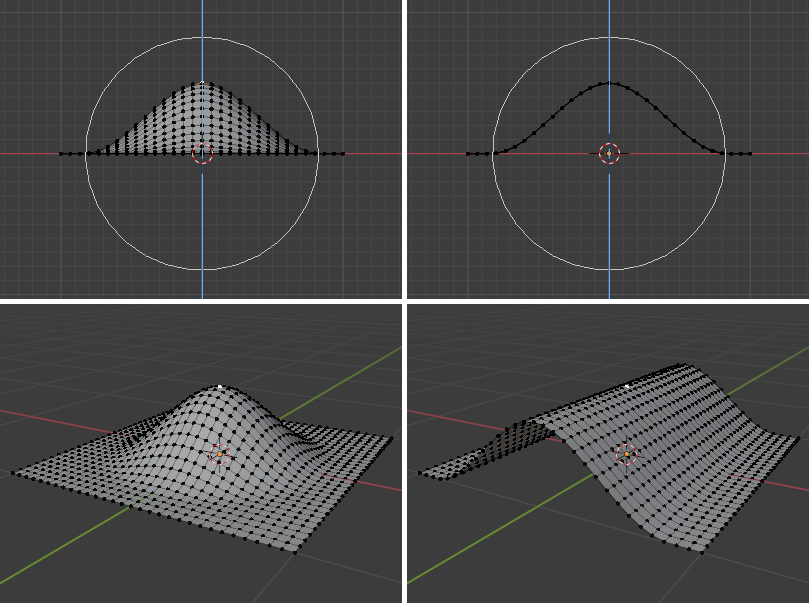
The difference between having "Projected from View" disabled (left) and enabled (right).
例
The image below shows the final render of a low-poly landscape obtained by moving up the vertices of a triangulated grid with Proportional Editing enabled.
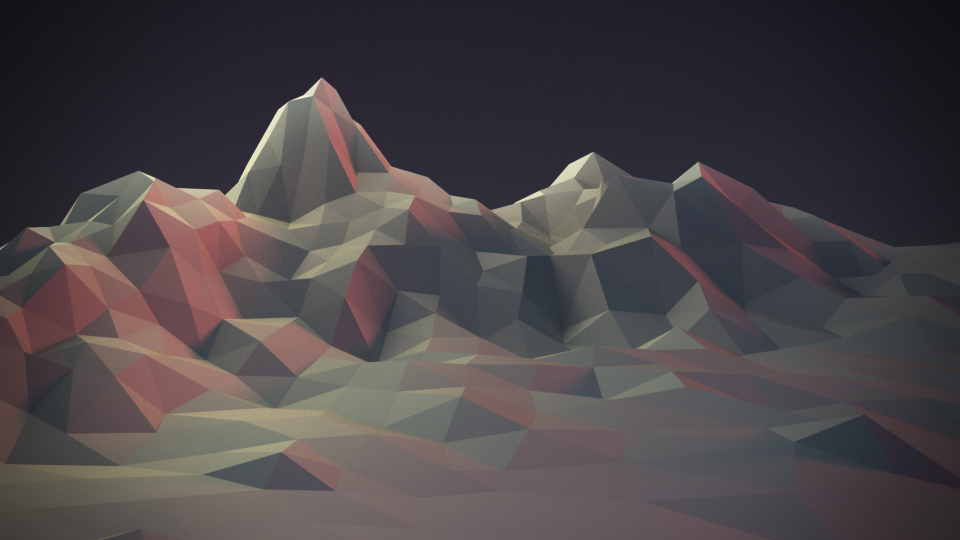
プロポーショナル編集で取得した風景。