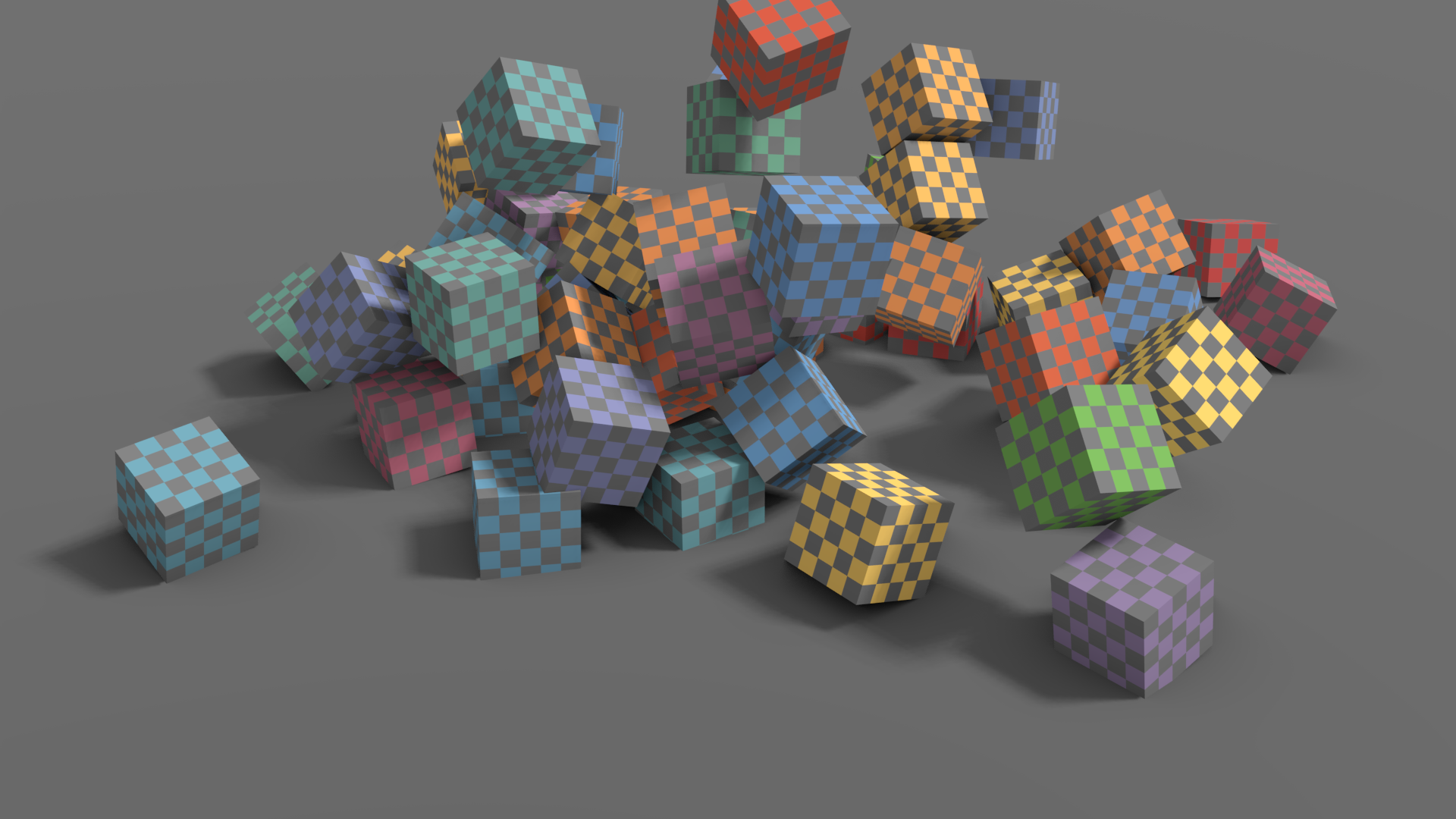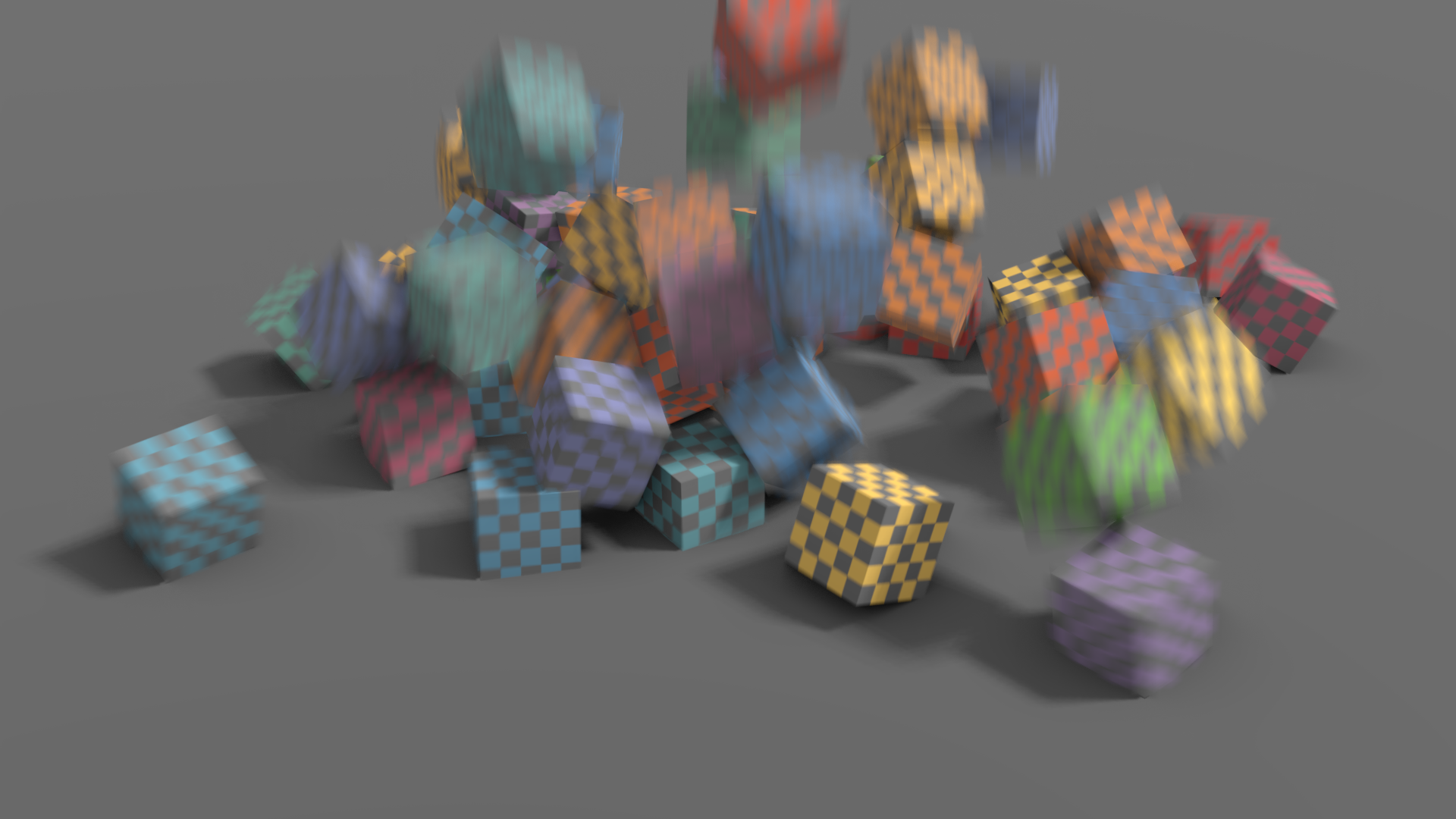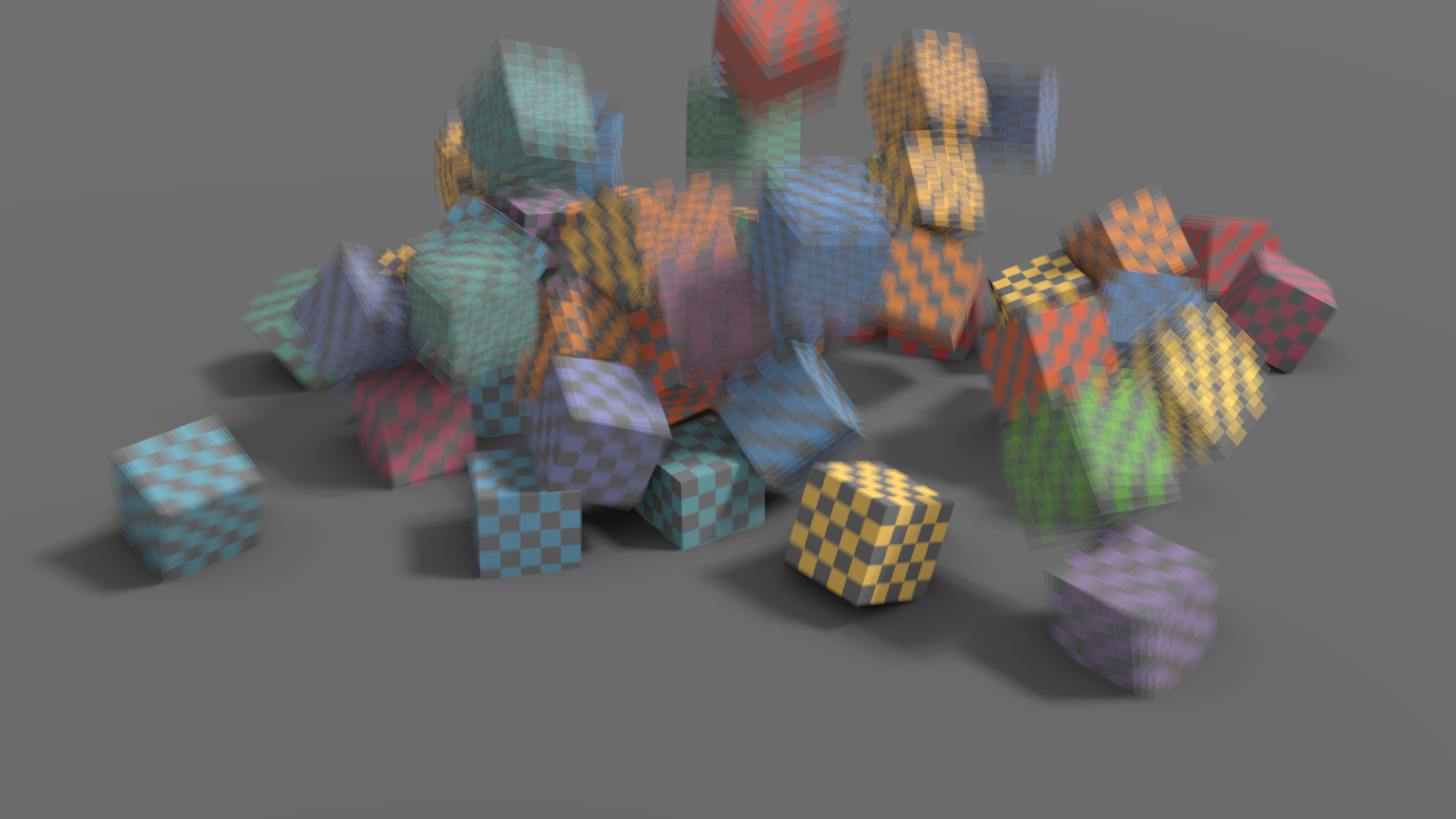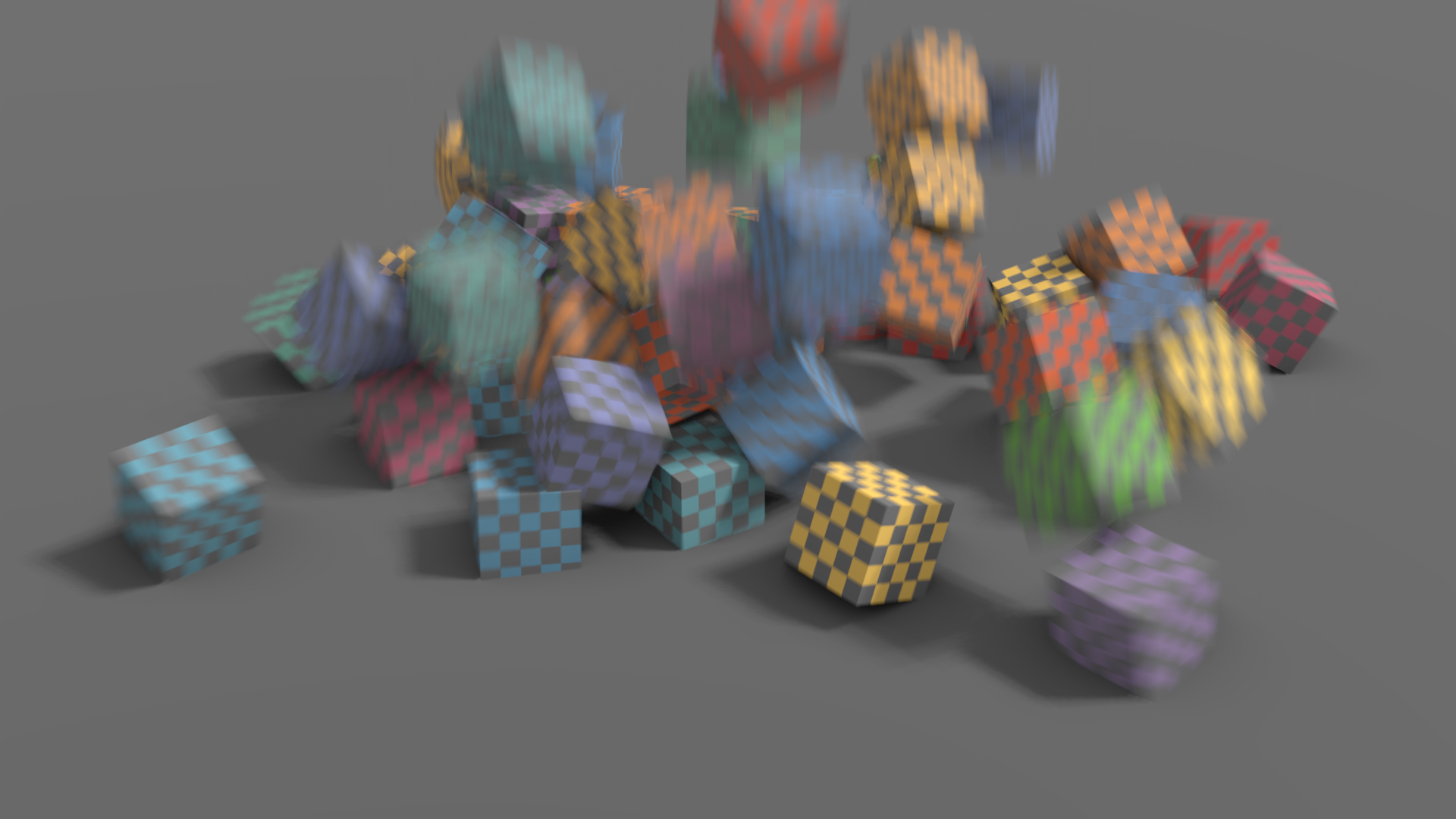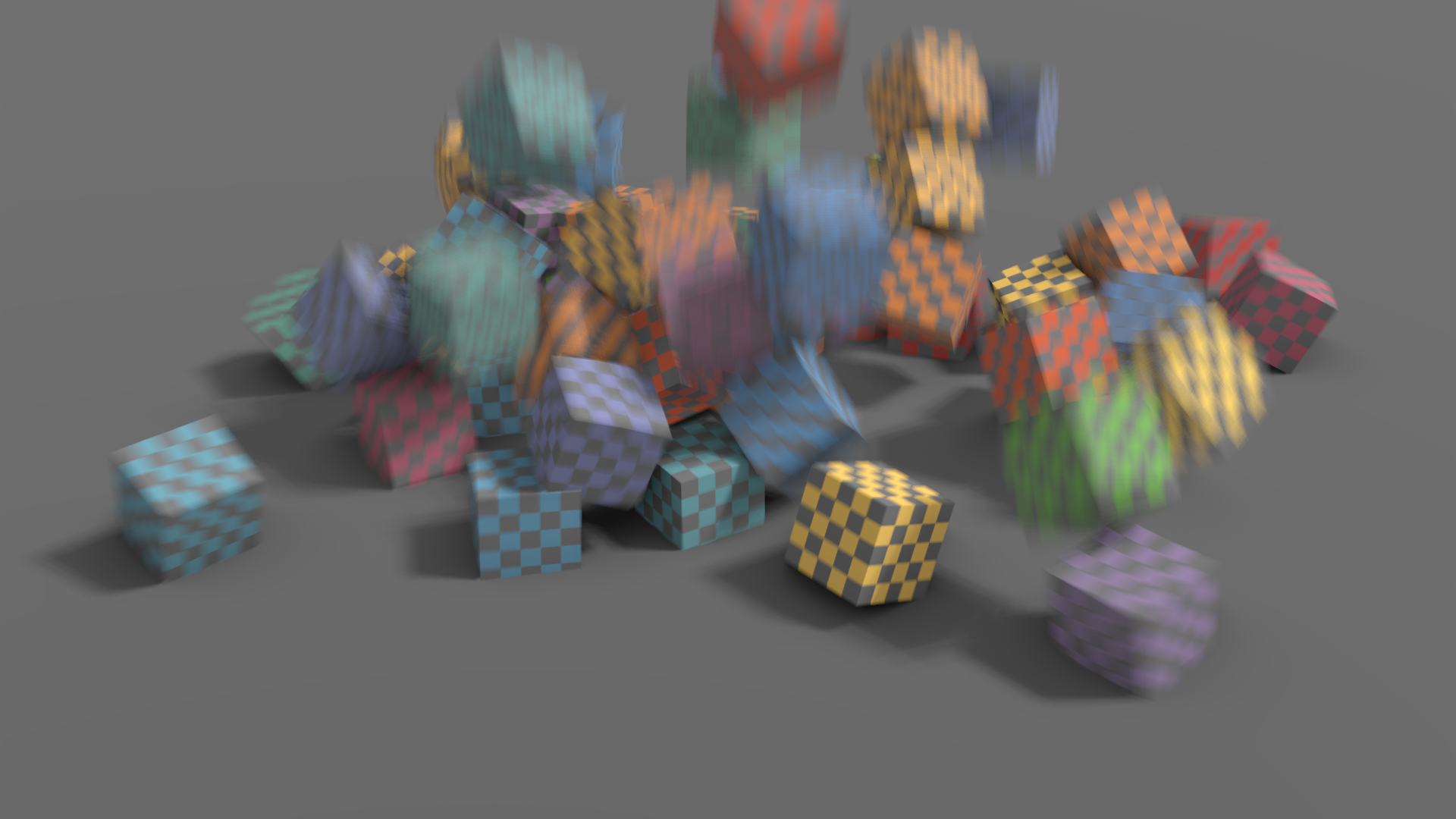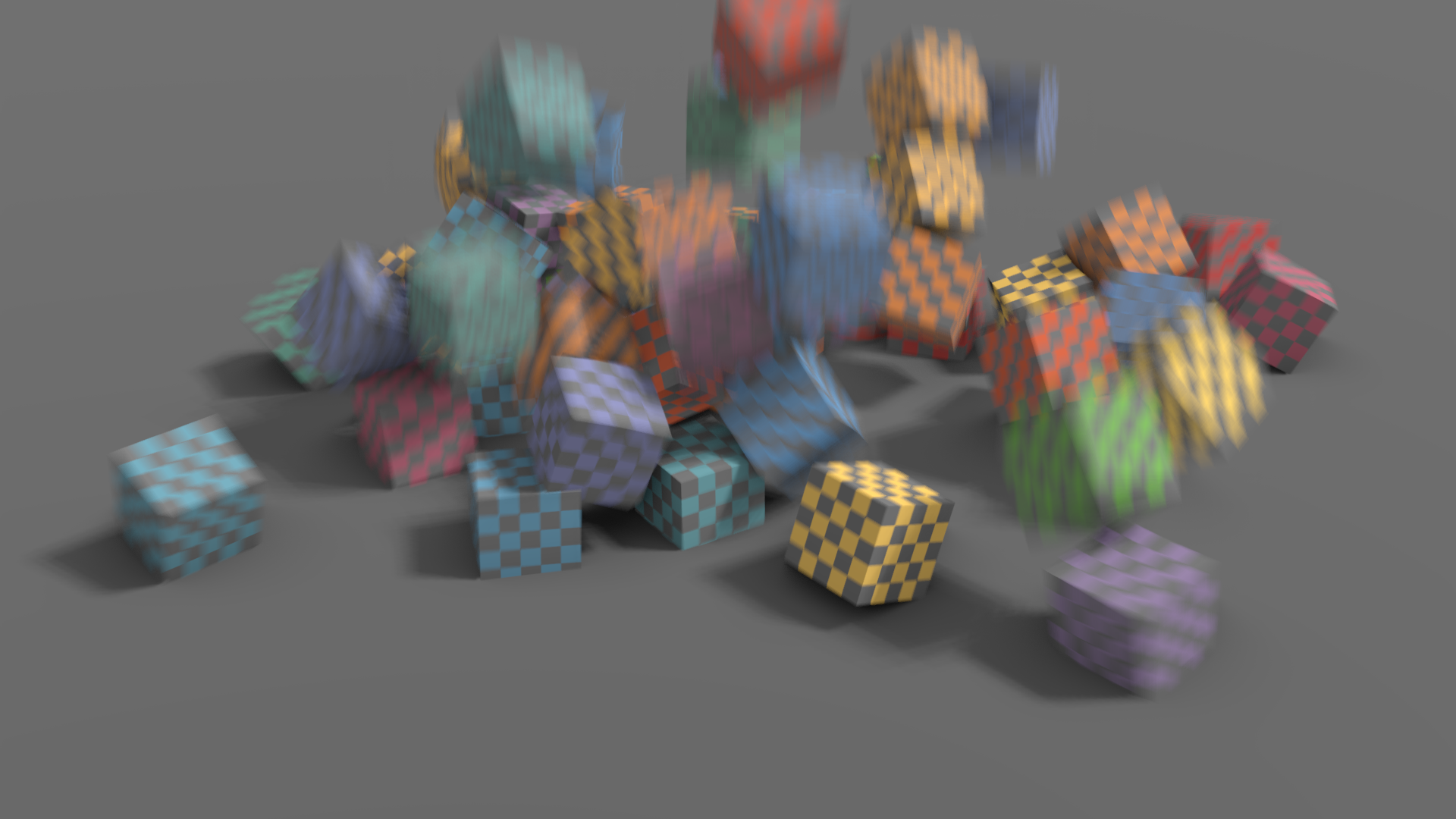Motion Blur(モーションブラー)
参照
- Panel(パネル):
Blenderのアニメーションは、デフォルトで 完全な静止 画像のシーケンスとしてレンダリングされます。ストップモーションやタイムラプスには最適ですが、動きの速いオブジェクトは、ムービーフレームでも実際のカメラからの写真でも、動きの方向にブラーが現れるため、これは非現実的です。
注釈
Motion blur is only available in final renders and is not shown in the 3D Viewport and thus Viewport Renders.
- Position(位置)
現在のフレームに対してシャッターが開くポイントを制御します。
- Start on Frame(フレームで開始)
現在のフレームでシャッターを開きはじめます。
- Center on Frame(フレーム中開放)
現在のフレーム中、シャッターを開放します。
- End on Frame(フレームで終了)
現在のフレームでシャッターを閉じます。
- Shutter(シャッター)
シャッターが開いてから閉じるまでにかかる時間(フレーム単位)。
- Background Separation
前景の背景がブラーしないようにするために、後処理のブラーで使用されます。値を低くすると、前景要素への背景のにじみが減少します。
- Max Blur(最大ブラー)
Maximum blur distance a pixel can spread over. A value of 0 will disable the post-process blur and only use the accumulation blur.
注釈
High maximum blur values may also reduce the quality.
Eevee uses a fast post-process vector blur using a vector motion pass. This blurs the image between three time steps using pixel velocity. This technique is fast and produces clean gradients, but issues can occur at object borders or if the motion is locally too complex; for example, if there are many vector variations in a small area.
This technique uses random sampling and the noise amount is proportional to the sample count found in .
注釈
Memory usage (VRAM) will be three times higher for objects using deformation motion blur if using post-process blur.
注釈
Alpha blended surface or volumetric effects will not have the correct velocity and will not be correctly blurred by this technique. Use the accumulation blur for that.
- Steps(ステップ)
これは、累積ブラーによって使用されるステップ数を制御し、したがってその精度を制御します。ステップが多いほど、レンダリング時間が長くなります。
注釈
複数のタイムステップを使用する場合、レンダーのサンプル数は次のステップの倍数に切り上げられ、ステップ間でサンプルが均等に分散されるようにします。
Eevee splits the render into multiple time steps and accumulates the result which is known as Accumulation Motion Blur. This technique is precise but requires many steps for clean gradients. This is used in combination with the post-process blur to handle the inter-step gaps. Each step corresponds to a full scene re-evaluation and can add a lot of overhead to the render time. By adding more steps you can also reduce the Max Blur options because the post-process blur has to cover a smaller distance.