Shading(シェーディング)
Shade Smooth(スムーズシェード)
参照
- Mode(モード):
Object Mode(オブジェクトモード)
- Menu(メニュー):
オブジェクト全体を滑らかにする、または、ファセット化する最も簡単な方法は、 Object Mode(オブジェクトモード) で、メッシュオブジェクトを選択し、 Object(オブジェクト) メニューの Shade Smooth(スムーズシェード) を選択することです。これにより、ジオメトリを追加または削除する場合を含め、メッシュ内の各面に "スムージング" 属性が強制的に割り当てられます。
オブジェクトの輪郭がまだ強くファセットされていることに注意してください。スムージング機能をアクティブにしても、実際にはオブジェクトのジオメトリは変更されません。サーフェス全体でシェーディングが計算される方法が変更され(法線が補間されます)、滑らかなサーフェスのような錯覚が与えられます。
Select the Shade Flat item in the Object menu to revert the shading back (normals will be constant) to that shown in the first image below.
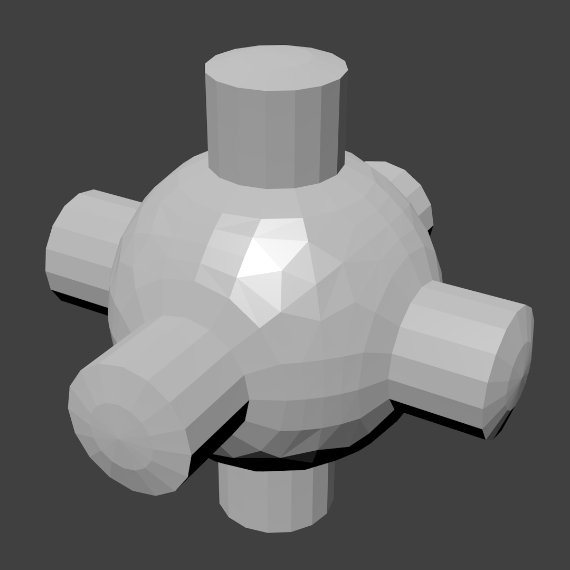
|
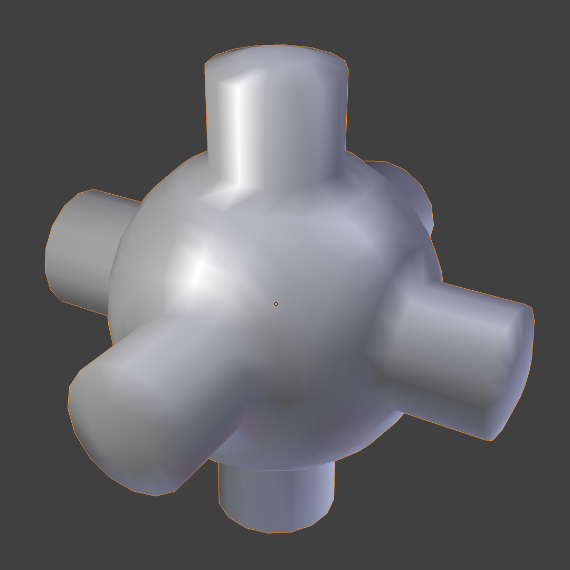
|
Shade Auto Smooth
参照
- Mode(モード):
Object Mode(オブジェクトモード)
- Menu(メニュー):
Automatically applies smooth shading to faces with a defined shallow angle and all other faces are sharp. This method works great for objects with both sharp and smooth areas.
Selecting the Shade Flat will revert the shading back to flat; additionally, pressing Shade Smooth will disable all flat normals, making the entire object appear smooth again.
When this operator is used it enables the Auto Smooth property. See 高度なスムーズシェーディング & シャープな辺 for more details.
Shade Flat(フラットシェード)
参照
- Mode(モード):
Object Mode(オブジェクトモード)
- Menu(メニュー):
前のセクションにあるように、ポリゴンはBlenderの中心です。ほとんどのオブジェクトはポリゴンで表され、曲がったオブジェクトは、実はしばしばポリゴンメッシュで近似されています。画像をレンダリングするとき、これらのポリゴンが一連の小さな平らな面として表示されることに気づくかもしれません。これは硬いサーフェスにとって望ましい効果である場合もありますが、有機的な面では通常、オブジェクトを滑らかに見せたいでしょう。