Componentes dos nós¶
All nodes in Blender are based off of a similar construction. This applies to any type of node. These parts include the Title, Sockets, Preview and more.
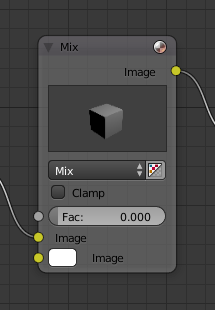
Título¶
The Title shows the name/type of the node. It can be overridden by changing the value of Label in the Node section of the Sidebar region N. On the left side of the title is the collapse toggle which can be used to collapse the node this can also be done with H.
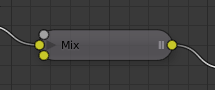
Como um nó se parece quando encolhido.
Soquetes¶
The Sockets input and output values from the node. They appear as little colored circles on either side of the node. Unused sockets can be hidden with Ctrl-H. There are two kinds of sockets: inputs and outputs.
Cada conector é codificado em cores dependendo de qual tipo de dados ele pode manipular.
- Color (yellow)
- Indicates that color information needs to be input or will be output from the node. Depending on the node tree type, the color has an alpha channel or not.
- Numeric (gray)
- Indicates numeric value’s information. It can either be a single numerical value or a so-called «value map». (You can think of a value map as a gray-scale map where the different amount of bright/dark reflects the value for each point.) If a single value is used as an input for a «value map» socket, all points of the map are set to this same value. Common use: Alpha maps and value options for a node.
- Vector (blue)
- Indica informações de vetores, coordenadas e normais.
- Shader (green)
- Used for shaders in Cycles and Eevee.
Entradas¶
The Inputs are located on bottom left side of the node, and provide the data the node needs to perform its function. Each input socket, except for the green shader input, when disconnected, has a default value which can be edited via a color, numeric, or vector interface input. In the screenshot of the node above, the second color option is set by a color interface input.
Saídas¶
As Saídas estão localizadas na lateral superior direita dos nós, e podem ser conectadas as entradas dos nós que estão sequenciados, seguindo o fluxo da árvore de nós.
Propriedades¶
Muitos dos nós possuem definições os quais podem afetar a maneira a qual estes interagem com as entradas e saídas. As definições dos nós são localizadas abaixo das saídas e acima de quaisquer das entradas.
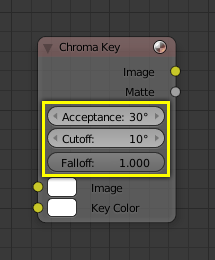
Um exemplo dos controles no nó do tipo Chave de crominância.
Previsão¶
Em alguns nós, esta área mostra uma imagem de previsão de como os dados de saída para um determinado canal aparecerão. Usualmente, ele mostra informações de cores.
The preview can be toggled using the icon on the very top right-hand corner of the node, next to the title.
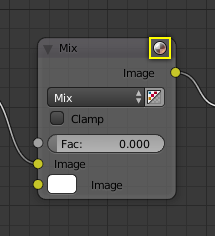
Como um nó se parece sem a previsão.