Console Python¶
The Python Console is a quick way to execute commands,
with access to the entire Python API, command history and auto-complete.
The command prompt is typical for Python 3.x,
the interpreter is loaded and is ready to accept commands at the prompt >>>.
The Python Console is a good way to explore the possibilities of Blender built-in Python. The Python Console can be used to test small bits of Python code which can then be pasted into larger scripts.
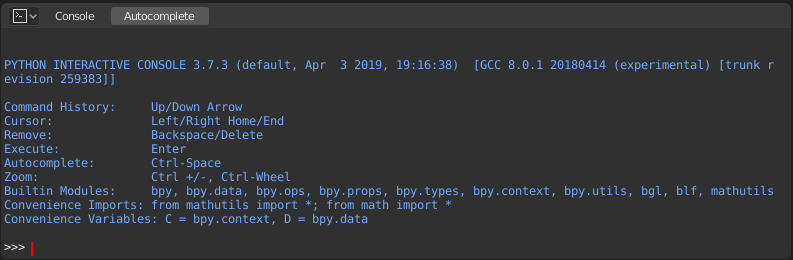
Python Console.¶
Interface¶
Main View¶
Atalhos vinculados
Seta à esq. / Seta à dir. – Movimenta o cursor.
Ctrl-Seta à esq. / Ctrl-Seta à dir. – Movimenta o cursor, saltando entre palavas.
Backspace / Delete – Apaga os caracteres.
Ctrl-Backspace / Ctrl-Delete – Apaga as palavras.
Return – Execute command.
Shift-Enter – Adiciona ao histórico de comandos sem executar.
Utilização¶
Apelidos¶
Algumas variáveis e módulos estão disponíveis para conveniência:
C: Fornece acesso rápido abpy.context.D: Fornece acesso rápido abpy.data.bpy: O módulo de nível mais alto da API Python do Blender.
Primeiro olhar sobre o ambiente de console¶
Para verificar o que foi carregado dentro do ambiente do interpretador, digite dir() diretamente no prontuário e execute.
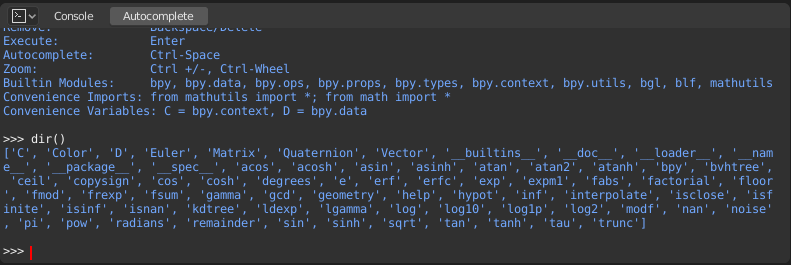
Completar automaticamente¶
Now, type bpy. and then press Tab and you will see the Console
auto-complete feature in action.
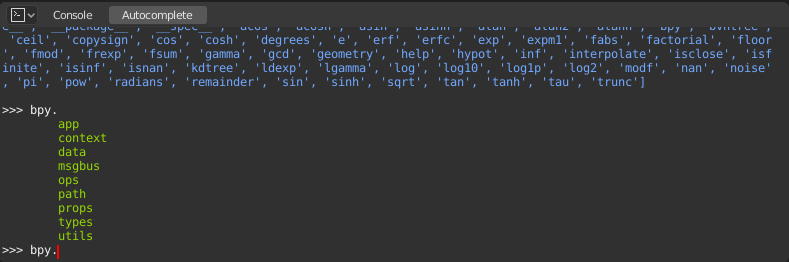
Você irá notar que uma lista de sub-módulos presentes dentro do bpy irá aparecer. Estes módulos encapsulam tudo o que podemos fazer com a API Python do Blender e são ferramentas bastante poderosas.
Vamos listar todos os conteúdos do módulo bpy.app.
Notice the green output above the prompt where you enabled auto-completion.
What you see is the result of auto completion listing.
In the above listing all are module attributed names,
but if you see any name end with (, then that is a function.
Nós faremos uso disto um bocado para ajudar você a aprender a nossa API mais rapidamente. Agora que você colocou as mãos e já tem uma noção sobre o assunto, vamos proceder com a investigação de alguns módulos presentes dentro do bpy.
Antes de brincar um pouco com os módulos¶
If you look at the 3D View in the default Blender scene, you will notice three objects: Cube, Light and Camera.
Todos os objetos existem em um contexto e podem haver diversos modos sob os quais eles poderão ser operados.
Em qualquer instância, somente um objeto estará ativo e pode haver mais de um objeto selecionado.
Todos os objetos são referenciados como dados dentro do arquivo Blender.
Existem operadores e funções que criam e modificam estes objetos.
Para todos os cenários listados acima (nem todos foram listados, há mais e pense em quantos…) o módulo bpy provê funcionalidade para acessar e modificar dados.
Exemplos¶
bpy.context¶
Nota
Para que os comandos listados abaixo mostrem a saída apropriada, certifique-se de ter objetos selecionados dentro da janela de visualização 3D.
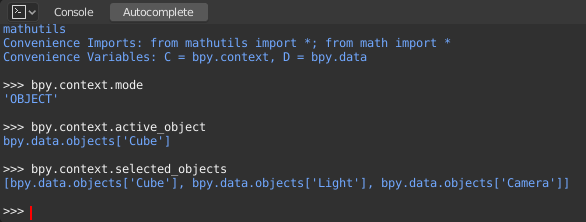
bpy.context.modeIrá imprimir o modo atual da janela de visualização 3D (Objeto, Edição, Escultura, etc.).
bpy.context.objectorbpy.context.active_objectWill give you access to the active object in the 3D View.
Change the X location to a value of 1:
bpy.context.object.location.x = 1
Move the object from previous X location by 0.5 unit:
bpy.context.object.location.x += 0.5
Change the X, Y, Z location:
bpy.context.object.location = (1, 2, 3)
Altera somente os componentes X e Y:
bpy.context.object.location.xy = (1, 2)
The data type of object’s location:
type(bpy.context.object.location)
Agora, há bastante dados que fornecem a você acesso a:
dir(bpy.context.object.location)
bpy.context.selected_objectsIrá fornecer acesso a uma lista de todos os objetos selecionados.
Type this and then press Tab:
bpy.context.selected_objects
Para imprimir o nome do primeiro objeto dentro da lista:
bpy.context.selected_objects[0]
A parte um pouco mais complexa… Mas isso imprime uma lista de objetos que não incluem o objeto ativo:
[obj for obj in bpy.context.selected_objects if obj != bpy.context.object]
bpy.data¶
bpy.data possui funções e atributos que irão fornecer acesso a todos os dados dentro do arquivo Blender.
Você pode acessar os seguintes dados dentro do arquivo Blender atual: objetos, malhas, materiais, texturas, cenas, telas, sons, scripts, etc.
São bastante dados.
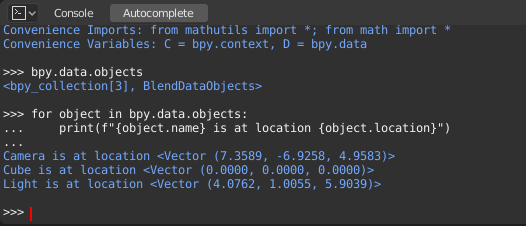
bpy.ops¶
O sistema de ferramentas é construído em torno do conceito de operadores. Os operadores são tipicamente executados a partir dos botões ou menus que podem ser chamados diretamente também a partir da linguagem de programação Python.
See the bpy.ops API documentation for a list of all operators.