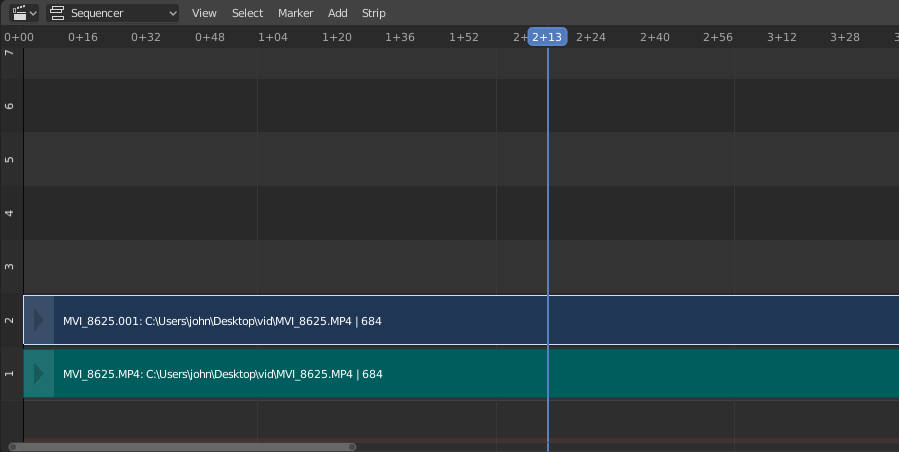Movie Strips¶
Para adicionar um filme (com ou sem audio) selecione selecione arquivo(s) de video no Navegador de arquivos no formato Audio-Video Interleaved (arquivo *.avi).
Nota
Os clipes podem ser gigantescos
A three minute Quicktime .mov file can be 140MB.
Loading it, even over a high-speed LAN can take some time.
Do not assume your computer or Blender has locked up if nothing happens for awhile.
Add Movie Strip¶
Reference
- Menu
- Caminho relativo
Armazena a localização do arquivo da imagem relativa ao arquivo blend.
- Start Frame
O Start Frame para colocar o controlador esquerdo da tira.
- Channel
The Channel to place the strip.
- Replace Selection
Substitui as tiras atualmente selecionadas com a nova tira.
- Fit Method
Determines how images with an aspect ratio different than the Scene’s are scaled to fit inside the render area.
- Scale to Fit
Adjusts the strips Scale Transforms so the visual contents of the strip to fit exactly within the project’s Dimensões while maintaining the original aspect ratio.
This may mean that the transparent areas may be added along the content’s border to fit the content in the rendered area.
- Scale to Fill
Adjusts the strips Scale Transforms so the visual contents of the strip to span the project’s Dimensões while maintaining the original aspect ratio.
This may mean that portions of the original image no longer fit the content inside the rendered area.
- Stretch to Fill
Adjusts the strips Scale Transforms so the visual contents of the strip to fill the project’s Dimensões. Note, unlike the other two methods described above, Stretch to Fill does not maintaining the original aspect ratio.
This may mean that the original image becomes distorted to fit the content inside the rendered area.
- Set View Transform
Define automaticamente uma View Transform baseada no Color Space da mídia importada. Na maioria dos casos, o Standard deve ser usado; usar a transformação errada pode resultar em cores imprecisas ou desempenho de renderização reduzido.
- Sound
Add a Sound Strip that contains the movie’s audio track.
- Use Movie Frame Rate
Define a Taxa de Quadros da Cena para a taxa de quadros codificado no arquivo do filme.
Image/Sequence Strips¶
Single Image¶
Quando você adiciona uma única imagem estática (*.jpg, *.png, etc.), o Blender cria uma tira de 25 quadros que mostrará essa imagem ao longo do intervalo da tira.
Image Sequence¶
No caso de sequências de imagens (numeradas) (ex. *-0001.jpg, *-0002.jpg, *-0003.jpg, etc, de qualquer formato de imagem), você tem uma escolha:
- Range
Navigate into the directory and LMB click and drag over a range of names to highlight multiple files. You can page down and continue Shift-LMB click-dragging to add more to the selection.
- Lote
Shift-LMB click selected non-related stills for batch processing; each image will be one frame, in sort order, and can be a mix of file types (
jpg,png,exr, etc.).- Todos
Press A to select/deselect all files in the directory.
Dica
Lidando com Tamanhos Diferentes
Dealing with different sized images and different sized outputs is tricky. If you have a mismatch between the size of the input image and the render output size, the VSE will try to auto-scale the image to fit it entirely in the output. This may result in clipping. If you do not want that, use Crop and/or Offset in the Input panel to move and select a region of the image within the output. When you use Crop or Offset, the auto-scaling will be disabled and you can manually re-scale by adding the Transform effect.
Add Image Strip¶
Reference
- Menu
- Caminho relativo
Armazena a localização do arquivo da imagem relativa ao arquivo blend.
- Start Frame
O Start Frame para colocar o controlador esquerdo da tira.
- End Frame
O quadro final para colocar o controlador direito da tira.
Dica
Subtraia o Start Frame do End Frame para obter a duração da tira.
- Channel
The Channel to place the strip.
- Replace Selection
Substitui as tiras atualmente selecionadas com a nova tira.
- Fit Method
Determines how images with an aspect ratio different than the Scene’s are scaled to fit inside the render area.
- Scale to Fit
Adjusts the strips Scale Transforms so the visual contents of the strip to fit exactly within the project’s Dimensões while maintaining the original aspect ratio.
This may mean that the transparent areas may be added along the content’s border to fit the content in the rendered area.
- Scale to Fill
Adjusts the strips Scale Transforms so the visual contents of the strip to span the project’s Dimensões while maintaining the original aspect ratio.
This may mean that portions of the original image no longer fit the content inside the rendered area.
- Stretch to Fill
Adjusts the strips Scale Transforms so the visual contents of the strip to fill the project’s Dimensões. Note, unlike the other two methods described above, Stretch to Fill does not maintaining the original aspect ratio.
This may mean that the original image becomes distorted to fit the content inside the rendered area.
- Set View Transform
Define automaticamente uma View Transform baseada no Color Space da mídia importada. Na maioria dos casos, o Standard deve ser usado; usar a transformação errada pode resultar em cores imprecisas ou desempenho de renderização reduzido.
- Use Placeholders
Image sequences can use placeholder files. This works by enabling Use placeholders checkbox when adding an image strip. The option detects the frame range of opened images using Blender’s frame naming scheme (
filename + frame number + .extension) and makes an image sequence with all files in between even if they are missing. This allows you to render an image sequence with a few frames missing and still the image strip will have the correct range to account for the missing frames displayed as black.Quando os quadros ausentes são renderizados ou colocados na mesma pasta, você pode refresh o Sequencer e obter os quadros ausentes na tira. A opção também está disponível ao usar o operador Change Data/File e permite você adicionar mais imagens ao intervalo.