Assistente de curvas
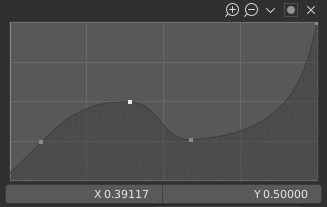
Curve widget.
The Curve Widget allows to intuitively map a range of input values to a set of output values by adjusting a curve, where the X axis represents the input and the Y axis the output.
Pontos de controle
Como todas as curvas no Blender, o formato da curva presente no Assistente de curvas também é controlada através da utilização dos pontos de controle.
Por padrão, existem dois pontos de controle: um localizado em (0.0, 0.0) e outro localizado em (1.0, 1.0), o que significa que a entrada é mapeada diretamente para a saída (sem alterações).
- Mover
Simplesmente clique sobre o mesmo e o arraste em qualquer direção.
- Adicionar
Clique em qualquer local na curva onde atualmente não haja um ponto de controle já existente.
- Remover
Select it and click the
Xbutton at the top right.
Controles
Logo acima da representação gráfica da curva existe uma linha contendo controles. Estes são:
- Zoom In (plus magnifying glass icon)
Amplia a visualização centralizada do gráfico para mostrar mais detalhes e fornecer um controle mais preciso. Para navegar nas áreas ao redor das curvas enquanto estão ampliadas, clique em um local vazio do gráfico longe da curva (para não criar mais pontos ou movê-los) e arraste.
- Zoom Out (minus magnifying glass icon)
Zoom out of the graph to show fewer details and view the graph as a whole. You cannot zoom out further than the clipping region (see Clipping below).
- Specials
v A Specials menu with operators to edit control points or to set properties.
- Redefinir a visualização
Redefine a visualização da curva.
- Handle Options
Controls how the control points affect the curve shape. It determines the interpolation of the curve segment at the selected control point.
- Manípulo de vetor
Vector handles create straight lines and sharp corners.
- Manípulo automático
Automatic handles that create smooth curves.
- Auto-Clamped Handle
Automatic handles that create smooth curves while also preventing overshoot.
- Free Handle
The handles can be moved completely independently, and thus can result in a sharp change of direction.
- Aligned Free Handles
The two handles of the curve point are locked together to always point in exactly opposite directions. This results in a curve that is always smooth at the control point.
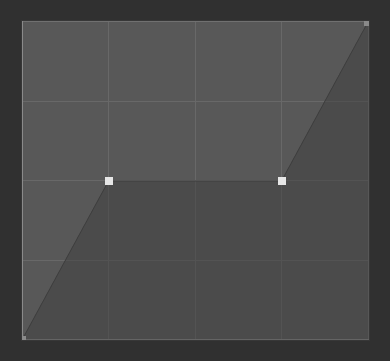
Vector Handles.
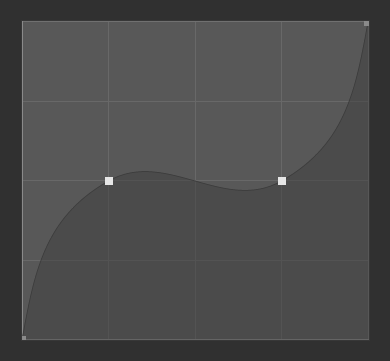
Auto Handles.
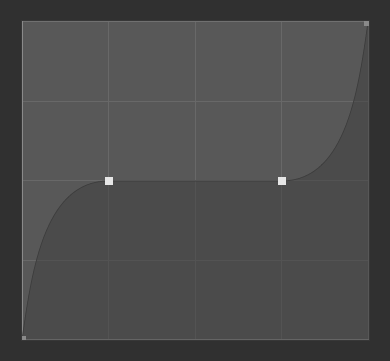
Auto Clamped Handles.
- Extend Options
Controls how the curve is extended before the first control point and after the last control point.
- Estender horizontalmente
Faz com que as curvas sejam horizontais antes do primeiro ponto e após o último.
- Estender extrapolações
Faz com que a curva seja extrapolada antes do primeiro ponto e após o último ponto, com base no formato da curva.
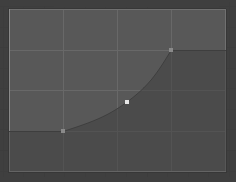
Estender horizontalmente.
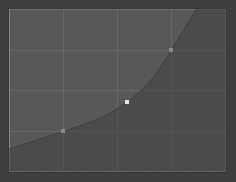
Estender extrapolações.
- Redefinir curva
Resets the curve to default (removes all points added to the curve).
- Clipping Options (dot icon)
- Usar limitações
Força os pontos da curva a permanecer entre os valores especificados.
- Mínimo em X e Y / Máximo em X e Y
Define os limites máximos e mínimos para os pontos da curva (em valores).
- Delete
X Remove os pontos de controle selecionados. O primeiro e último pontos não podem ser apagados.
- X, Y
As coordenadas do ponto de controle selecionado no gráfico.
- Copiar / Colar Ctrl-C, Ctrl-V
The whole curve can be copied from one Curve Widget to another by hovering over the curve graph and pressing Ctrl-C, Ctrl-V.