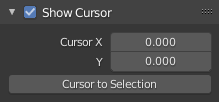Drivers Editor
The Drivers Editor allows users to drive one property with another. See Drivers and F-Curves.
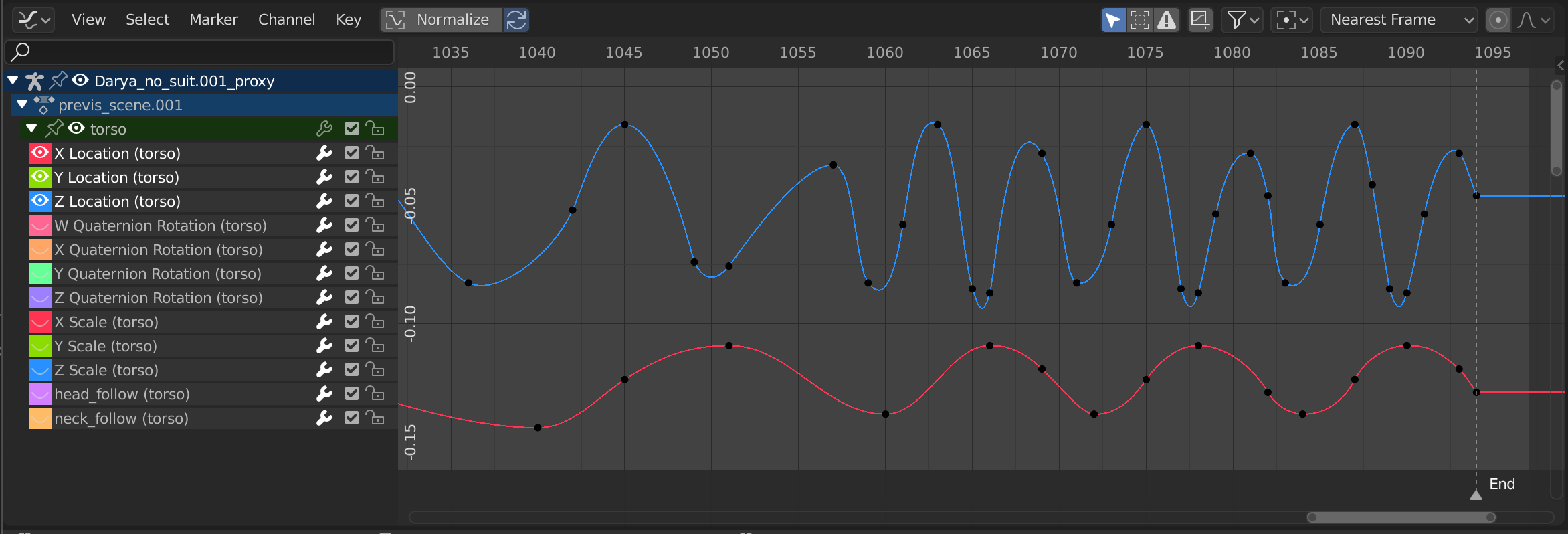
The Drivers Editor.
Região principal
The main view allows you to view and edit Driver F-Curves. An F-Curve has several key parts:
- Eixos
The curve defines the relationship between two properties: The current (driven) property (Y axis) and the driver (X axis).
See F-Curves.
- Hastes
Each point on the driver curve has a handle that helps determine the relationship between the two values. They can be selected and modified to change the shape of the curve.
See F-Curve Handles for more information.
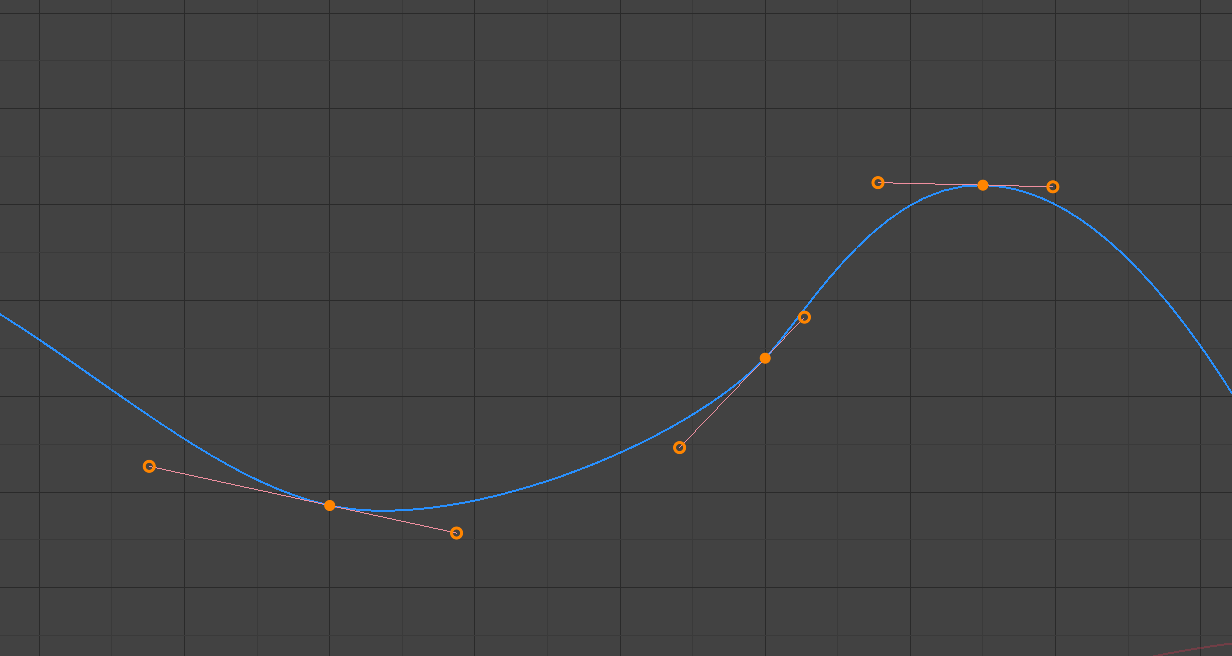
A simple driver.
Veja também
See F-Curves for more info.
Header
Controles de visualização

View controls.
- Normalizar
Normalize curves so the maximum and minimum points equal 1.0 and -1.0 respectively.
- Automático
Automatically recalculate curve normalization on every curve edit. Disabling this setting may be useful to prevent curves from jumping after tweaking.
- Show Only Selected (mouse cursor icon)
Inclui somente as curvas que são relacionadas aos dados e objetos selecionados.
- Mostrar ocultos (ícone de fantasma)
Inclui as curvas a partir dos objetos ou ossos que não estão visíveis.
- Show Only Errors (warning triangle icon)
Only include curves and drivers that are disabled or have errors. Useful for debugging.
- Create Ghost Curves (square with curve icon)
Makes a visual indication in the background of the editor with a snapshot of the current state of the selected curves. This is useful to have a base for comparison on top of which to make edits.
- Filter (funnel icon)
- Tipo de filtro
Filtra as curvas pelos tipos de propriedades.
- Sort Data-Blocks (az icon)
Object data-blocks appear in alphabetical order, so that it is easier to find where they occur (as well as helping to keep the animation of related objects together).
This option may affect the playback speed for heavy scenes.
Transform Controls

Curve controls.
- Pivot Point
Ponto de pivô para rotação.
- Centro da caixa circundante:
Center of the selected curve handles.
- Cursor 2D:
Center of the 2D Cursor. Playhead + Cursor.
- Centros individuais:
Rotate the selected curve handles.
- Snap
Activates automatic snapping when you moving keys.
- Snap To
Type of element to snap to.
- Quadro:
Snap to frame.
- Second:
Snap to seconds.
- Marcadores mais próximos:
Snap to nearest Marker.
- Absolute Time Snap
Absolute time alignment when transforming keyframes
- Edição proporcional O
See Proportional Editing.