Installation on Windows¶
Это руководство покрывает следующие темы:
- Установка Python (используется для «преобразования» исходных файлов в HTML)
- Установка SVN и скачивание хранилища
- Установка окружения сборки
Установка Python¶
Download the Python installation package for Windows. In this guide version 3.6.x is used.
Install Python with the installation wizard. Please make sure that you enable the «Add Python to PATH» option:
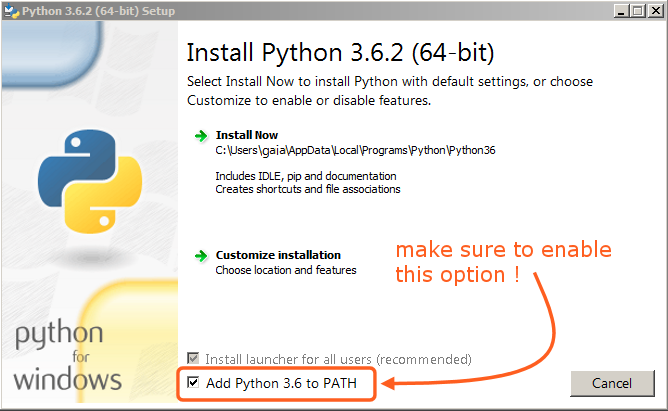
The option must be enabled so you can build the manual with the make script.
All other settings can remain as set by default.
Установка SVN и скачивание хранилища¶
В этом руководстве мы будем использовать TortoiseSVN, хотя подойдёт любой клиент Subversion.
- Download TortoiseSVN for Windows.
- Установите TortoiseSVN, следуя инструкциям мастера по установке. При выборе устанавливаемых компонент мы рекомендуем вам включить пункт инструменты командной строки, чтобы вы имели доступ к SVN из командной строки (в нём нет никакого вреда, но он может быть полезен при возникновении каких-либо проблем).
- После того, как установка будет завершена, создайте новую папку, которая будет содержать всё, связанное с руководством по Blender. В данном руководстве мы будем использовать папку
C:\blender_docs. - Open the new folder, right-click and choose SVN Checkout… from the context menu.
- В поле URL в хранилище введите:
https://svn.blender.org/svnroot/bf-manual/trunk/blender_docs. - В поле Извлечь в папку введите:
C:\blender_docs. - Click OK – the repository will now be downloaded which may take a few minutes depending on your internet connection.
Установка окружения сборки¶
Open a Command Prompt. (Run as Administrator)
Enter the
blender_docsfolder which was just added by the SVN checkout:cd C:\blender_docs
Inside that folder is a file called
requirements.txtwhich contains a list of all the dependencies we need. Install all the dependencies using Python’spipcommand:pip install -r requirements.txt
If all goes well, you should see the following message when it is finished:
Successfully installed Jinja2 MarkupSafe Pygments Sphinx docutils sphinx-rtd-theme Cleaning up...
Во время установки могут показываться некоторые предупреждения, не следует о них беспокоиться. Однако, если возникнут ошибки, они могут вызвать проблемы.
Примечание
Every now and then you may want to make sure your dependencies are up to date using:
pip install -r requirements.txt --upgrade
Continue with the next step: Building.