Структуризатор (Outliner)¶
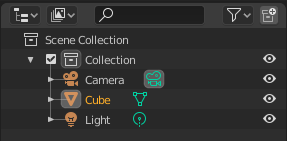
Редактор Outliner (Структуризатор)
The Outliner is a list that organizes data in the blend-file, i.e. the scene data, Video Sequencer data, or anything that gets stored in a blend-file. The Outliner can be used to:
- Просмотр данных в сцене.
- Выбор и отмена выбора объектов сцены.
- Скрытие и отображение объектов сцены.
- Enable or disable selection (to make an object «unselectable» in the 3D Viewport).
- Разрешение и запрет визуализации (рендеринга) объекта.
- Удаление объектов из сцены.
- Отвязка данных (эквивалентно нажатию клавиши X рядом с именем блока данных).
Each row in the Outliner shows a data-block. You can click the plus sign to the left of a name to expand the current data-block and see what other data-blocks it contains.
Вы можете выделять блоки данных в Outliner, но это не обязательно выделит их в сцене. Чтобы выделить блок данных в сцене, вы должны активировать его.
Выделение и активация¶
Single selection does not require any pre-selection: just work directly with LMB (and/or the context menu, see below) inside the name/icon area.
Когда вы выделяете объект в списке таким способом, он выбирается и становится активным во всех окнах 3D View.
Selecting a Group of Data-Blocks¶
Выбор блоков данных
Полезно, когда вы хотите выделить целые группы блоков данных (или отменить их выделение). Для этого вы можете использовать метод по своему выбору:
- RMB или LMB,
- Shift-RMB или Shift-LMB,
- RMB и перетаскивание или LMB и перетаскивание,
all outside the name/icon area. Those pre-selected have their line in a lighter color. You then can (de)select them with an RMB-click on the name/icon area, which brings on a context menu (see below). A to select/deselect all open items.
Activating a Data-Block¶
Для активации блока данных кликните LMB на иконке блока данных. Активация блока данных автоматически переключит его в соответствующий режим. Например, при активации меш данных куба, выделится куб и выполнится вход в режим редактирования - Edit Mode. В то же время, если вы активировали только данные объекта, куб выделится в режиме объекта - Object Mode (см. справа).
If the data-block type supports multi-editing, you can use Shift to add/remove objects from the edit mode.
Collections¶
Collections are a way Blender uses to organize scenes. Collections contain objects and everything thing else in a scene. They can be include collections themselves and are fully recursive.
См.также
Read more about Collections
- New
- Creates a new collection.
- Duplicate Collections
- Recursively duplicates the collection including all child collections, objects, and object data.
- Duplicate Linked
- Duplicate entire hierarchy keeping content linked with original.
- Delete Hierarchy (удалить иерархию)
- Deletes the collection and all of its child objects.
- Instance to Scene
- Creates a new collection instance.
- Visibility
- Isolate
- Hides all collections except the selected collection and any parent collections (if any exist).
- Show/Hide
- Shows/Hides the selected collection from the View Layer.
- Show/Hide Inside
- Shows/Hides all items that are a member of the selected collection, include child collections, from the View Layer.
- Enable/Disable in Viewports
- Enables/disables drawing in the View Layer.
- Enable/Disable in Renders
- Enables/disables visibility of the collection in renders.
- View Layer
- Disable/Enable in View Layer
- Disables/Enables the collection from the view layer.
Restriction Columns¶
The following toggles, in the right side of the Outliner editor, are available for collections, objects, bones, modifiers and constraints.
By default only the temporary viewport visibility is enabled. The other options can be enabled in the Restriction Toggles option in the Outliner filter.
- Holding Shift sets or unsets the value to all its child collections or objects.
- Holding Ctrl isolates the object or collection, so they are the only ones with its value set.
- Видимость (иконка глаза)
- Toggles the visibility of the object in the 3D View.
- Enable collection (checkbox)
- Exclude the collection from the view layer. This is not really a restriction column. It is shown besides the collection icon.
Примечание
The following options need to first be enabled in the Outliner filter.
- Доступность для выделения (иконка курсора мыши)
- This is useful for if you have placed something in the scene and do not want to accidentally select it when working on something else.
- Визуализация (иконка камеры)
- This will still keep the object visible in the scene, but it will be ignored by the renderer. Usually used by support objects that help modeling and animation yet do not belong in the final images.
- Global Viewport Visibility (screen icon)
- This will still render the object/collection, but it will be ignored by all the viewports. Often used for collections with high-poly objects that need to be instanced in other files.
- Holdout (collection only)
- Mask out objects in collection from view layer – Cycles only.
- Indirect Only (collection only)
- Objects in these collections only contribute to indirect light – Cycles only.
Главная панель «Outliner»¶
Режим отображения сцены в «Outliner»¶
Главная панель «Outliner» содержит меню, которое позволяет отфильтровать отображаемое содержимое редактора. Это поможет уменьшить количество отображаемых в редакторе данных и быстрее находить то что вы ищите.
- Scenes
- Shows everything the Outliner can display (in all scenes, all view layers, etc.).
- View Layer
- Shows all the collections and objects in the current view layer.
- Sequence (секвенция)
- Lists data-block that are used by the Sequencer.
- Blender File (файл Blender’а)
- Отображает все данные в текущем blend-файле.
- Data API
- Lists every data-block along with any properties that they might have.
- Orphan Data
- Lists data-blocks which are unused and/or will be lost when the file is reloaded. It includes data-blocks which have only a fake user. You can add/remove Fake User by clicking on cross/tick icon in the right side of the Outliner editor.
Поиск¶
You can search the view for data-blocks, by using Search field in the header of the Outliner, The Filter menu lets you toggle the following options:
- Case Sensitive Matches Only (искать только совпадающие с регистром)
- Complete Matches Only (искать только полное совпадение с поисковым словом)
Filter¶
- Restriction Toggles
- Set which Restriction Columns should be visible.
- Sort Alphabetically (сортировать по алфавиту)
- Сортировка записей в алфавитном порядке.
- Collections
- List the objects and collections under the collection hierarchy of the scene. Objects may appear in more than one collection.
- Objects
- List of all the objects, respecting the other filter options. Disabled only if you need an overview of the collections without the objects.
- Object State
- All
- The default option, no restrictions.
- Visible
- List only the objects visible in the viewports. The global and temporary visibility settings are taken into considerations.
- Selected (выбранное)
- Lists the object(s) that are currently selected in the 3D View. See selecting in the 3D View for more information.
- Active (активный)
- Показывает только активный (чаще всего последний выбранный) объект.
- Object Contents
- List materials, modifiers, mesh data, …
- Object Children
- List the object children. If the Collections option is enabled, you will see the object children even if the children are not in the collection. However the Outliner shows them as a dashed line.
- Data-Block
- Allows you to filter out certain data-blocks currently present in the scene.
Miscellaneous¶
Some options in the header will only show if compatible with the active Display Mode.
- New Collection (View Layer)
- Add a new collection inside selected collection.
- Filter ID Type (Orphan Data, Blender File)
- Restrict the type of the data-blocks shown in the Outliner.
- Keying Sets (Data API)
- Add/Remove selected data to the active Keying Set.
- Drivers
- Add/Remove Drivers to the selected item.
- Purge (Orphan Data)
- Remove all unused data-blocks from the file (cannot be undone).
Пример редактора «Outliner»¶
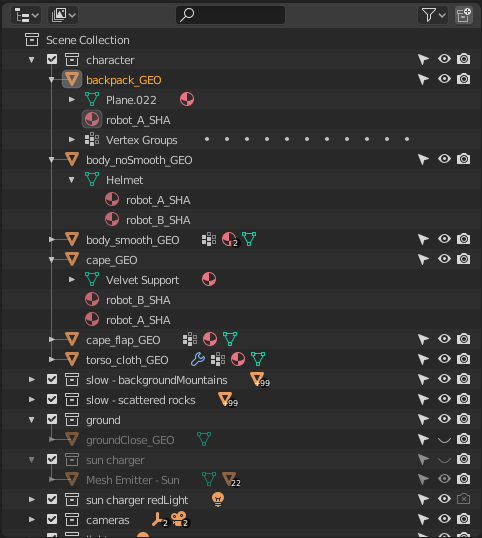
The Outliner with different kinds of data.