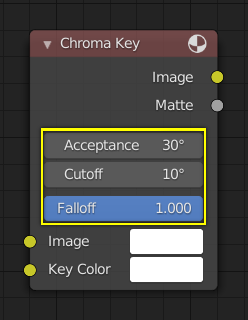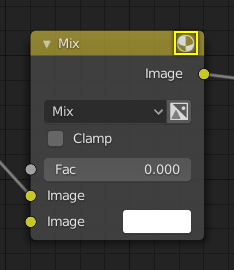Node Parts¶
All nodes in Blender are based on a similar construction. This applies to any type of node. These parts include the Title, Sockets, Preview and more.
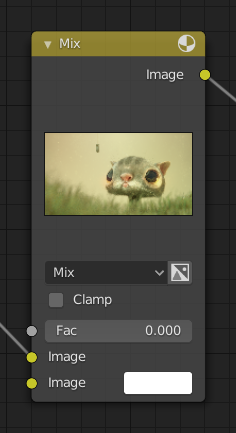
Title¶
The Title shows the name/type of the node. It can be overridden by changing the value of Label in the Node section of the Sidebar region N. On the left side of the title is the collapse toggle which can be used to collapse the node. This can also be done with H.
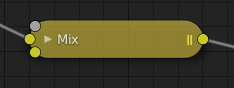
How a node appears when collapsed.¶
Sockets¶
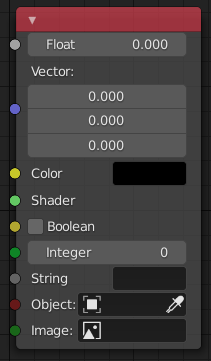
The Sockets input and output values from the node. They appear as little colored circles on either side of the node. Unused sockets can be hidden with Ctrl-H. There are two kinds of sockets: inputs and outputs.
Each socket is color-coded depending on what type of data it handles.
- Float (gray)
Indicates numeric value’s information. It can either be a single numerical value or a so-called «value map». (You can think of a value map as a gray-scale map where the different amount of bright/dark reflects the value for each point.) If a single value is used as an input for a «value map» socket, all points of the map are set to this same value. Common use: Alpha maps and value options for a node.
- Vector (blue)
Indicates vector, coordinate and normal information.
- Color (yellow)
Indicates that color information needs to be input or will be output from the node. Depending on the node tree type, the color has an alpha channel or not.
- Shader (bright green)
- Boolean (soft yellow)
Used to pass a true or false value.
- Integer (lime green)
Used to pass an integer value.
- String (dark gray)
Used to pass a string value.
- Object (dark red)
Used to pass an object data-block.
- Image (dark green)
Used to pass an image data-block.
Inputs¶
The Inputs are located on bottom left side of the node, and provide the data the node needs to perform its function. Each input socket, except for the green shader input, when disconnected, has a default value which can be edited via a color, numeric, or vector interface input. In the screenshot of the node above, the second color option is set by a color interface input.
Outputs¶
The Outputs are located on the top right side of the node, and can be connected to the input of nodes further down the node tree.
Conversion¶
Some socket types can be converted to other socket types either implicitly or explicitly. Implicit conversion can happen automatically without the need of a conversion node.
For example, color and float sockets can both be placed into one another. Once a socket conversion is made data may be lost and cannot be retrieved later down the node tree. Implicit socket conversion can sometimes change the data units as well. When plugging a Value input node into an angle socket will default to use radians regardless of the scene Units. This happens because the value node has no unit while the angle input does.
Valid conversions:
Between color and vector – in this case the using individual color channels to store the vector.
Between color and float – the color data is converted to its gray scale equivalent.
Color/float/vector to Shader – implicitly converts to color and gives the result of using an emission node.
Explicit conversion requires the use of a conversion node for example the Shader To RGB node or the Узел «RGB в оттенки серого» node. The Узел «Математика» node also contains some functions to convert between degrees and radians.