Multiresolution Modifier¶
The Multiresolution modifier (often shortened to «Multires») gives you the ability to subdivide a mesh similarly to the Subdivision Surface modifier, but also allows you to edit the new subdivision levels in Sculpt Mode.
Примечание
Multiresolution is the only modifier that cannot be repositioned in the stack after any modifier that will change geometry or other object data (i.e. all Generate, some Modify and some Simulate modifiers cannot come before the Multiresolution one).
Options¶
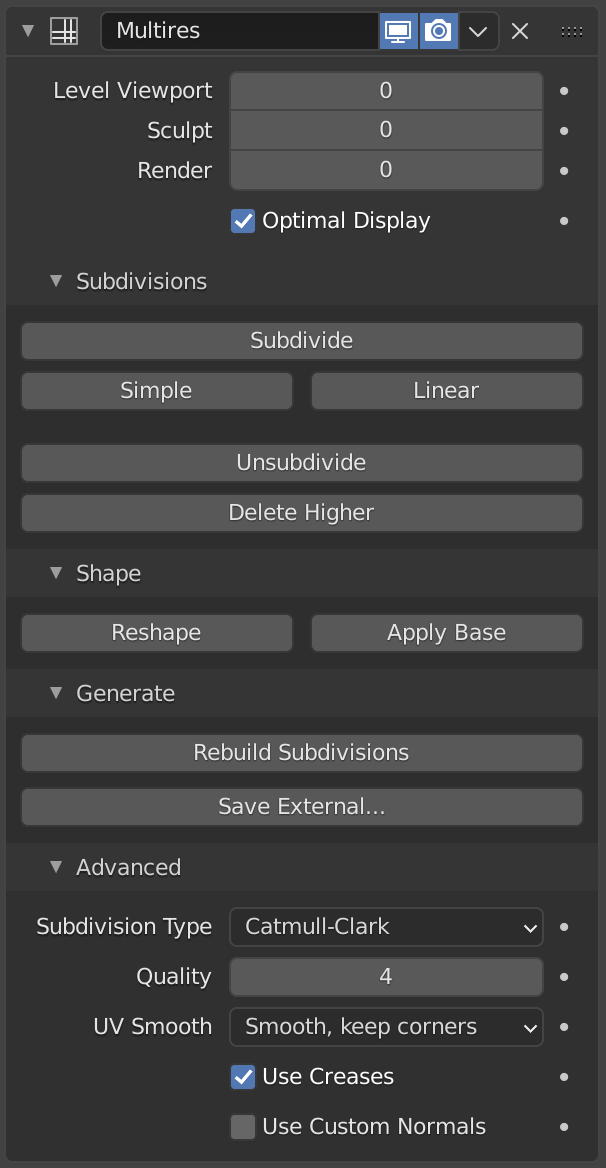
The Multiresolution modifier.¶
- Levels Viewport
Set the level of subdivisions to show in Object Mode.
- Sculpt
Set the level of subdivisions to use in Sculpt Mode.
- Render
Set the level of subdivisions to show when rendering.
- Sculpt Base Mesh
Makes sculpt-mode tools deform the base mesh instead of the displaced mesh, while previewing the displacement of higher subdivision levels. This allows you to see the propagation of strokes in real-time, which enables to use complex tools like Cloth or Pose in much higher resolutions without surface noise and artifacts.
- Optimal Display
When rendering the wireframe of this object, the wires of the new subdivided edges will be skipped (only displays the edges of the original geometry).
Subdivisions¶
- Subdivide
Creates a new level of subdivision using the subdivision type specified by Subdivision Type (see below).
- Simple
Creates a new level of subdivision using a simple interpolation by subdividing edges without any smoothing.
- Linear
Creates a new level of subdivision using linear interpolation of the current sculpted displacement.
- Unsubdivide
Rebuild a lower subdivision level of the current base mesh.
- Delete Higher
Deletes all subdivision levels that are higher than the current one.
Shape¶
- Reshape
Copies vertex coordinates from another mesh.
To use it, first select a different mesh object with matching topology and vertex indices, then Shift select the object you wish to copy vertex coordinates to, and click Reshape.
- Apply Base
Modifies the original unsubdivided mesh to match the form of the subdivided mesh.
Generate¶
- Rebuild Subdivisions
Rebuilds all possible subdivisions levels to generate a lower resolution base mesh. This is used to create an optimized multiresolution version of a pre-existing sculpt. This option is only available when no subdivision level have been created through the modifier.
- Save External
Saves displacements to an external
.btxfile.
Advanced¶
- Subdivision Type
Sets the type of subdivision.
- Simple
Maintains the current shape, and simply subdivides edges.
- Catmull-Clark
Creates a smooth surface, usually smaller than the original, using the standard Catmull-Clark subdivision surface algorithm.
- Quality
How precisely the vertices are positioned (relatively to their theoretical position), can be lowered to get a better performance when working on high-poly meshes.
- UV Smooth
How to handle UVs during subdivision.
- Smooth, Keep Corners
UV islands are smoothed, but their boundary remain sharp.
- Sharp
UV remain unchanged.
- Boundary Smooth
Controls how open boundaries (and corners) are smoothed.
- All
Smooth boundaries, including corners.
- Keep Corners
Smooth boundaries, but corners are kept sharp.
- Use Creases
Use the Weighted Edge Creases values stored in edges to control how smooth they are made.
- Use Custom Normals
Interpolates existing Custom Split Normals of the resulting mesh.