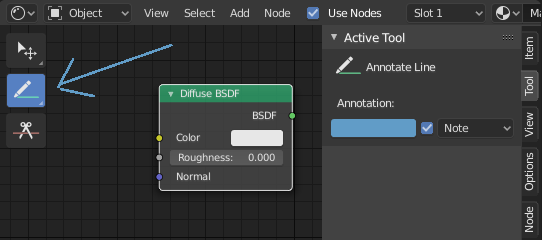Annotate Tool¶
The annotation tool is available in multiple editors. It can be used to add notes to e.g. 3D objects or node setups.
The annotation tool can be activated in the Toolbar on the left side. It has a couple of sub-tools listed below.
- Annotate (заметки)
Свободное рисование.
- Annotate Line (линия)
Нажмите и перетащите, чтобы создать линию. При желании вы можете выбрать стиль стрелки для начала и конца линии.
- Annotate Polygon (ломаная линия)
Click multiple times to create multiple connected lines. The current polygon is finished when Esc is pressed.
- Style Start, End
Оформление для использования в начале или конце сегмента линии. Это можно использовать, например, для создания стрелок, указывающих на определённые детали сцены.
- Annotate Eraser (ластик)
Click and drag to remove lines. The eraser has a Radius setting found in .
Settings¶
Common¶
There is a panel, , in it multiple annotation layers can be managed.
- Color
Adjusts the color of existing and new strokes.
- Opacity (непрозрачность)
Регулирование прозрачности существующих и новых штрихов.
- Толщина
Регулирование толщины существующих и новых штрихов.
- Onion Skin
Показывает фантомное изображение штрихов, сделанных в кадрах до и после текущего кадра. Onion skinning работает только в 3D-вьюпорте и Секвенсоре. См. документацию Grease Pencil для объяснения Onion Skinning.
- Stabilize Stroke
Помогает уменьшить дрожание линий при рисовании за счет задержки и корректировки расположения точек (аналог в других программах так называемой «ленивой мыши» - Lazy Mouse).
- Radius (радиус)
Минимальное расстояние от последней точки до продолжения рисования.
- Factor
Фактор сглаживания, где более высокие значения приводят к более плавным штрихам, но ощущение рисования похоже на то, как будто вы тянете штрих.
3D Editor¶
When creating new annotations in the 3D Viewport, there is one tool setting.
- Размещение
The Placement option determines where the line is drawn in 3D space.
- 3D курсор
Draw on an imaginary plane that goes through the 3D cursor and is aligned to your view.
- View
Draw in screen space instead of in 3D space. That means, that the line will stay on the same position in the screen, even when the camera moves or rotates.
- Surface (поверхность)
Project the line on the surface under the mouse.