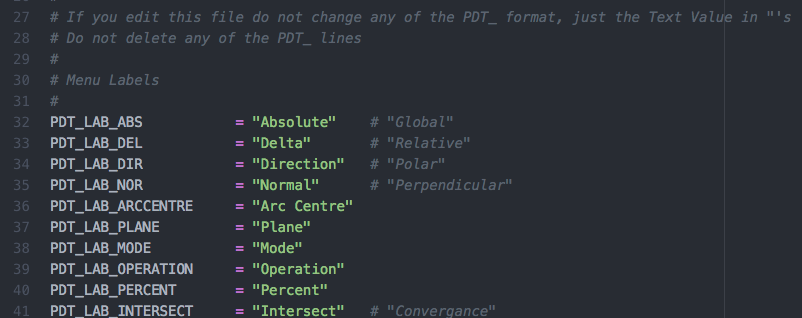Download & Install
Precision Drawing Tools (PDT) now ships with Blender. In this case you need only enable the Add-on in the Add-on Preferences.
However, the latest releases can be found on our GitHub.
Downloads should only be taken the from the official releases page:
https://github.com/Clockmender/Precision-Drawing-Tools/releases
Patches and Commits, that may add new features and/or bug fixes may be downloaded from the Commits to the Master branch, no development code should be used in any Production Environment, unless you accept that it is at your own risk.
Установка
Installation should only be carried out in accordance with standard Blender Add-on procedure.
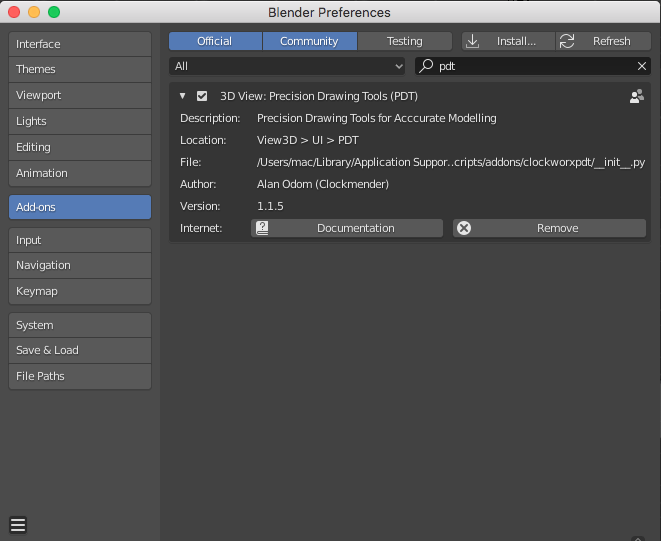
Add-on will be displayed in the «N» (Ui) Panel of the 3D view under its own Tab as shown below:
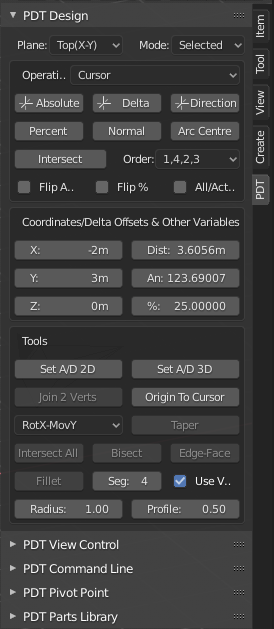
Only one PDT menu (Design) is shown as expanded, by default all menus are expanded when the add-on is loaded.
Issues
Please report any issues, or feature request, etc. using the Issues section of the PDT Repository (https://github.com/Clockmender/Precision-Drawing-Tools/issues), that way they can be properly tracked, actioned and incorporated into the add-on.