Properties¶
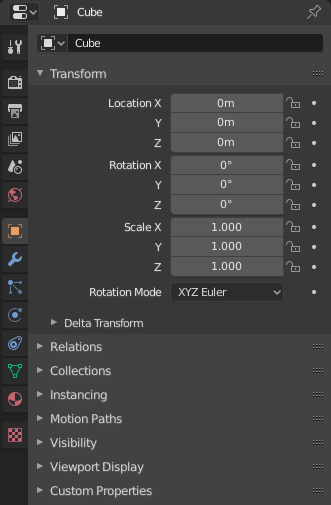
The Properties, with Object properties shown.¶
The Properties shows and allows editing of many active data, including the active scene and object.
Вкладки – Tabs¶
The Properties has several categories, which can be chosen via tabs (the icons column to its left). Each tab regroups properties and settings of a data type, and is documented in its own manual sections, linked below.
Устави Активного Засобу та Робпростору – Active Tool and Workspace Settings¶
Ця перша вкладка містить устави для активного засобу – tool (у 3D Огляді) та поточного робпростору – workspace.
Сцена – Scene¶
Ці вкладки містять устави для активної сцени.
Об’єкт – Object¶
Ці вкладки використовуються для додання функцій та зміни властивостей для активного об’єкта. Залежно від типу активного об’єкта, деякі з них будуть сховані.
Об’єкт – Object
Модифікатори – Modifiers (або Модифікатори Нарисного Олівця – Grease Pencil Modifiers)
Візуальні Ефекти Об’єкта – Object Visual Effects
Частинки – Particles
Фізика – Physics
Примуси Об’єкта – Object Constraints
Дані Об’єкта – Object Data¶
The main tab of that category (often the only one) always has the same name, Object Data, but its icon will change based on the actual type of the active object.
Об’єкти Геометрії – Geometry Objects:
Сіть – Mesh
Крива – Curve
Поверхня – Surface
Текст – Text
Метабол – Metaball
Нарисний Олівець – Grease Pencil
Об’єкти Оснащення та Деформації – Rigging and Deformation Objects:
Арматура – Armature
Кістка – Bone
Примуси Кісток – Bone Constraints
Решітка – Lattice
Інші Типи Об’єктів – Other Types of Objects:
Заголовок – Header¶
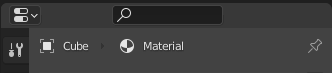
The header of the Properties.¶
- Display Filter Ctrl-F
Allows you to search for a property by its name. The results will be highlighted with there corresponding panel also highlighted and expanded. The search also works across multiple Tabs; graying out tabs with no search results. You can start a search using Ctrl-F or clear a search with Alt-F. This filter is useful if you do not remember where a property is within the Properties.
- Data Context
Just below the header is a list of icons and text items which show the owner of the properties being edited, together with some dependency context if needed. In the example above, the material «Material» is used by the active object «Cube».
- Toggle Pin ID
By toggling on the pin icon to the right, Blender will display only the currently shown data-block’s properties in that editor, disregarding further selection changes. Toggle off that pin to switch back to default behavior, showing active data-block’s properties.