Usage¶
Relations Management¶
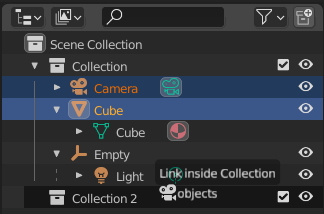
Linking objects to a collection.¶
Data-blocks can be dragged and dropped to manage data relations in the Outliner. To begin a drag and drop, LMB click and drag from the name or icon of a data-block.
Objects can be moved to collections by dropping on the name or contents of a collection. To link an object to a collection, hold Ctrl while dropping. To set parent-child relations between objects, drop an object onto another object while holding Shift.
Примітка
Drag and drop will attempt to operate on the entire selection. Selected data-blocks that are incompatible with the operation will remain unmodified.
Modifiers, Constraints, & Visual Effects¶
You can manage Modifiers, Constraints, and Visual Effects from the Outliner in a couple ways:
To change the order with in the stack select the desired modifier and move it above or below other modifiers.
To copy a single modifier to another select the modifier and drag it on top of the desired object.
To copy the whole modifier stack to another object select the modifier icon and drag in to the desired object.
Drag & Dropping to 3D Viewport¶
Objects & Object Data¶
Dragging object data-blocks from the Outliner to the 3D Viewport creates a duplicate of the object. Dragging object data data-blocks from the Outliner to the 3D Viewport creates a linked duplicate of the object.