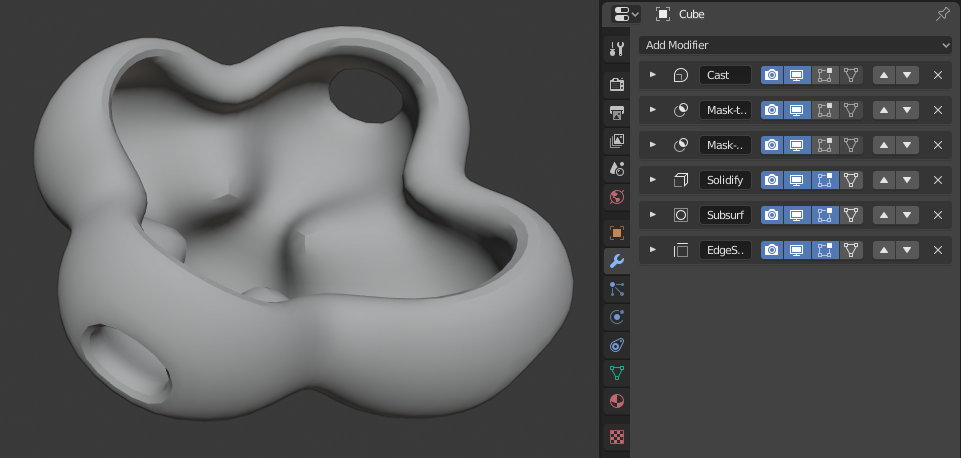Вступ – Introduction¶
Модифікатори – modifiers – це автоматичні операції, що впливають на геометрію об’єкта не-руйнівним способом. За допомогою модифікаторів ви можете реалізовувати багато ефектів автоматично, щоб інакше було надто втомливим робити вручну (наприклад, підподілення поверхонь), і без впливу на базову геометрію вашого об’єкта.
Вони працюють, змінюючи те, як об’єкт показується та рендериться, а не саму геометрію, яку ви можете редагувати безпосередньо. Ви можете додавати кілька модифікаторів на один об’єкт для формування стеку, стосу модифікаторів – The Modifier Stack та застосовувати – Apply модифікатор, якщо ви бажаєте, щоб зміни, внесені ним, стали постійними.
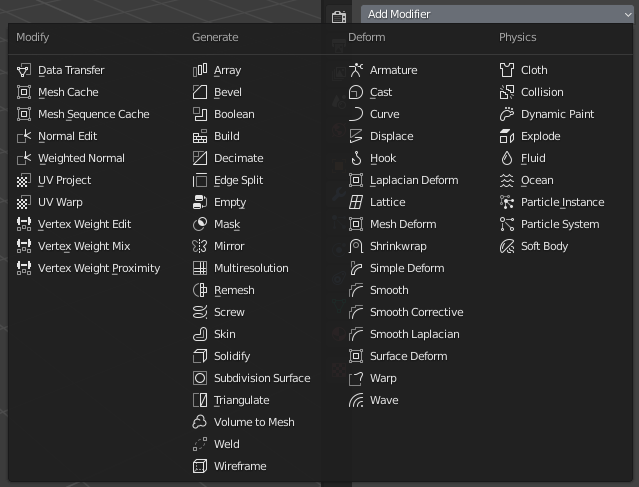
Меню модифікаторів.¶
They can be added to the active object using the Add Modifier drop-down menu at the top of their properties tab. New modifiers are always added at the bottom of the stack (i.e. will be applied last).
Існує чотири типи модифікаторів:
- Модифікування – Modify
Це засоби, подібні до типу деформування – Deform (дивіться нижче), проте, вони, зазвичай, не безпосередньо впливають на геометрію об’єкта, а деякі інші дані, такі як групи вершин.
- Генерування – Generate
These are constructive/destructive tools that will affect the whole Topology of the mesh. They can change the general appearance of the object, or add new geometry to it…
- Деформування – Deform
На відміну від типу Generate, вони лише змінюють форму об’єкта без змінювання його топології.
- Симулювання – Simulate
Those represent physics simulations. In most cases, they are automatically added to the modifiers stack whenever a Particle System or Physics simulation is enabled. Their only role is to define the position in the modifier stack from which is taken the base data for the simulation they represent. As such, they typically have no attributes, and are controlled by settings exposed in separate sections of the Properties.
Інтерфейс – Interface¶
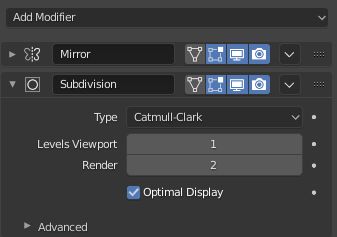
Розстава панелі (Subdivision Surface як приклад).¶
Інтерфейс кожного модифікатора спільно використовує однакові базові компоненти, дивіться Ілюстрацію Розстава панелі (Subdivision Surface як приклад)..
Вгорі знаходиться заголовок панелі. Іконки у ньому кожна представляють різні устави для модифікатора (зліва направо):
- Розгортання – Expand (іконка зі стрілкою вниз/управо)
Згортання модифікатора дає показ тільки заголовку без опцій модифікатора.
- Тип – Type
Іконка, як швидке візуальне орієнтування на тип модифікатора.
- Ім’я – Name
Every modifier has a unique name per object. Two modifiers on one object must have unique names, but two modifiers on different objects can have the same name. The default name is based on the modifier type.
- Show on Cage (vertices-triangle icon) – Meshes only
Залежно від попередньої устави, якщо увімкнено, модифікована геометрія може також редагуватися безпосередньо, замість оригінальної.
Попередження
While it shows edited items in their final, modified positions, you are still actually editing original data. This can lead to strong and unpredictable effects with some tools, and should be disabled whenever you need to perform complex or precise editing on the mesh.
- Показ у Режимі Редагування – Show in Edit Mode (іконка квадрата з вершин)
Display the modified geometry in Edit Mode, as well as the original geometry which you can edit.
- Show in Viewport (screen icon)
Toggle visibility of the modifier’s effect in the 3D Viewport.
- Рендер – Render (іконка камери)
Перемикається видимість ефекту модифікатора в рендері.
Примітка
Іконки квадрата – Square, трикутника – Triangle та поверхні – Surface можуть бути не доступні, залежно від типу об’єкта та модифікатора.
- Apply On Spline Points (point surface icon) – Curves, surfaces and texts only
Застосовується стек модифікаторів уверх цілком та включаючи той на керувальних точках кривої або поверхні, замість їх тесельованої геометрії.
Примітка
Стандартно, криві, тексти та поверхні завжди конвертуються у геометрію, подібну для сіті, перш ніж стек модифікаторів обчислюється на них.
- Specials
- Apply Ctrl-A
Робить модифікатор «реальним»: конвертує геометрію об’єкта для узгодження результатів застосованого модифікатора та видаляє цей модифікатор.
Попередження
Застосовування модифікатора, що не є першим у стеку, буде ігнорувати порядок стеку (він буде застосований, ніби він був першим) та може продукувати небажані результати.
- Застосувати як Ключ Форми – Apply as Shape Key
Stores the result of that modifier in a new relative shape key and then deletes the modifier from the modifier stack. This is only available with modifiers that do not affect the topology (typically, Deform modifiers only).
Примітка
Попри те, що це повинно працювати з будь-яким типом геометрії, що підтримує ключі форм, поточно це буде працювати лише із сітями.
- Save as Shape Key
Stores the result of that modifier in a new relative shape key and keeps the modifier in the modifier stack. This is only available with modifiers that do not affect the topology (typically, Deform modifiers only).
- Copy to Selected
Copies the modifier from the Active object to all selected objects.
- Duplicate Shift-D
Створює дублікат модифікатора зразу нижче поточного у стеку.
- Move to First/Last
Moves the modifier to the first or last position in the modifier stack.
- Delete X, Delete
Видаляється цей модифікатор.
- Move
:::: Move the modifier up/down in the stack, changing the evaluation order of the modifiers.
Нижче цих заголовка і кнопок усі показувані опції будуть унікальними для кожного модифікатора.
Стек модифікаторів – Modifier Stack¶
Modifiers are a series of non-destructive operations which can be applied on top of an object’s geometry. You can be apply them in almost any order. This kind of functionality is often referred to as a «modifier stack» and is also found in several other 3D applications.
In a modifier stack, the order in which modifiers are applied has an effect on the result.
Therefore the modifiers can be re-arranged by clicking the grab widget (::::) in the top right,
and moving the selected modifier up or down.
For example, the image below shows Subdivision Surface
and Mirror modifiers that have switched places.
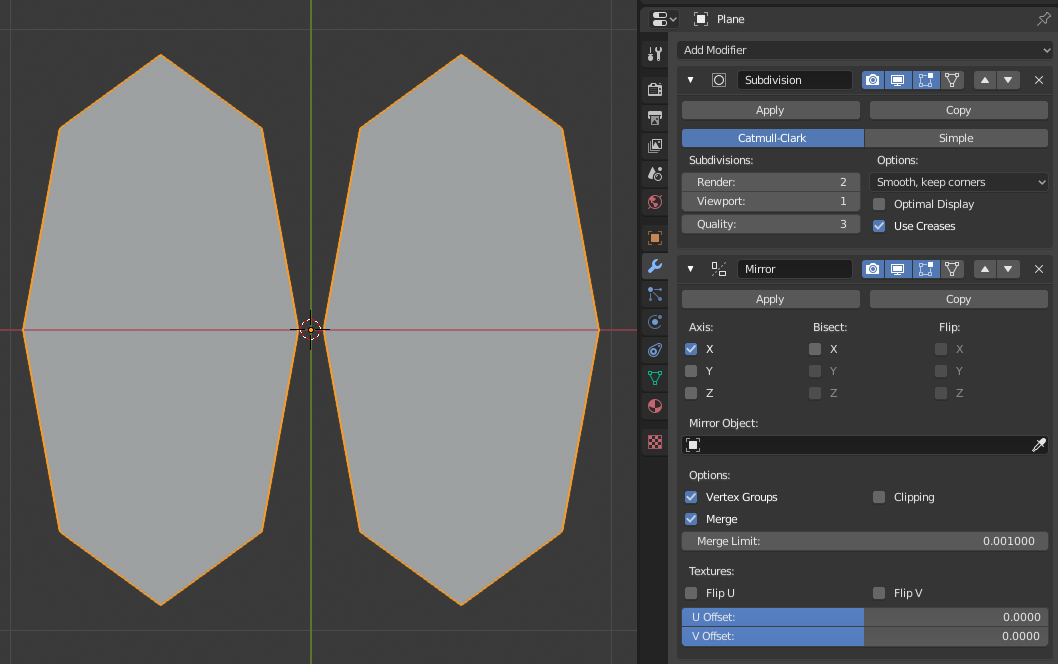
Модифікатор Mirror є останнім елементом у стеку і результат виглядає як дві поверхні.¶ |
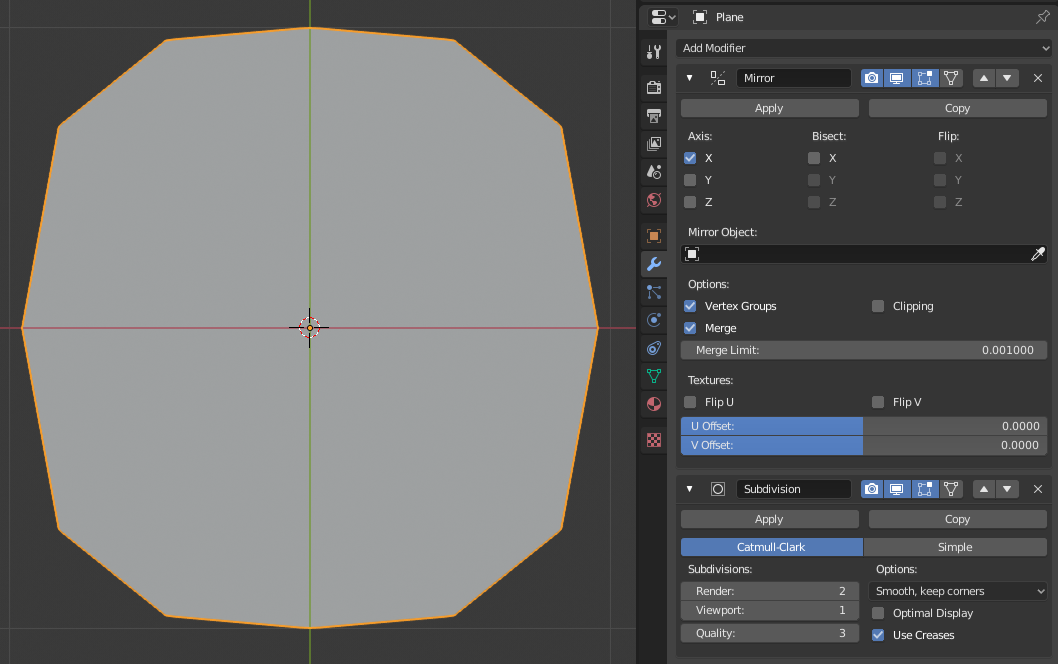
Модифікатор Subdivision Surface є останнім елементом у стеку, і результатом є єдина злита поверхня.¶ |
Модифікатори розраховуються зверху вниз у стеку. У цьому прикладі бажаний результат (справа) досягається шляхом, спершу, дзеркалення об’єкта, а потім, розрахування підподілення поверхні.
Active Modifier¶
A modifier in the stack can be selected to mark in as Active, the active modifier displays an outline around the modifier’s panel. To set an active modifier, select an area of the modifier’s panel background, the modifier’s icon, or, select a modifier in the Outliner.
The active modifier is used by the Geometry Node Editor to determine which node group is being modified.