Introduction – Вступ¶
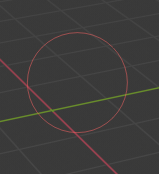
Курсор пензля.¶
Керування Пензлем – Brush Control¶
Розмір пензля можна задавати інтерактивно за допомогою F
Силу пензля можна задавати інтерактивно за допомогою Shift-F
Обертати пензель можна інтерактивно за допомогою Ctrl-F
Перемикач інвертування штриха Ctrl
You can then either adjust the value interactively or by typing in numbers. After pressing the hotkey move the mouse to increase/reduce the value (additionally with precision and/or snapping activated). Finally confirm (LMB, Return) or cancel (RMB, Esc).
Маскування Вибранням – Selection Masking¶
If you have a complex mesh, it is sometimes not easy to paint on all vertices. Suppose you only want to paint on a small area of the Mesh and keep the rest untouched. This is where «selection masking» comes into play. When this mode is enabled, a brush will only paint on the selected vertices or faces. The option is available from the header of the 3D Viewport (see icons surrounded by the yellow frame):

Ви можете обирати між маскуванням вибранням граней Face Selection masking (ліва кнопка) та маскуванням вибранням вершин Vertex selection masking (права кнопка).¶
Маскування вибранням має деякі переваги над стандартним режимом малювання:
Ребра оригінальної сіті показуються, навіть коли модифікатори активні.
You can select faces to restrict painting to the vertices of the selected faces.
Подробиці Про Вибирання – Details About Selecting¶
Підтримуються наступні стандартні операції вибрання:
RMB – Single faces. Use Shift-RMB to select multiple.
A – All faces, also to deselect.
B – Вибрання Коробкою.
C – Вибрання Кругом за допомогою пензля.
L – Підбір пов’язаного (під вказівником миші).
Ctrl-L – Вибір пов’язаного.
Ctrl-I – Invert selection Inverse.
Маскування Вибранням Вершин – Vertex Selection Masking¶
Reference – Довідка
- Mode – Режим
Режими Малювання Вершин та Вагомостей – Vertex and Weight Paint Modes
- Header – Заголовок
«Вибрання Вершин» –
- Shortcut – Шоткат
V
In this mode you can select one or more vertices and then paint only on the selection. All unselected vertices are protected from unintentional changes.
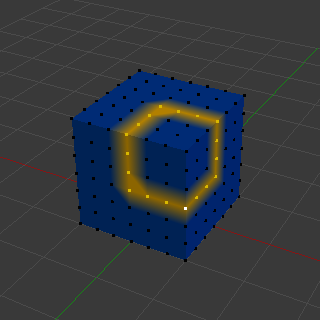
Маскування Вибранням Вершин.¶
Маскування Вибранням Граней – Face Selection Masking¶
Reference – Довідка
- Mode – Режим
Режими Малювання Текстур, Вершин та Вагомостей – Texture, Vertex, and Weight Paint Modes
- Header – Заголовок
«Маска Малювання» –
Маскування вибранням граней Face Selection masking дозволяє вам вибирати грані та обмежувати засіб малювання цими гранями, дуже подібно до Маскування Вибранням Вершин.
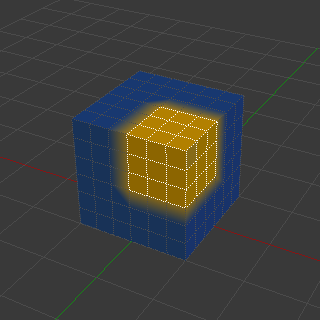
Маскування Вибранням Граней.¶
Ховання/Знеховання Граней – Hide/Unhide Faces¶
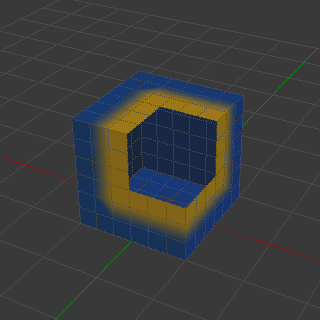
Сховані грані.¶
Ви також можете ховати вибрані грані, подібно як у Режимі Редагування – Edit Mode, за допомогою шотката H, далі малювати по залишених видимих гранях та у кінці знеховати (увімкнути показ схованих) грані знову за допомогою Alt-H.
Ховання/Знеховання Вершин – Hide/Unhide Vertices¶
You cannot directly hide selected faces in vertex mask selection mode. However, you can use a trick:
First go to Face selection mask mode.
Select the areas you want to hide and then hide the faces (as explained above).
Перемикнутися назад у режим маскування вибранням Вершин.
Now the vertices belonging to the hidden Faces will remain hidden.
Регіон Відсікання – The Clipping Region¶
To constrain the paint area further you can use the Clipping Region. Press Alt-B and LMB-drag a rectangular area. The selected area will be «cut out» as the area of interest. The rest of the 3D Viewport gets hidden.
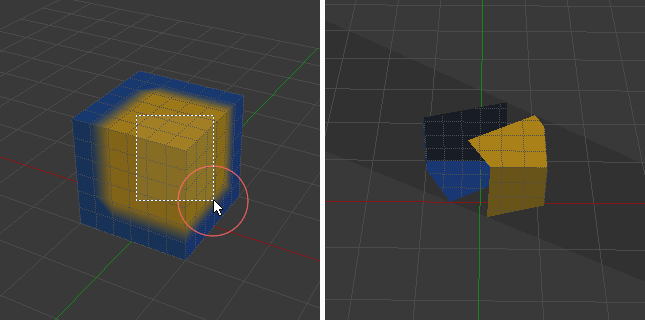
Регіон відсікання Clipping Region використовується для вибору потрібних частин для локального малювання.¶
Ви зможете зробити усю сіть видимою, натиснувши Alt-B другий раз.
Усі засоби малювання, що використовують цей огляд, працюють з цим відсіканням, включаючи вибір коробкою, та, звичайно, штрихи пензля.