Thường Trình về Nguyên Vật Liệu (Material Utilities)
Materials Utilities/Specials is designed to help with batch materials tasks. The add-on works in either EEVEE or Cycles renderers. Common tasks are available from the Shift-Q pop-up menu and also the Materials Specials menu.
Kích Hoạt (Activation)
Mở Blender và chuyển đến Cài Đặt Sở Thích, sau đó đến thẻ Trình Bổ Sung.
Click Material then Material Utilities to enable the script.
- Cài Đặt Sở Thích của các Trình Bổ Sung
Choose the default settings for the add-ons actions here.
Giao Diện (Interface)
Located in the 3D Viewport Shift-Q hotkey.
Located in the .
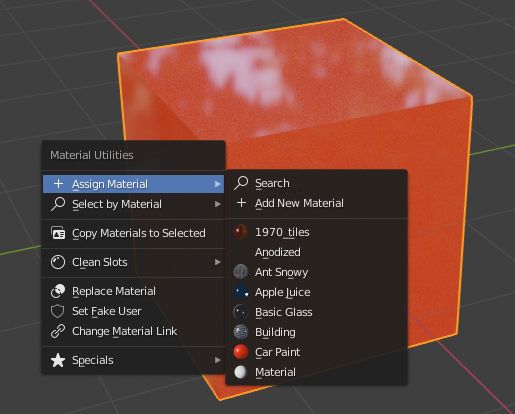
Hướng Dẫn (Instructions)
- Ấn Định Nguyên Vật Liệu
+(Assign Material+) Assign a material to the current selection. List of all materials and search for a material by name.
- Lựa Chọn theo Nguyên Vật Liệu [biểu tượng kính phóng đại] (Select by Material [magnifying glass icon])
In Edit or Object Mode you can select based on material. Faces with chosen material will become selected. All objects with a chosen material will be selected in Object Mode.
- Sao Chép Nguyên Vật Liệu sang cái được Chọn [biểu tượng ID] (Copy Material to Selected [ID icon])
Copy the material from the active object to selected objects.
- Xóa các Khe [biểu tượng hình cầu bóng bẩy] (Clean Slots [glossy sphere icon])
- Xóa Khe Nguyên Vật Liệu
X(Clean Material SlotsX) For all selected objects, removes all empty and unused material slots (not assigned to any polygons). Due to Blender's current limitations, available only in Object Mode (the option will be grayed out in Edit Mode).
- Xóa Khe Nguyên Vật Liệu đang Hoạt Động
-(Remove Active Material Slots-) Nội Dung Cần Viết Thêm.
- Xóa Toàn Bộ Các Khe Nguyên Vật Liệu
[X](Remove All Material Slots[X]) Removes All material slots of the active object.
- Xóa Khe Nguyên Vật Liệu
- Thay Thế Nguyên Vật Liệu [biểu tượng vẽ lồng nhau] (Replace Material [overlay icon])
Replace a material by name. Lets your replace one material by another. Optionally for all objects in the blend, otherwise for selected editable objects only. An additional option allows you to update object selection, to show which objects were affected and which not.
- Bật Người Dùng Giả [biểu tượng cái khiên] (Set Fake User [shield icon])
Lets you set all the materials to have a fake user. This is very useful when saving materials for use later.
- Đổi Kết Nối Nguyên Vật Liệu [biểu tượng dây xích] (Change Material Link [chain icon])
Nội Dung Cần Viết Thêm.
- Đặc Biệt [biểu tượng ngôi sao] (Specials [star icon])
- Hợp Nhất Phần Cơ Sở của Tên (Merge Base Names)
Nội Dung Cần Viết Thêm.
- Hội Nhập theo Nguyên Vật Liệu (Join by Material)
Nội Dung Cần Viết Thêm.
- Đặt Tự Động Làm Mịn (Set Auto Smooth)
Activate Tự Động Làm Mịn (Auto Smooth).
- Khe về Đỉnh/Khe về Đáy/Khe lên Đỉnh/Khe xuống Đáy (Slot to Top/Slot to Bottom)
Move the slot to top or bottom of the stack.
Further comprehensive documentation can be found in the co-author's Github repository.
Tham Chiếu (Reference)
- Hạng Mục:
Nguyên Vật Liệu (Material)
- Miêu Tả (Description):
Menu of material tools (assign, select...) in the 3D Viewport.
- Địa Điểm (Location):
3D Viewport Shift-Q
- Tập Tin (File):
materials_utils folder
- Tác Giả (Author):
MichaleW, ChrisHinde
- Người Bảo Trì (Maintainer):
MichaleW, ChrisHinde
- Giấy Phép (License):
GPL 3+
- Mức Hỗ Trợ (Support Level):
Cộng Đồng
- Ghi Chú (Note):
Trình Bổ Sung này được gói cùng với Blender.