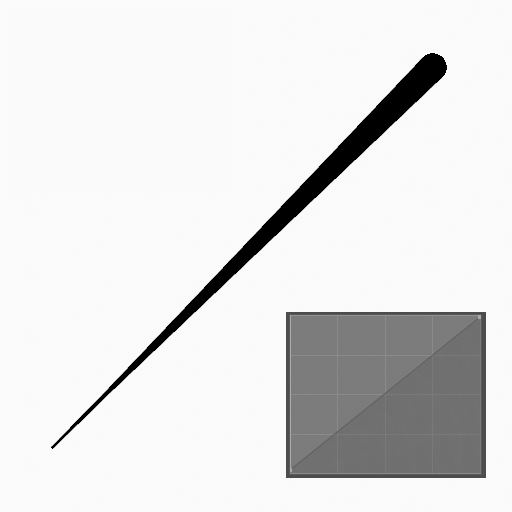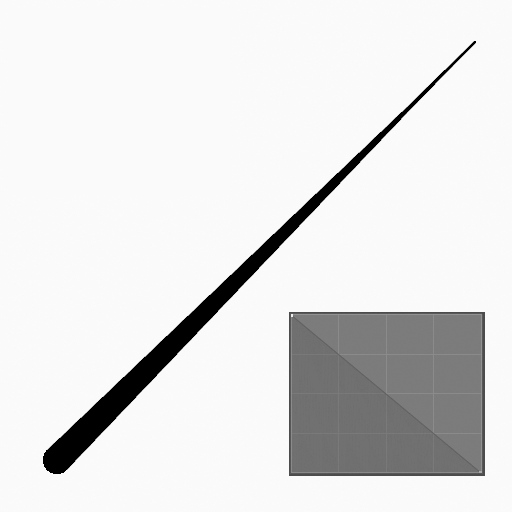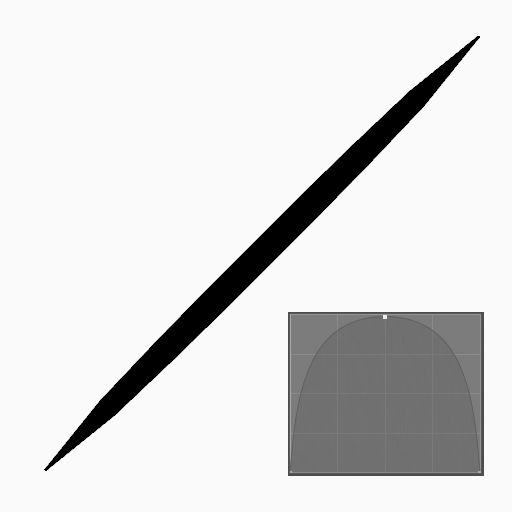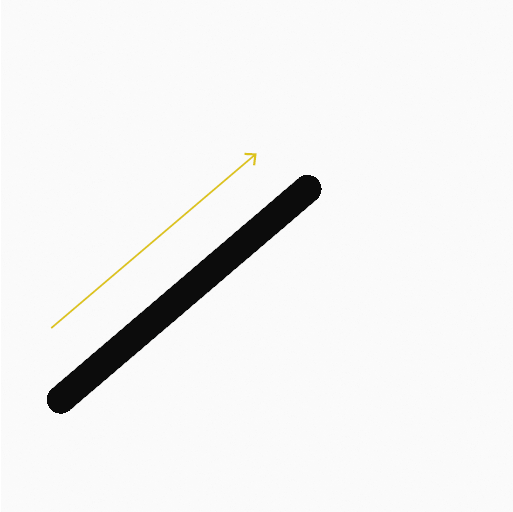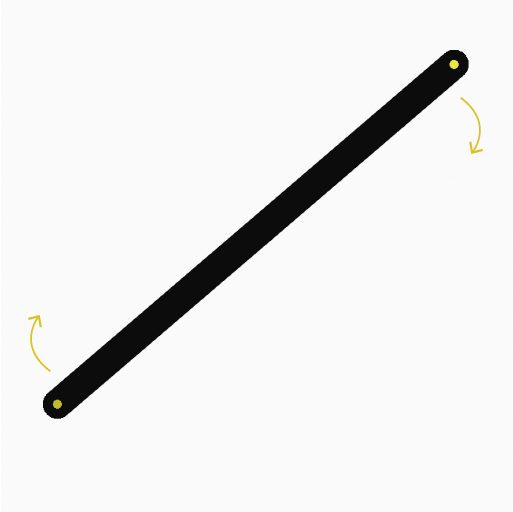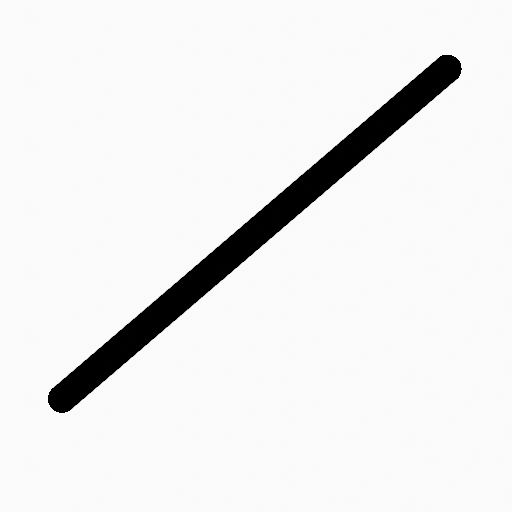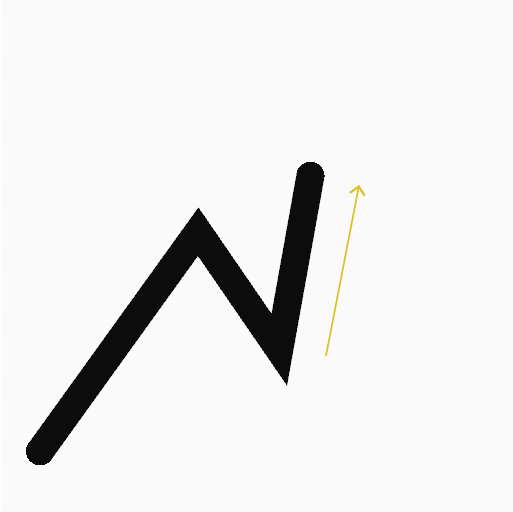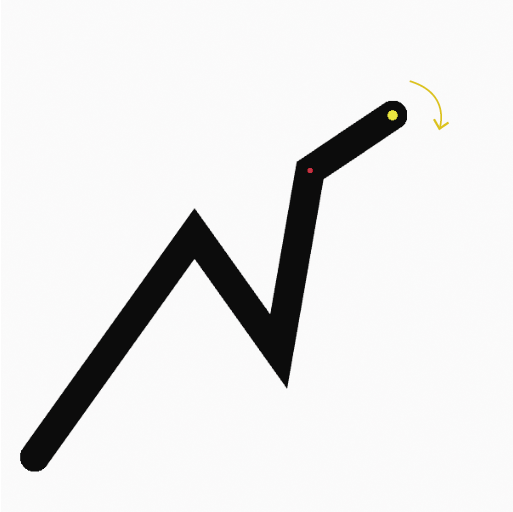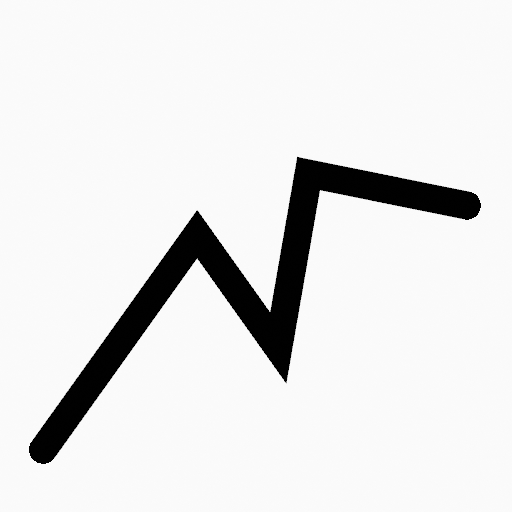Line Tool¶
Reference
| Mode: | Draw Mode |
|---|---|
| Panel: |
The Line tool create straight lines.
Usage¶
Selecting a Brush and Material¶
In the Tool Settings select the brush and material to use with the tool. The Line tool uses Draw Brush types. See Common Options for more information.
Common Brush Options¶
You can configure the brush main settings exposed on the Tool Settings for convenience. For the draw brushes configuration and settings see: Draw Brush.
- Thickness Profile
Use a curve widget. to define the stroke thickness from the start (left) to end (right) of the stroke.
- Use Curve
- When enabled, the stroke use a curve profile to control the thickness along the line.
Creating Lines¶
- Click (LMB or the Pen tip) and drag the start point.
- Release on the desired end point.
- After releasing you can move the start and end point by clicking and dragging on the yellow manipulators.
- Then confirm (Return/MMB) or cancel (Esc/RMB).
While dragging you can use Shift to snapping the line to horizontal, vertical or 45° angle or use Alt to create the line from a center point.
Plus and Minus or using the mouse Wheel will increase or decrease the amount of points in the final line.
Extruding¶
Before confirming you can use E to extrude the end point of the line to generate multiple connected lines.