文件浏览器¶
文件浏览器用于所有与文件相关的操作。这些包括:
打开和保存 blend文件。
浏览其他 blend文件时,当附加或链接数据块时,见 关联库.
导入/导出其他文件格式。
为现有的文件路径(图像,视频,字体...)选择新的位置。
The most common way to use this editor is through modal operators (like opening or saving a blend-file). It will appear maximized, waiting for the operation to complete, and then close and return to the former screen layout.
Note
您始终可以在文件浏览器中选择多个条目,最后选择的条目将被视为活动条目。如果调用操作需要一个单独的路径(例如 打开 一个主blend文件),它将获取活动项的路径,其他选定的路径将被忽略。
You can also keep the File Browser open, as any other editor type, to browse through the file system. The main purpose of this is to be able to drag-and-drop media files:
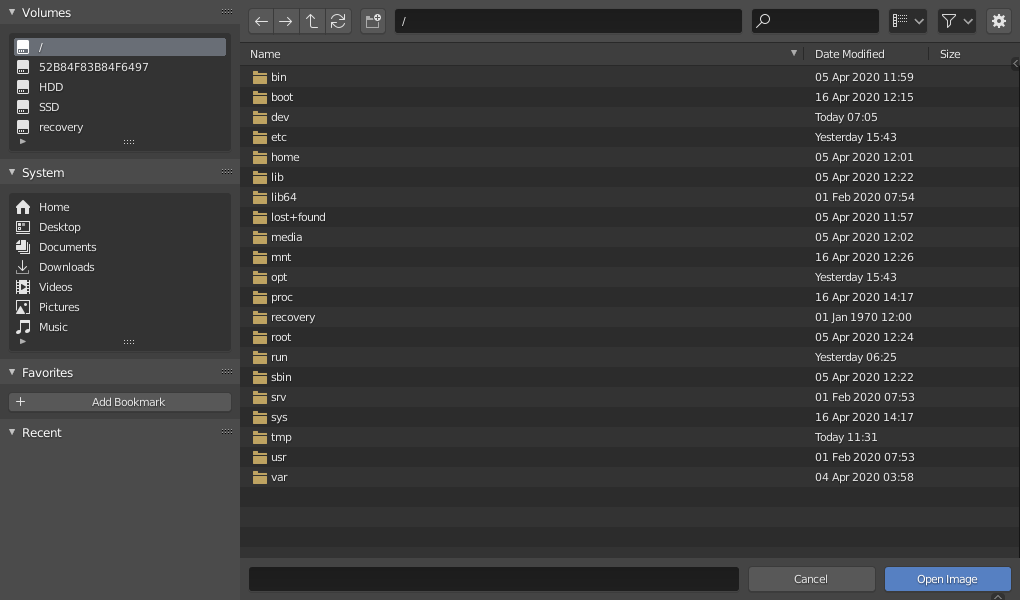
文件浏览器。¶
标题栏¶
- 导航
Icon buttons for navigation of files.
- Left Arrow Backspace, Alt-Left
移动到上一个文件夹。
- Right Arrow Shift-Backspace, Alt-Right
移到到下一个文件夹。
- Up Arrow P, Alt-Up
移动到父级目录。
- Cycle Arrows R, NumpadPeriod
刷新当前文件夹。
- 创建新的文件夹 I
将要求您确认并在当前目录中创建一个新目录,在主视图中移动到它,并让您输入它的名称。
- 显示模式
控制文件的显示方式。
Vertical List displays files and folders in a vertical list.
Horizontal List displays files and folders in a horizontal list.
Thumbnails shows previews.
- 排序
Sorts items by one of the four proposed methods (alphabetically, by types, by dates, or by size):
- 显示隐藏项 H
显示隐藏文件 (从
.开始)。
File Filtering¶
To the right of the header are the filtering options.
The first "funnel" button controls whether filtering is enabled or not.
- 文件类型
按分类过滤文件,如文件夹、blend文件、图像等。
- 数据块类型
在追加或关联时,还可以按数据块类别(如场景、动画、材质等)进行筛选。
- 搜索 Ctrl-F
按名称筛选项目。通配符
*将匹配任何内容,例如bl*er将同时blender和blogger。搜索字符串的开始和结尾总有一个隐式通配符,所以blender也将匹配test_blender_file.blend。该字段还可用于筛选某些特定的文件扩展名(例如.png将列出所有PNG文件)。
File Region¶
- 文件路径
Text field for the current folder path. Tab will auto-complete an existing path. If you type a non-existing directory path, you will be prompted to create that new directory.
- 文件名
编辑文件名和扩展名的文本字段。保存时,如果背景为红色,则文件夹中已经存在同名文件。 Tab 将自动完成到当前目录中的现有名称。
- 增量文件名
-,+ 在文件名中添加/增加或删除/减少尾随号(例如用于存储同一文件的不同版本)。
- 确认 Return
验证操作的主按钮,该按钮定义其名称。双击非目录项将产生同样的效果。
- 取消 Esc
取消文件选择 (和基础操作),并关闭文件浏览器。 在 标题栏 使用 返回前一视图 按钮将产生同样的效果。
工具栏¶
The left region is divided in two areas, Bookmarks on top, and the Operator panel at the bottom.
书签¶
The top one displays different ways to quickly access some directories, in four lists. Clicking on one of the shortcut entries will immediately navigate to that folder.
- 体积(卷标)
包含所有操作系统定义的可用卷,例如驱动器或网络位置。
- 系统
包含操作系统定义的通用目录,如主用户文件夹。
- Favorites
Contains folders that you want to be able to access often without having to navigate to them in the File Browser. To the right of that list are buttons to perform basic management actions on your favorites, e.g. add/remove an entry, move it up or down in the list, etc.
- 最近打开的文件
Contains recently accessed folders. The
Xbutton to the right allows you to fully erase this list.您可以使用设置中 保存 & 加载 选项卡的 最近打开的文件 选项来控制此列表中显示的文件夹数。
主要区域¶
选择¶
- 选择
LMB 和 RMB 点击都有效. 按着 Shift 将扩展选择项目。
- (De)select All A
切换选择所有文件。
- 拖拽
按着 LMB 拖动将启动 框选。
方向键¶
也可以通过使用方向键 "走步" 来选择/取消选择文件:
只使用方向键,将选中所选方向的下一个文件,并取消选择所有其他文件。
在执行此操作时按住 Shift 不会取消选择任何内容,因此它可以扩展到选择内容,并且允许通过导航到已经选择的文件块来取消选择文件(按顺序至少包含两个文件)。
按住 Shift-Ctrl 进一步选择/取消选择中间的所有文件。
如果未选择文件,方向键导航会根据箭头方向选择目录中的第一个或最后一个文件。
如果你选择一个目录并点击 Return ,你将进入该目录(并高亮显示 '父级' .. 条目会将你回到上一个级别)。
File Management¶
- 删除文件 Delete, X
Delete the currently selected files.
- 重命名 F2
修改当前选择的文件或目录的名称。
Warning
Be careful, there is no way to undo those actions!
预览¶
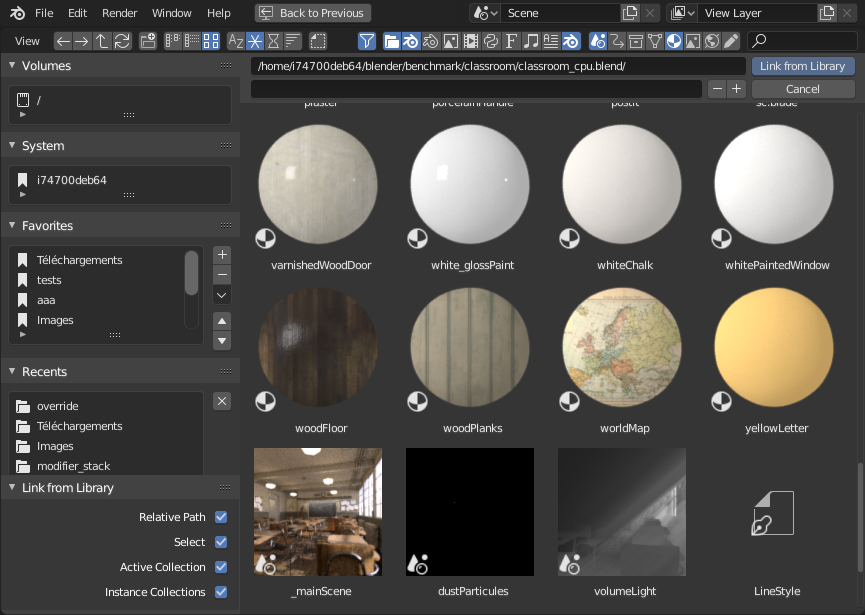
文件浏览器处于 缩略图 模式。¶
在缩略图显示模式下,文件浏览器支持多种类型的预览。其中包括:
图像和视频格式
字体
Blend文件
内部 数据块
See Blend-files Previews for how to manage Blender data previews.