List Views & Presets¶
List Views¶
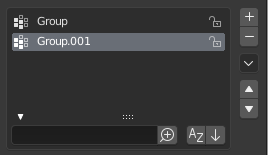
展开过滤选项面板的列表视图。¶
This control is useful to manage lists of items. They can be found, for example, in the object data properties. In addition to the main list, there is a Filtering panel on the bottom (hidden by default) and modification buttons on the right.
- 选择
To select an item, LMB on it.
- 重命名
By double-clicking on an item, you can edit its name via a text field. This can also be achieved by pressing Ctrl-LMB over it.
- 调整大小
The list view can be resized to show more or fewer items. Hover the mouse over the handle (::::) then click and drag the handle to expand or shrink the list.
- 过滤
Click the Show filtering options button (triangle on bottom left) to show or hide filter option panel.
- 查找
Type part of a list item's name in the filter text field to filter items by part of their name.
- Filter Include
When the magnifying glass icon has a
+sign then only items that match the text will be displayed.- Filter Exclude
When the magnifying glass icon has a
-sign then only items that do not match text will be displayed.- 排序
Sort list items.
- Alphabetical
该按钮用于切换字母表与非字母表排序。
- 反向选择
以正序或倒序方式排序。选中后,也适用于字母表排序方式。
列表视图的右侧还有一些列表修改按钮:
- 添加
+ 添加新项。
- 移除
- 删除选中项。
- 专项菜单
v A Specials menu with tools to operate on list entries.
- 移动(上/下箭头图标)
将选中项上/下移一位。
预设¶

预设菜单举例。¶
- 选择器
可用预设列表。选中后覆盖原属性。
- 添加
+ New presets can be added based on currently applied set of properties, which will be saved for later reuse. A pop-up opens where you can set a name, after which you can select it from the list and in some cases additional settings.
- 移除
- 删除选中预设项。
- 其他菜单
Optional Specials menu with tools to operate on list entries.