音条¶
As well as images and movies the VSE can also edit audio tracks.
You can add Waveform Audio format WAV, mp3 and other audio formats files from your drive,
or from sound encoded within a movie, and mix them using an F-curve as a volume control.
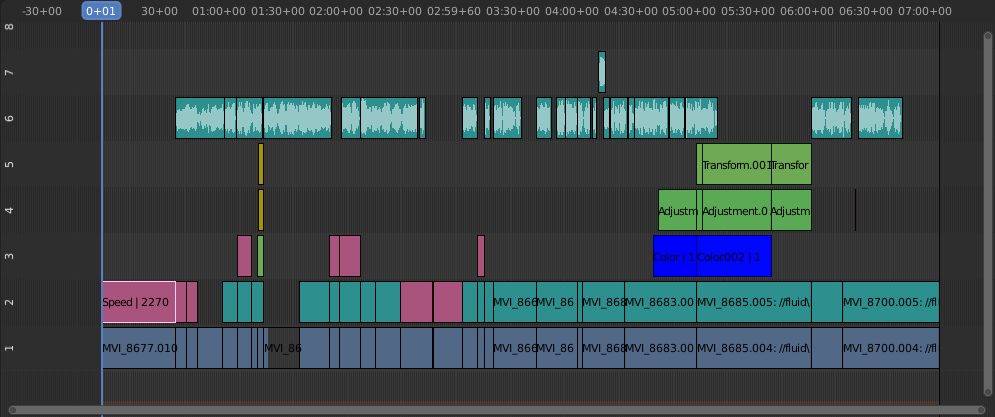
声音编辑的例子。¶
使用音轨¶
A sound strip is just like any other strip in the VSE. You can select and move it, adjust its starting offset using LMB over the strip handles, and K cut it into pieces. A useful example is cutting out the "um's" and dead voice time.
You can have as many sound strips as you wish and the result will be the mixing of all of them. You can give each strip its own name and volume via the Sidebar region.
在渲染过程中,重叠的片段会自动混合。例如,你可以在第5通道使用播音片段,第6通道使用背景音乐,以及7通道使用Foley(佛利)音效。
See also
在时间轴的 回放弹出 菜单中,你可以找到一些关于音频播放动作的选项。
动画音频轨道属性¶
To animate sound strips simply hit I over any of its values. Examples of animating an audio strip are to fade in/out background music or to adjust volume levels. Layered/crossed sound strips are added together; the lower channel does not override and cut out higher channels (unlike image and video strips). This makes Blender an audio mixer. By adding audio tracks and using the curves to adjust each tracks' sound level, you have an automated dynamic multi-track audio mixer!
See also
Sounds can be crossfaded by adding a Sound Crossfade effect.