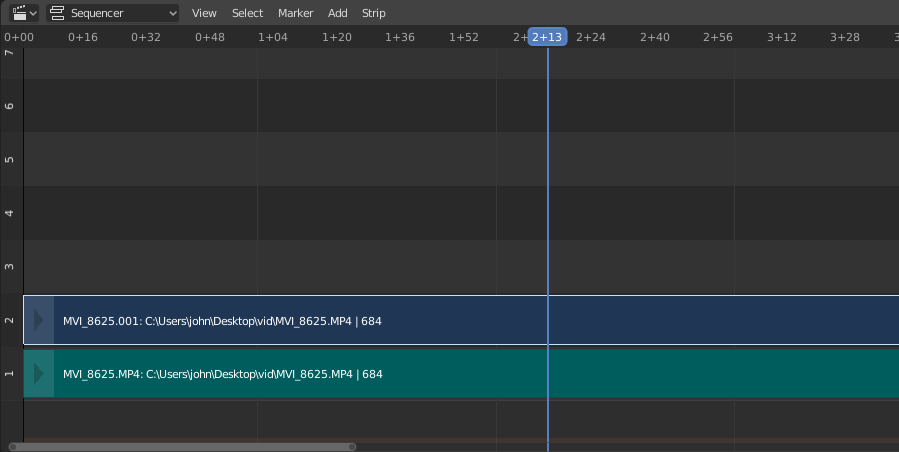Movie Strips¶
To add a movie (with or without audio) select a movie file(s) in the File Browser
e.g. in the Audio-Video Interleaved format (*.avi file).
Note
剪辑可以是巨大的
A three minute Quicktime .mov file can be 140MB.
Loading it, even over a high-speed LAN can take some time.
Do not assume your computer or Blender has locked up if nothing happens for awhile.
添加影片片段¶
参考
- 菜单
- 相对路径
存储图像文档相对于混合文档的位置。
- 起始帧
起始帧 来放置剪辑的左手柄。
- 通道
The Channel to place the strip.
- 替换选择
将当前选定的剪辑替换为新剪辑。
- 适配方法
Determines how images with an aspect ratio different than the Scene's are scaled to fit inside the render area.
- 缩放至适应
Adjusts the strips Scale Transforms so the visual contents of the strip to fit exactly within the project's 规格尺寸 while maintaining the original aspect ratio.
这可能意味着可以沿内容的边框添加透明区域,以适合呈现区域中的内容。
- 缩放至填充
Adjusts the strips Scale Transforms so the visual contents of the strip to span the project's 规格尺寸 while maintaining the original aspect ratio.
这可能意味着原始图像的某些部分不再适合渲染区域内的内容。
- 拉伸至填充
Adjusts the strips Scale Transforms so the visual contents of the strip to fill the project's 规格尺寸. Note, unlike the other two methods described above, Stretch to Fill does not maintaining the original aspect ratio.
这可能意味着原始图像会失真以适合渲染区域内的内容。
- 设置视图变换
根据导入媒体的 色彩空间 自动设置适当的 视图转换 。在大多数情况下,应使用 标准 ;使用错误的变换可能会导致颜色不准确或渲染性能下降。
- 声音
Add a Sound Strip that contains the movie's audio track.
- 使用影片帧率
将 场景帧速率 设置为影片文档中编码的帧速率。
Image/Sequence Strips¶
单张图像¶
当你添加单个静止图像(*.jpg , *.png 等)时,Blender会创建一个25帧长的片段,并将沿该片段范围显示此图像。
图像序列¶
对于(已编号)图像序列的情况(例如 *-0001.jpg, *-0002.jpg,*-0003.jpg 等,任意图像格式的),你可以选择:
- 范围
导航到目录,单击 LMB 并在一个范围内的名称上拖动以高亮显示多个文件。你可以向下翻页并继续 Shift-LMB 点击并拖动以添加更多选择。
- 批量
按下 Shift-LMB 选定的非相关图像进行批处理;每个图像将是一个帧,按照排序顺序,可以是文件类型的混合(
jpg,png,exr等)。- 全部
按下 A 选择或者取消选择目录中全部文件。
Tip
处理不同尺寸
Dealing with different sized images and different sized outputs is tricky. If you have a mismatch between the size of the input image and the render output size, the VSE will try to auto-scale the image to fit it entirely in the output. This may result in clipping. If you do not want that, use Crop and/or Offset in the Input panel to move and select a region of the image within the output. When you use Crop or Offset, the auto-scaling will be disabled and you can manually re-scale by adding the Transform effect.
添加图像片段¶
参考
- 菜单
- 相对路径
存储图像文档相对于混合文档的位置。
- 起始帧
起始帧 来放置剪辑的左手柄。
- 结束帧
用于放置剪辑右手柄的端框。
Tip
从 结束帧 中减去 起始帧 ,得到剪辑的持续时间。
- 通道
The Channel to place the strip.
- 替换选择
将当前选定的剪辑替换为新剪辑。
- 适配方法
Determines how images with an aspect ratio different than the Scene's are scaled to fit inside the render area.
- 缩放至适应
Adjusts the strips Scale Transforms so the visual contents of the strip to fit exactly within the project's 规格尺寸 while maintaining the original aspect ratio.
这可能意味着可以沿内容的边框添加透明区域,以适合呈现区域中的内容。
- 缩放至填充
Adjusts the strips Scale Transforms so the visual contents of the strip to span the project's 规格尺寸 while maintaining the original aspect ratio.
这可能意味着原始图像的某些部分不再适合渲染区域内的内容。
- 拉伸至填充
Adjusts the strips Scale Transforms so the visual contents of the strip to fill the project's 规格尺寸. Note, unlike the other two methods described above, Stretch to Fill does not maintaining the original aspect ratio.
这可能意味着原始图像会失真以适合渲染区域内的内容。
- 设置视图变换
根据导入媒体的 色彩空间 自动设置适当的 视图转换 。在大多数情况下,应使用 标准 ;使用错误的变换可能会导致颜色不准确或渲染性能下降。
- 使用文件占位符
Image sequences can use placeholder files. This works by enabling Use placeholders checkbox when adding an image strip. The option detects the frame range of opened images using Blender's frame naming scheme (
filename + frame number + .extension) and makes an image sequence with all files in between even if they are missing. This allows you to render an image sequence with a few frames missing and still the image strip will have the correct range to account for the missing frames displayed as black.当丢失的帧被渲染或放置在同一文档夹中时,您可以 刷新 序列器并获取剪辑中丢失的帧。使用 更改数据/文档 运算符时,该选项也可用,并允许您向范围添加更多图像。