简介
片段是一个容器,它承载由一个或多个源(输入)提供的帧。它由一个 起始帧 和一个 长度 定义,并显示为一个彩色的水平矩形。
片段示意图。
添加片段
参考
- 菜单
- 快捷键
Shift-A
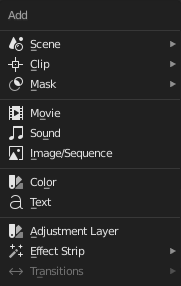
添加菜单。
The Add menu is the main menu you will be using to add content to the Video Sequencer. In general, you load up your strips, create strips of special transition effects, and then animate out your sequence by selecting "Do Sequence" and clicking the Animation button. You can use the Add menu in the header, or hover your mouse cursor over the Sequence workspace and press Shift-A.
Blender does not care which of these you use; you can freely mix and match any of them. When you choose to add one of these, it lets you either choose a data-block or the editor area will switch to a File Browser for you to select what you want to add. Supported files are filtered by default.
新创建的片段的起始帧将被放置在帧指示器的位置。当同时加载多个文件(电影和声音)时,每个文件都将相继被添加。
添加效果&过渡
Blender提供一系列可添加进序列的效果。
要添加一个效果片段,通过单击 LMB 一个基础片段(图像,影片或者场景)来选择它。对于某些效果,如过渡效果,你将需要按下 Shift-LMB 添选第二个重叠片段(这取决于你想要的效果)。从添加菜单中选择你想要的效果。当你完成后,效果片段将显示在源片段上面。如果它是一个独立的效果,如 颜色生成器 ,它将被放置在帧指示器的位置。
Note
由于大多数效果片段依赖于一个或两个的源片段,它们的帧位置和持续时间依赖于它们的源片段。因此,你可能无法移动它;你必须移动源片段才能影响效果片段。
对于某些效果,如 Alpha在上 ,你选择片段的顺序是很重要的。你还可使用一个效果片段作为输入或者源片段与另外一个片段,从而将效果层叠在另外一个之上。
如果你从菜单中选择了错误的效果,你总是可以使用 效果片段 来改变它。
可视化
They all become a color-coded strip in the Video Sequencer:
场景片段:浅绿色。
剪辑片段:深蓝色。
遮罩片段:红色。
电影片段:海蓝色。
图像片段:紫色。
声音片段:青绿色。
每个效果片段都有自身的颜色。
Besides each of these default colors you can also assign individual strips an alternative color in the Strip Properties.
Note
These colors are dependent on the user interface Theme. The colors described above are in reference to Blender's default theme.