笔画
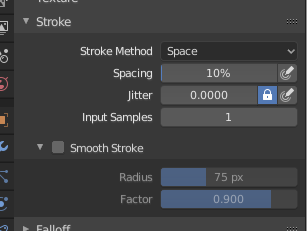
笔画面板。
- 笔画方式 E
定义画笔笔画应用于画布的方式。
- 点
在鼠标移动的每一小步上都绘制。
- 拖动点
通过拖动鼠标留下一抹(dab)笔画在画布上。
- 空间
将画笔笔画创建为一系列点,其距离(间距)由 间距 设置确定。
- 间隔
表示笔刷半径的百分比值。
将画笔应用限制为间距指定的距离。
- 喷枪
只要鼠标单击并按住画笔的流动就继续(喷雾),由 速率 设置决定。在其他方式下,画笔仅在画笔更改其位置时修改颜色。此选项不适用于 Grab 雕刻画笔。
- 比率(Rate)
喷枪的绘制间隔。
- 锚定
在画笔位置创建一抹(dab)笔画。单击并拖动将调整 dab 直径的大小。
- 边到边
画笔位置和方向由两个点圆确定,其中第一次单击为一个点,拖动放置第二个点,与第一个点相反。
- 线形
单击并拖动可让您在屏幕空间中定义一条线。线上的每一抹(dabs)由 间距 分隔,类似于间隔笔画。使用 Alt 时,线笔画被约束为 45 度增量。
- 曲线
Defines the stroke curve with a Bézier curve (dabs are separated according to Spacing). Use Ctrl-RMB to create the initial control point of the curve.
- 绘制曲线
笔画曲线是可重用的,可以使用 数据块菜单 菜单进行存储和选择。
- 添加点
You can define additional curve control points by using Ctrl-RMB. The handles can be defined by dragging the mouse. The stroke flows in the direction of the first control point to the second control point. If another control point is added after the second control point, instead of extending it from the first control point in a different direction, it will become the initial control point, and thus the stroke still flows in the direction of the first to the second.
- 变换点
The control points and handles can be dragged with LMB. To make sure that the handles of a control point are symmetrical, drag them using Shift-RMB. A few transform operators are supported such as moving, scaling and rotating.
- 选择
可以使用 RMB 单独选择控制柄,通过 Shift-RMB 扩展选择,并使用 A 取消选择/选择所有控制柄。
- 删除点 X
为了删除一个曲线上的点,用 X.
- 绘制曲线 Return
要确认和执行曲线笔画,请按 Return 或使用绘制曲线按钮。
- 间隔距离 仅适用于雕刻模式
用于计算生成新笔刷步长的距离的方法。
- 视图
相对于视图计算笔刷间隔。
- 场景
使用笔画位置计算相对于场景的笔刷间距。这样可以避免在曲面上雕刻时出现伪影。
- 为间隔调节力度
根据间距衰减笔刷强度。可用于 空间、直线 和 曲线 笔画方法。
- 虚线比
启用笔刷的循环中采样的比率。这对于在纹理绘制中创建虚线或在雕刻模式下缝合非常有用。可用于 空间、直线 和 曲线 笔画方法。
- 虚线长度
Length of a dash cycle measured in stroke samples. This is useful to create dashed lines in texture paint or stitches in Sculpt Mode. Available for the Space, Line, and Curve stroke methods.
- 抖动
在绘制的同时抖动笔刷的位置。
- 抖动压感
Brush Jitter can be affected by enabling the pressure sensitivity icon, if you are using a Graphics Tablet.
- 抖动单位
Controls how the brush Jitter is measured.
- 视图
The Jitter is measured based on how the cursor appears on the monitor i.e. "screen space".
- 场景
The Jitter is measured based on real world units. The unit type and scaling can be configured in the Scene Units.
- 输入采样
最近的鼠标位置(输入样本)一起求平均值以平滑画笔笔画。
笔画防抖
Stabilize Stroke makes the stroke lag behind the cursor and applies a smoothed curve to the path of the cursor. This can be enabled temporary by holding Shift while painting or permanently by clicking the checkbox found in the header.
- 半径
设置能使笔画继续的与前一个点之间的最短距离。
- 系数
设置平滑程度。