姿态库
This section describes the pose library, which is based on the 资产浏览器. For an overview of the asset system, see the 资产库 section.
Note
At the moment of writing, the pose library is meant to be used in Pose Mode. In other words, it only works when posing an armature, and not for general object animation.
什么是姿势资产?
姿势资产 是一个已被 标记为资产 的操作,其中包含正好 一帧动画 数据。这些通常是通过 创建姿势资产 按钮(见下文)创建的,但任何按键在一个帧上的操作都可以看作是姿势资产。
库中的每个姿势都存储在自己的动作数据块中。这意味着它可以获得自己的名称、自己的预览图像,并且可以在 /files/asset_libraries/catalogs 中进行组织。
姿势库文件 通常是专用于姿势的混合文件。它可以链接到角色、道具等,然后不仅可用于创建姿势,还可用于 渲染预览。
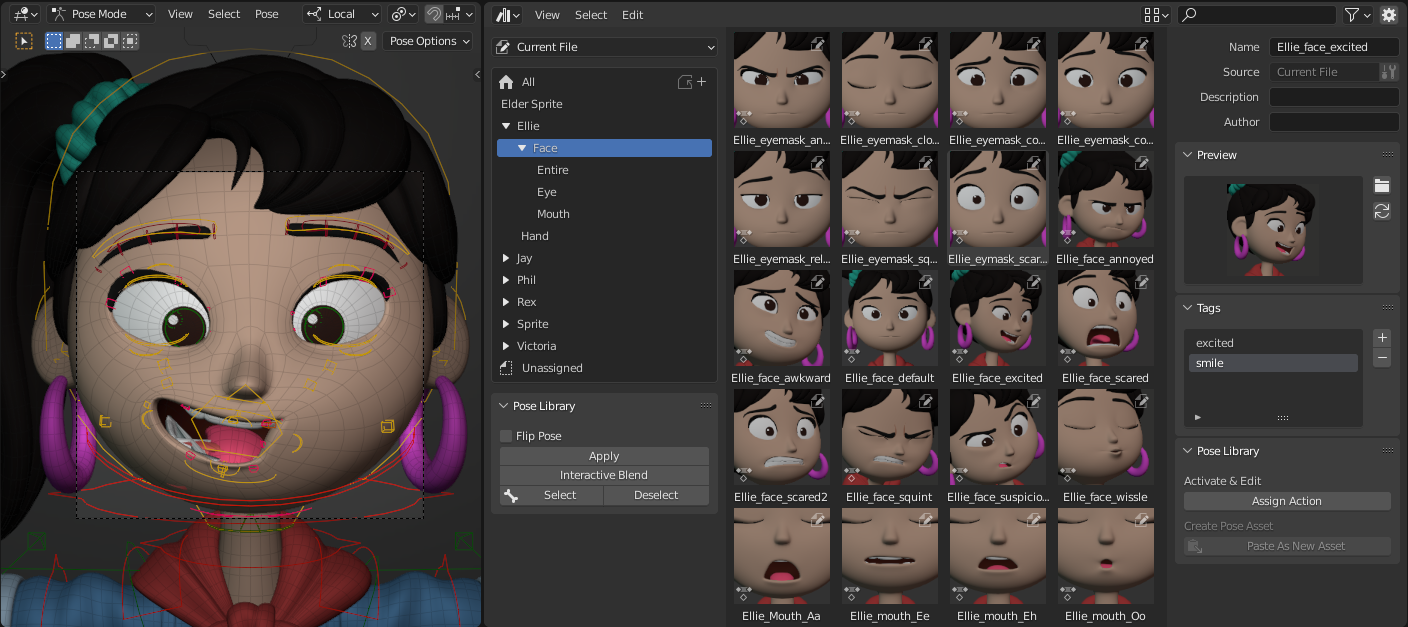
精灵恐惧角色Ellie的示例姿势库。
通过动作编辑器创建姿势
要从操作编辑器在库中创建姿势,请 姿势角色,选择相关骨骼 ,然后单击 创建姿势资源 按钮。这将创建新的姿势操作,其中将包含每个骨骼位置、旋转、缩放和Bendy Bone属性的当前值的键。
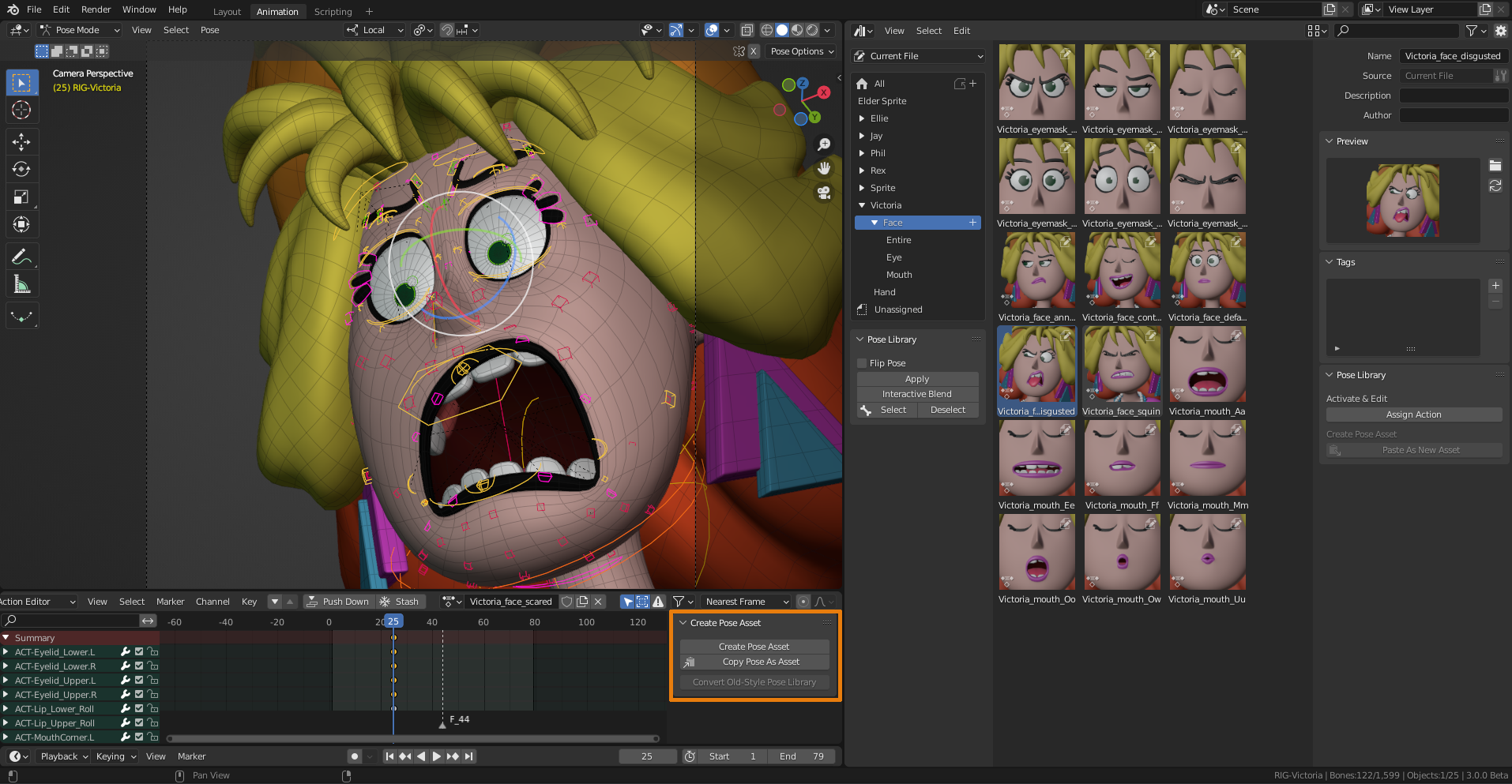
要创建新的姿势资源,请使用操作编辑器中的创建姿势资源按钮。
创建的操作现已分配给骨架。 这样可以检查包括哪些骨骼,并调整任何东西。在这方面,这是一个像其他操作一样的操作,您可以像往常一样添加或删除密钥。只需确保键都位于同一帧上,以便保持这个 "姿势" 而不是 "动画片段" ;后者目前不受支持。
根据其名称, 创建姿势资产 *按钮将自动将操作标记为资产。这不仅使其在姿势库中可用,它还将充当 假用户* ,以确保在从骨架中取消分配后,操作不会丢失。
The Create Pose Asset button is also available in the 3D Viewport sidebar. This button acts almost the same as the one in the Action Editor, except for one thing: it will not assign the newly created Action. Doing so would be invisible, as the pose doesn't change and the name of the current Action is not shown in the viewport. The pose asset can still be renamed in the Asset Browser. There you can also click the Assign Action button to explicitly assign the selected pose asset as the armature's active Action.
Note
** Create Pose Asset 按钮将创建一个新的操作。为了确保此信息在用户界面中确实可见,以便您知道发生了一些事情,它尝试确保 "资源浏览器" 显示新创建的姿势资源。因此,它 **要求存在可见的资源浏览器,并设置为显示当前文件资源库 。
与其他资产相比,这对构成资产尤其重要。您不能将对象多次标记为资产,但您可以从同一个角色姿势创建10个姿势资产。
从现有动画创建姿势
动画师吃饭和呼吸时间,因此您在时间轴上已经有一些姿势的可能性相当大。从现有动画创建姿势资产与上面描述的几乎相同,但有一些微妙的差异:
转到具有要转换为资产的姿势的框架。
选择相关骨骼,然后单击操作编辑器中的 创建姿势资源按钮 。
这将像以前一样创建一个操作,但这次 它还包括在当前帧上键入的任何骨骼属性 。换句话说:在用户界面中以黄色显示的任何骨骼属性(常规和自定义)都将包含在姿势资源中。例如,这使得还可以包括控制IK/FK切换的属性。与姿势一样,当前值将被复制到姿势资产中,而不是键入值。
Blender保存先前分配给骨架的操作。
新姿势操作分配给骨架,因此您可以为其命名并检查/调整其内容。
点击 "创建姿势资产" 按钮旁边出现的 还原上一个操作 按钮(后退箭头图标)。此项 将重新分配之前的操作 ,以便您回到之前的动画状态。
通过从其他文件复制创建姿势
如 设计局限 中所述, Blender仅将数据写入当前打开的混合文件。要将姿势从其他文件复制到姿势库文件中,请参阅以下步骤:
摆出角色的姿势并选择相关的骨骼。
单击 复制姿势作为资产按钮 ,该按钮在操作编辑器和3D视口侧边栏中可用。这将创建姿势资产(包括其缩略图) ,并将其存储在临时文件中。
选择现有姿势资源,然后打开其上下文菜单。单击 打开混合文件 选项。
将启动新的Blender过程,并自动打开包含所选姿势的资源库文件。顺便说一句,这适用于所有资产,而不仅仅是姿势!
在资源浏览器中,单击 粘贴为新资源按钮 。这将加载临时文件,并加载它可以在那里找到的所有资产。在我们的情况下,它只会找到一个姿势,但未来版本的Blender可能会将其扩展到其他资产类型。这就是为什么按钮的名称如此泛泛--它不是姿势特定的。
给姿势命名,然后单击预览图像面板中的 "刷新" 按钮以呈现新的预览(如果需要)。
保存文件并退出Blender.
原始Blender仍在后台运行,并注意到新Blender已退出。它 自动刷新资产浏览器 以显示新添加的姿势。
资产目录
创建姿势资源时, Blender可能会自动将其分配给资源目录。这仅适用于资源浏览器可见时; Blender然后将姿势资源分配给其活动资源目录。如果有多个打开的资产浏览器,则执行以下步骤:
如果当前窗口有一个资源浏览器,则会使用该资源浏览器。
如果当前窗口有多个资源浏览器,则使用最大的。
否则, Blender会翻过其他窗口(如果有) ,并执行类似的搜索。它看到的第一个窗口有资产浏览器赢得。
控制预览图像的外观
姿势库预览图像使用活动 场景相机 渲染。这种方法优于渲染特定的3D视口,主要原因有两个:
任何时候都只有一个场景摄像机处于活动状态,因此可以预测使用哪个摄像机。
可以为渲染缩略图专门设置摄像机以及场景的其余部分。姿势库文件用于此目的:包含姿势并渲染其预览图像。
使用 工作台引擎 渲染预览图像。切换场景以使用它作为渲染引擎,您将看到各种影响外观的选项。选择姿势资源并按生成预览按钮,以使用当前设置重新渲染预览图像。
您还可以动画设置,如MatCap渲染、光线位置和强度等。用这个来占你便宜!
预览图像的场景动画
有时候,为您的姿势设置几种不同的背景颜色或相机角度非常方便。许多面部姿势都是根据特定的摄像机角度制作的。
背景颜色可以通过在角色后面放置一个平面并动画其材质来动画化。在这种情况下,只是为了好玩,但对于更严肃的应用,这可以用来表示某个性格,情绪或其他任何东西。
通过使用 相机标记 可以切换活动相机。
两者都可以选择特定的帧来选择背景颜色和摄像机角度。姿势角色,单击 创建姿势资产 按钮,姿势操作将在当前帧上按键。这意味着编辑姿势并刷新其预览图像非常简单,因为您确切知道它最初创建于哪个帧上。
使用姿势库
姿势库可用于以几种不同的方式姿势角色。简而言之,您可以完全应用一个姿势,也可以交互式地将其混合到角色当前的姿势中。这些操作的具体工作方式取决于您在哪里使用它们。本节将解释 "资源浏览器" 和3D视口的使用方式。
资产浏览器
姿势库可直接从资源浏览器使用。 姿势库面板将出现 当活动对象是一个骨架并且处于姿势模式时。 目录系统 和顶部的过滤器栏可用于搜索特定姿势。
- 翻转姿势
将从左到右镜像姿势,反之亦然。例如,这使得可以在右手上施加左姿势,从而减少您必须放入库的姿势数量。当然,这也可以应用于取决于摄像机角度的不对称面部表情。
The following operators can be accessed by RMB on a pose:
- Apply Pose
将姿势应用于角色。如果选择了任何骨骼,则该姿势将仅应用于这些骨骼。这使得可以通过对手施加拳头姿势,然后仅对食指和大拇指施加"敞开手"姿势来创建"手枪"姿势。双击一个姿势也将应用它。
- Blend Pose
允许您将库中的姿势逐渐混合到角色的姿势中。单击按钮,然后向左/向右移动鼠标以确定所需的混合。在混合时,您可以使用Tab键在原始姿势和混合姿势之间切换。与往常一样,在Blender中,左键单击或按Enter确认;右键单击或按Esc取消操作员。
- Select/Deselect Pose Bones
选择或取消选择姿势中使用的骨骼。这可用于创建选择集,或者只显示姿势的一部分和没有的部分。
从3D视口使用
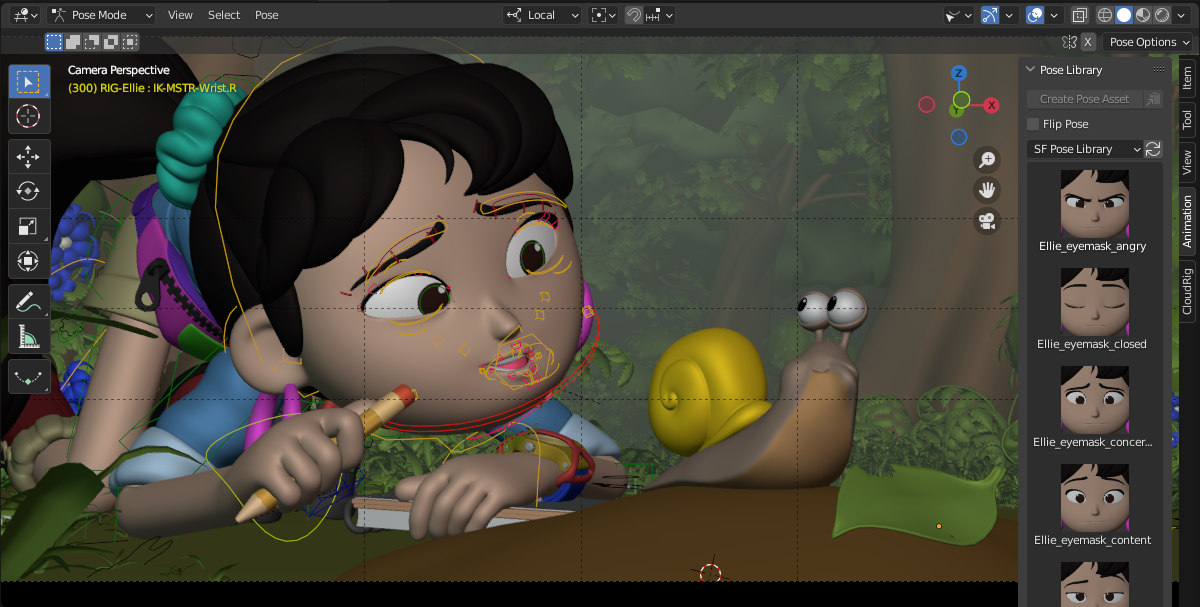
作为 3D 视口侧面板的姿势库。
3D视口的侧边栏在动画选项卡中有一个 "姿势库" 面板。与可用于不同资产类型以及某些资产管理任务的资产浏览器相反,此面板专门用于应用姿势。这意味着它可以更快地进行交互。
单击一个姿势来应用它。 单击一下就足够了。您还可以通过光标键选择并应用姿势。这允许快速探索姿势,以直接查看活动角色的结果。当然, 翻转姿势 复选框也可以在此处使用--它的工作原理与上一节所述相同。
将姿势缩略图从左向右拖动,将其混合 到角色的当前姿势中。只需松开鼠标按钮即可确认。
要 搜索姿势 ,请将鼠标悬停在姿势上,然后按 Ctrl-F 键并键入搜索查询。这将过滤姿势以匹配您键入的内容。可滚动区域将自动将搜索字段滚动到视图中。
内置的 整个角色 抠像集是用来抠像所有可能在角色装备中得到动画的属性。它也被 旧姿势库系统 隐含地使用。
The Asset Browser based pose library, described above, replaces the old pose library. This section describes that old pose library, including how to convert poses to the new system.
Warning
The old pose library is deprecated in Blender 3.0, and will be mostly removed Blender 3.1. Only the Python interface will remain a bit longer, and be removed in Blender 3.2. The necessary functionality to convert old pose libraries to pose assets will remain in Blender for the foreseeable future.
参考
- 模式
姿态模式
- 菜单
See also
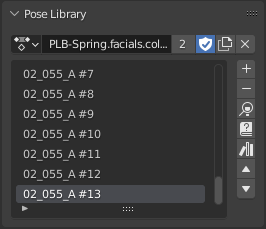
The old Pose Library panel.
转换旧姿势库
旧式姿势库可以通过以下方式转换为姿势资产:
In the Armature properties Pose Library panel, select the pose library you want to convert.
确保场景摄像机设置正确,以便渲染预览图像。
Click the "Convert Old-Style Pose Library" button.
打开资源浏览器,查看姿势已转换。
如果您对结果感到满意,请移除旧的姿势库操作。
保存blend文件。
与往常一样,混合文件应保存到标记为资源库的目录中,以便使用其他混合文件中的姿势资源。
Note
此转换不会将姿势分配给任何目录,因此它们将出现在 "当前文件" 资产库的 "未分配" 部分。
Browse Poses (Old Pose Library)
Warning
This section describes the deprecated pose library. For the new, Asset Browser based pose library, see 姿态库.
参考
- 模式
编辑模式
- 菜单
- 快捷键
Alt-L
Interactively browse poses in the 3D Viewport. After running the operator, cycle through poses using the Left and Right arrow keys. The name of the pose being previewed is displayed in the header region. After the desired pose is selected using Return or LMB to make it the active pose; to cancel browsing, use Esc or RMB.
- 姿态
Index of the pose to apply (-2 for no change, -1 to use the active pose).
Add Pose (Old Pose Library)
Warning
This section describes the deprecated pose library. For the new, Asset Browser based pose library, see 姿态库.
参考
- 模式
编辑模式
- 菜单
- 快捷键
Shift-L
If a pose is added, a pose marker is created. The Whole Character keying set is used to determine which bones to key. If any bones are selected, only keyframes for those bones are added, otherwise all bones in the keying set are keyed. Bones that are ignored by the Whole Character keying set are always ignored, regardless of their selection state.
- Add New
Adds a new pose to the active pose library with the current pose of the armature.
- Add New (Current Frame).
Will add a pose to the pose library based on the current frame selected in the Timeline. In contrast to Add New and Replace Existing which automatically allocate a pose to an action frame.
- Replace Existing
Replace an existing pose in the active pose library with the current pose of the armature.
Rename Pose (Old Pose Library)
Warning
This section describes the deprecated pose library. For the new, Asset Browser based pose library, see 姿态库.
参考
- 模式
编辑模式
- 菜单
- 快捷键
Shift-Ctrl-L
Changes the name of the specified pose from the active pose library.
- New Pose Name
The new name for the pose.
- 姿态
The pose action to rename.
Remove Pose (Old Pose Library)
Warning
This section describes the deprecated pose library. For the new, Asset Browser based pose library, see 姿态库.
参考
- 模式
编辑模式
- 菜单
- 快捷键
Shift-Alt-L
Deletes the specified pose from the active pose library.