窗口系统简介
After starting Blender and closing the Splash Screen, the Blender window should look similar to the image below.
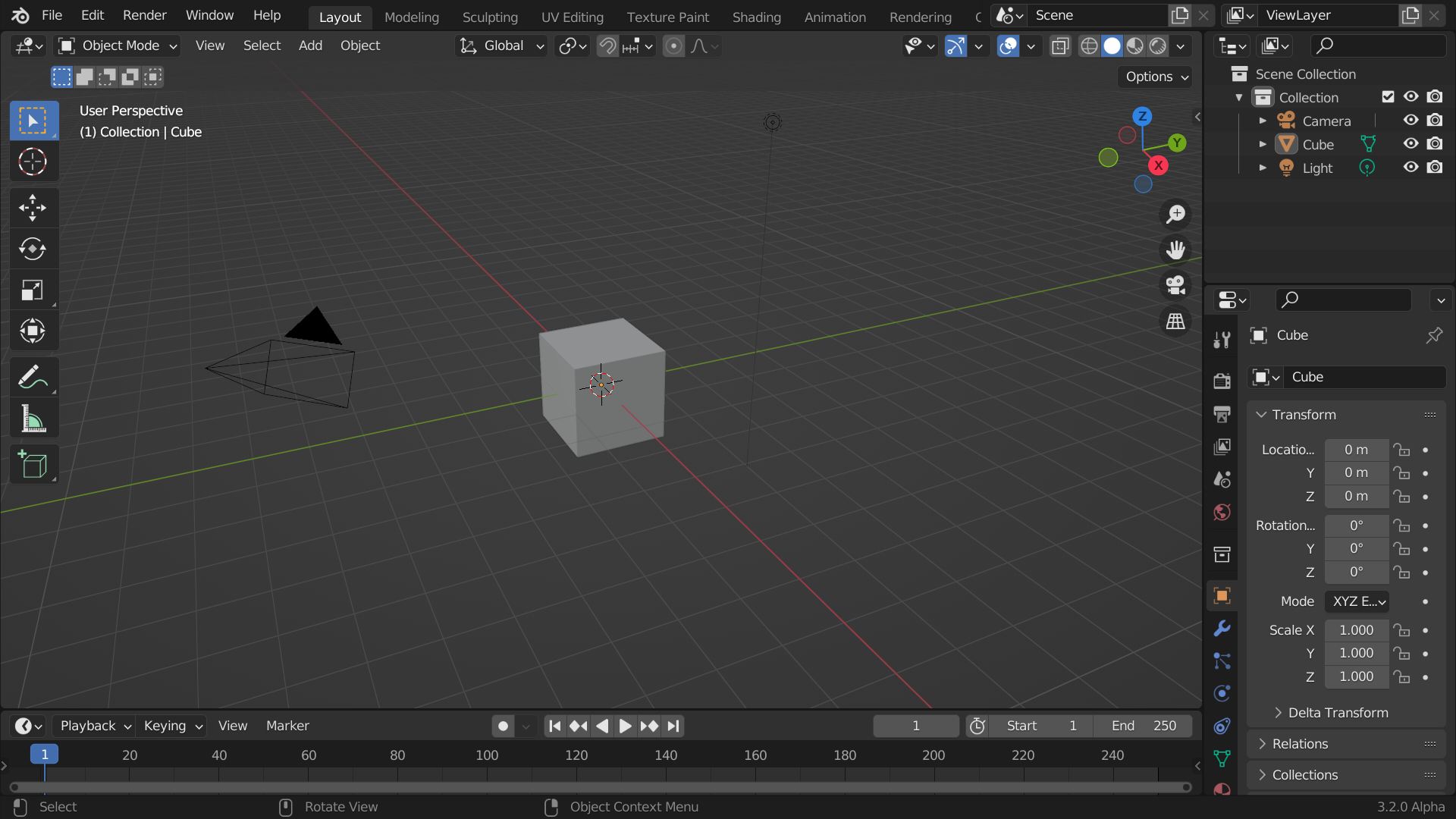
默认的Blender启动界面。
Blender界面分为以下三个部分:
The Topbar at the very top, consists of the main menu, which is used for saving, importing and exporting files, configuring settings, and rendering among other functions.
Areas in the middle, which is the main workspace
The Status Bar at the bottom, which displays shortcut suggestions and relevant statistics.
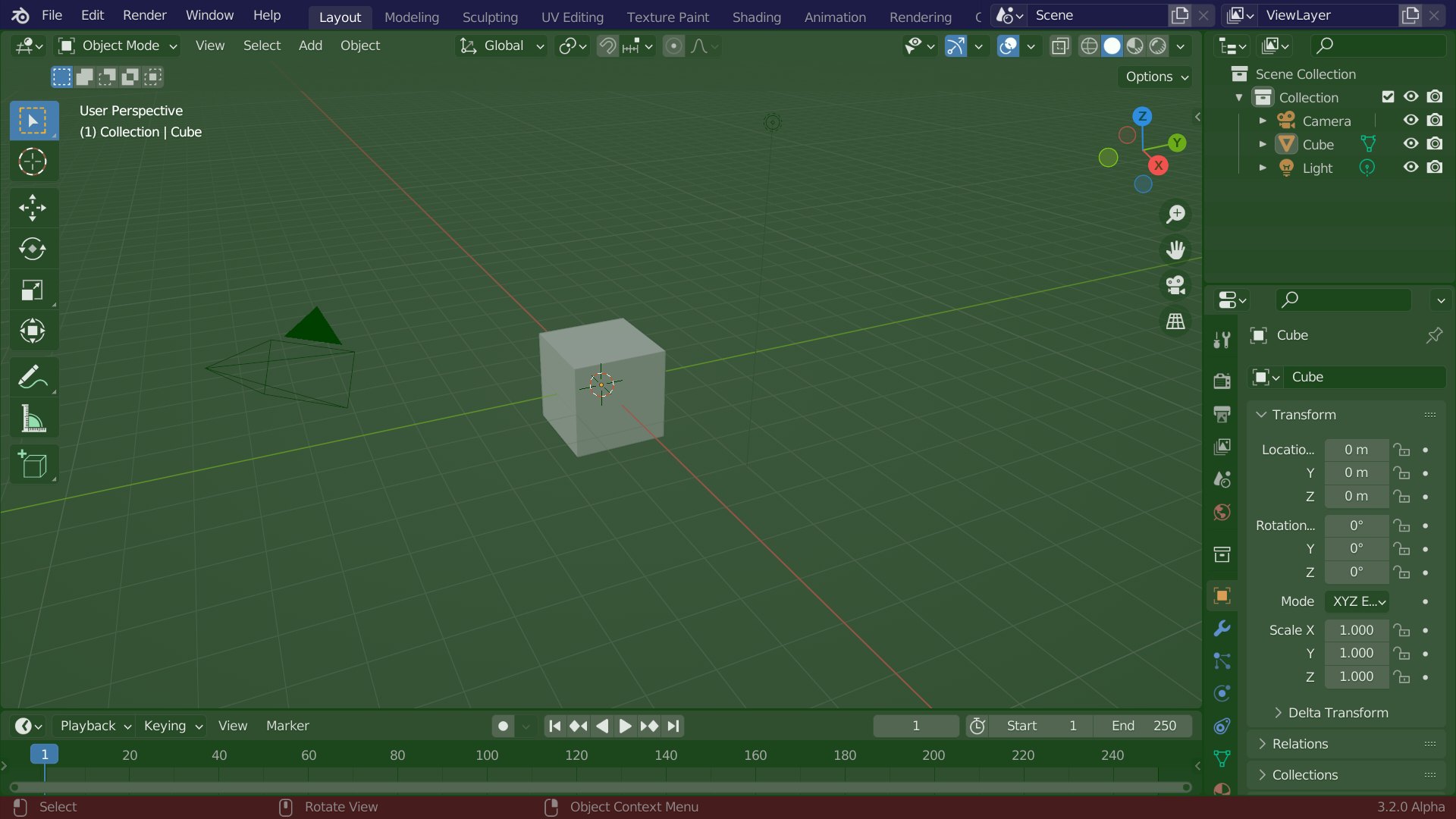
Blender窗口的默认布局。 顶栏(蓝色),工作区(绿色)和状态栏(红色)。
个性化定制
Keyboard shortcuts
Blender makes heavy use of keyboard shortcuts to speed up work. These can be customized in the Keymap Editor.
主题色彩
Blender允许更改其大多数界面颜色设置以满足用户的需要。 如果你发现屏幕上显示的颜色与手册中提到的颜色不匹配,则可能是你修改过默认主题。 可以通过选择 用户设置 编辑器并点击 主题 选项卡,即可创建一个新的主题或选择/更改一个现有的主题。
Accessibility
Blender has several options for visibility customization, including resolution scale, and the ability to load custom fonts. These settings can be configured in the Interface Preferences.