编辑
变换
参考
- 菜单:
- 快捷键:
G, R, S
你可以通过简单地点击和拖动任何空的部分来移动所选的节点。或者,你可以按 G ,移动鼠标,然后点击 LMB 来确认。
Dragging a node on top of an existing link will intelligently insert the selected node into the link path. This generally works by using the first socket that matches the link type. The automatic node attachment feature can be toggled with Alt. When a node is automatically attached the surrounding nodes will be shifted to the right or left depending on the T toggle; see 自动偏移 for more information on this feature.
通常 , 建议在视图内排列节点 , 以便数据从左到右、从上到下流动。
你可以通过拖到左/右边框来调节节点的宽度。
旋转 (R) 和绽放 (S) 只能在选择了多个节点的时候使用且只会影响节点的位置。
连接接口
LMB-click on a socket and drag. You will see a line coming out of it: this is called a link. Keep dragging and connect the link to an input socket of another node, then release the LMB.
While multiple links can route out of an output socket, typically a single link can be attached to an input socket, that is unless the input is a multi-socket input with looks like a pill shaped socket.
To swap multiple links of a similar type, press and hold Alt while moving a link. This feature also works when adding a new link into a pre-existing socket.
要重新定位节点的输出链接,而不是添加新链接,按住 Ctrl 在输出接口拖放 。这适用于单个以及多个输出链接。
Nodes that have no connections can be inserted on a link by just move the node over the link and release when the link is highlighted.
- 生成连接 F
使用打开的接口选择多个节点,然后使用制作链接在它们之间创建链接。如果有其他可以连接的节点,请再次使用建立链接。
- 生成并替换链接 Shift-F
生成并替换连接 与 生成连接 的作用类似,但它将替换现有连接(如果存在)。
断开接口
交互式
从输入接口拖动连接线,让它保持未连接状态。
禁用连接
参考
- 菜单:
- 快捷键:
Ctrl-Alt-鼠标右键
激活菜单项或按住组合键,然后在一个或多个链接上画一条线来使其 禁用/启用。一个被禁用的连接就像它不再存在一样;这也意味着用于指定固定值的输入字段再次变得可见。
当对一个 转移节点 输入端的链接进行禁用处理时,其输出端的链接也会被禁用。
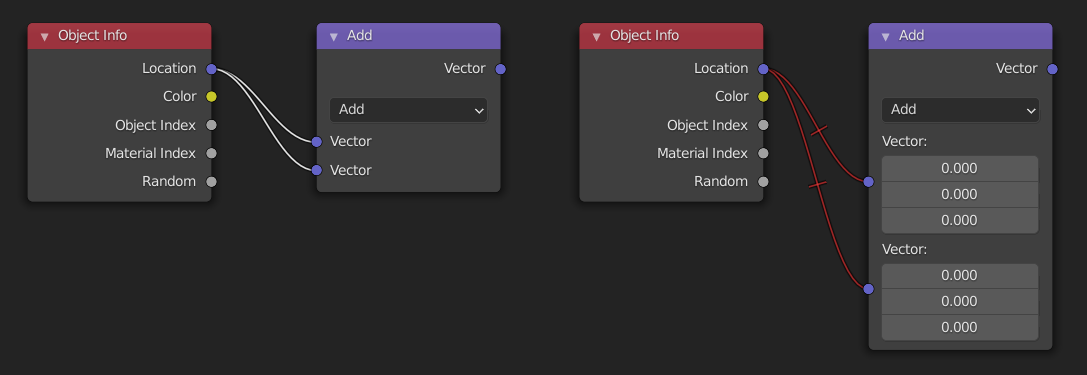
切断连接
参考
- 菜单:
- 快捷键:
Ctrl-鼠标右键
激活菜单项或按住组合键,然后在一个或多个链接上画一条线来删除它们。
Note
该组合键通常保留给 套索选择 。在节点编辑器中,套索选择是用 Ctrl-Alt-LMB 进行的。
- Detach Links Alt-LMB drag
使用 "分离链接" 来切断连接到所选节点的所有链接,并将节点移动到一个新的位置。
复制操作
参考
- 菜单:
- 快捷键:
Shift-D
Select one or more nodes, activate the menu item or press the key combination, then move the mouse to a new location and click LMB (or press Return) to place the duplicated node(s).
Note
当你复制一个节点时,新的节点将被 精确 定位在被复制的节点上。如果你把它留在那里(而且这样做很容易),你可能 不 容易知道那里有 两个 节点! 如果有疑问,抓住一个节点并稍微移动一下,看看下面是否有东西隐藏。
关联复制
参考
- 菜单:
- 快捷键:
Alt-D
Duplicate selected nodes, but not their node trees (in the case of group nodes), and move them.
复制/粘贴
参考
- 菜单:
- 快捷键:
Ctrl-C, Ctrl-V
复制的不仅是选中的节点,节点之间的连线也将被复制到剪贴板上。
Note
被粘贴的节点将被放置到与复制时 相同 的位置。直接复制(Duplicate Shift-D)也要注意这一点。
删除
- 删除 X, Delete
Deletes the selected node(s).
- 通过重新连接删除 Ctrl-X
Deletes the selected node(s), then creates new links connecting their former input nodes to their former output nodes.
屏蔽
参考
- 菜单:
- 快捷键:
M
将节点禁用将删除节点对节点树的(功能)贡献,并使所有的链接毫无改变地通过该节点。链接会变成红色来提示经过了禁用节点。
Tip
可以用 禁用连接 对单个节点链接进行静音。
显示/隐藏
- Hide H
折叠节点,所以只有节点头是可见的。这也可以通过点击节点头左边的三角形来切换。
- 切换节点预览 Shift-H
当节点操作确认后,在节点上显示/隐藏一个预览区块。可以点击节点标题上的材质球图标切换。
Note
This operator are only available in the Compositor.
- 显示 / 隐藏节点插口 Ctrl-H
当节点未连接时,折叠/展开全部输入和输入插口。
- 切换节点选项
显示/隐藏全部节点属性。
- 折叠并隐藏未使用的节点插口
同时应用 切换隐藏节点接口 和 隐藏 操作。
层
- 读取渲染层 Ctrl-R
根据需要,从缓存中读取当前场景的所有渲染层。这可以用来在渲染时节省RAM,因为渲染层不需要保存在RAM中。也可以用于从失败的渲染中恢复一些信息。为了让它工作, 缓存结果 必须被启用。
Note
This operator are only available in the Compositor.