生成的绑定功能¶
在人类绑定生成后,会有一个名叫 rig 的骨架添加到你的场景中。这是从你的人类元骨骼基础上生成的角色绑定,并包含了所有的功能。
常规功能¶
绑定界面面板¶
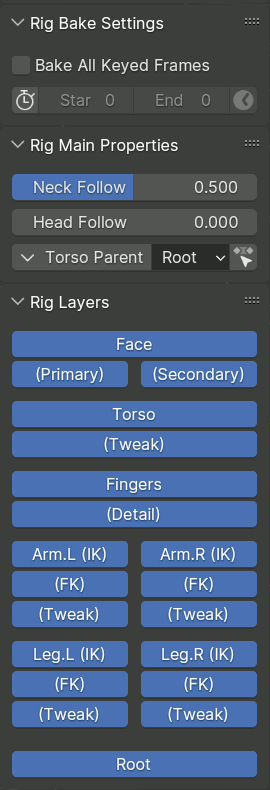
生成的绑定附带一个脚本,该脚本执行出一组面板,当生成绑定的骨骼处于活动状态时,这些面板会出现在 3D 视图侧边栏的 条目 标签中。
绑定烘焙设置¶
骨架拥有一个活动的 动作 时会出现此面板,并可以操作应用于多个关键帧的操作使用。
- 烘焙全部关键帧
启用后,烘焙操作会在每个帧上计算并插入骨骼的结果关键帧,而不仅仅是相关的关键帧。
- 限制帧范围
启用时,烘焙被限制在一定的帧范围内。
- 起始、结束
指定要处理的帧范围。
- 获取帧范围
从场景帧范围设置烘焙帧范围。
绑定主要属性¶
此面板显示与所选骨骼相关的属性和操作。
绑定层¶
此面板包含用于切换骨骼集合可见性的按钮。
按钮的布局和标签以元骨骼 骨骼集合 UI 面板来定义。
常规控制¶
Rigify 的绑定由 子绑定 的标准化组件构建,这些组件以父子层次结构相互链接。尽管每个子绑定的确切行为由其执行决定,但许多子绑定遵循某些公约。
根骨¶
每个 Rigify 绑定都有一个名为 root 的骨骼,它是所有骨架的父骨骼。它被分配到一个名为 Root 的骨骼集合中。除非元骨骼有同名的自定义骨骼,否则它位于绑定物体的原点。它的小部件看起来像一个带有四个箭头形状的圆形。
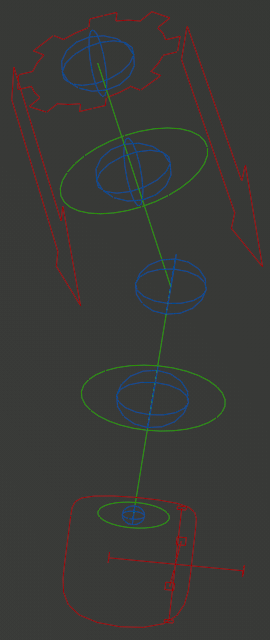
主肢体¶
许多类肢体的子绑定在其底部都有一个齿轮形状的骨骼。
在某些情况下,此骨骼可用于将整个子绑定变换为刚性单元,也可用作 Rig Main Properties 绑定主要属性 面板中自定义属性的容器。如果您正在 曲线编辑器 中查找属性的动画值,那么这个很可能是要查看的骨骼。
作为一个例外,如果 子绑定 的多个控件需要它们自己的概念上相同的属性副本,则可以直接将这些属性放置在这些控件上。
调整控件¶
这些控件在默认配色方案中看起来像蓝色球体,并且是位于形变骨骼之上的最终控制层。
调整从属于普遍的 IK 或 FK 肢体位置,但可以自由地分开、扭曲和缩放,甚至可以达到几乎不可能的肢体形状。
自定义轴心¶
一些可以在空间中自由移动的骨骼(如 IK 控制)可以配备自定义的轴心控制。这些控件通常看起来像是一个空的普通轴,轴线上端以方形或十字形结束,就像上图中的那样。控件可以自由移动以改变轴心的位置,然后可以围绕轴心旋转或缩放目标骨骼。
IK 与 FK 切换¶
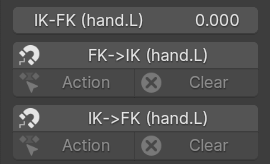
一个数字,用于切换 IK 和 FK 控件类型(上图中红色代表 IK,绿色代表 FK),并能够在它们之间切换和捕捉。
Rig Main Properties 绑定主要属性 面板中通过滑块切换控件,通常在 0为全 IK 和 1为全 FK 之间混合。
Snapping one type of controls to the shape of the other is done via buttons, which form a group of three in their complete set:
The main button will snap on the current frame, and auto-key the result if enabled.
The Action button will bake the change on multiple keyframes, according to Rig Bake Settings.
The Clear button will delete keyframes on the corresponding controls within the bake interval.
父级切换¶
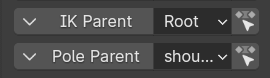
Some freely movable controls, e.g. usually the IK controls, can have a mechanism to switch their parent bone between a set of choices, including the root bone, or none at all.
This mechanism is exposed in the Rig Main Properties panel through a row with three controls:
A button that presents a dropdown menu, which allows switching the parent on the current frame while preserving the bone position and orientation in the world space.
A dropdown input field that directly exposes the switch property for keyframing and direct manipulation. Changing the value can cause the bone position to jump.
A button to apply the position preserving parent switch over the bake range of keyframes.
Note
When manually placing a Child Of constraint on the control bone, the built-in parent should be switched to none.
四肢¶
Limbs have a master bone and tweaks. Depending on the user defined meta-rig options, multiple deform bone segments with tweaks will be created.
The IK control may have an optional custom pivot, as well as additional predefined pivots.
Rigify's limbs have the following controls in the Sidebar panel:
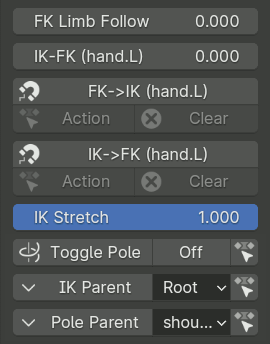
- FK 肢体跟随 滑块
When set to 1 the FK limb will not rotate with the torso and will retain is rotation relative to the root bone instead.
- IK-FK 滑块
Controls whether the limb follows IK or FK controls, blending between full IK at 0 and full FK at 1.
- IK<->FK 吸附 按钮
将一种控制类型吸附到另一种上。
- IK 拉伸 滑块
Blends between the limb stretching freely at 1, or having its maximum length constrained at 0.
- 切换极向 切换
When the toggle is Off, the IK limb will use the rotational pole vector (the arrow at the base of the limb). Rotating/translating/scaling the arrow will control the IK limb base.
When the toggle is On, the classic pole vector will be displayed and used to orient the IK limb. The arrow will continue to handle the scale and the location of the IK limb base.
Similar to Parent Switching, the row includes buttons to convert the current pose between types, or bake the whole action.
- IK 父级 切换
切换主 IK 控制的有效父级。
- 极向父级 切换
Switches the effective parent of the classic IK Pole control.
臂¶
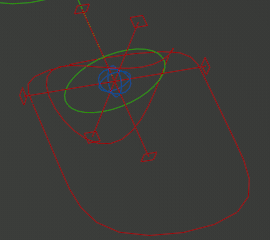
Arms have the simplest control structure: the IK controls consist of the main IK control, the optional custom pivot control, and the optional wrist control (the bent circle), which pivots around the tail rather than the head of the hand bone.
There are no additional controls in the Rig Main Properties panel.
腿¶
Legs have a more complicated setup, which has:
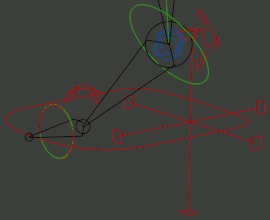
- IK & FK 脚趾 选项
Two separate IK and FK controls for the toe (this is on by default in the bundled metarigs, and is recommended for stable IK<->FK snapping).
- IK 脚跟
A heel control which can be rotated to command forward or backward roll, sideways rock, or yaw of the heel.
- 脚趾轴心 选项
An extra pivot control rotating around the base of the toe.
- 自定义轴心 选项
自定义轴心控制。
The properties panel has two additional features:

- IK->FK 扭转吸附 按钮
Standard IK to FK snapping resets the transformations of all IK controls other than the main one. This is not convenient to use in an animation that involves the use of the heel control, because roll and rock would be folded into the transformation of the main control.
This alternative snapping operator tries to deduce the rotation of the heel control so as to keep the main IK control parallel to the ground plane inferred from the current orientation of the IK control. The operator has options to specify which rotational axes to use for the heel control rotation.
- 脚趾上扭转 滑块 选项
If enabled in the sub-rig settings, this slider can be used to control whether the heel rotation (excluding backward roll) is applied at the base or the tip of the toe.
手指和触手¶
简单触手¶

The simplest type of rig for a finger or appendage in general is the simple tentacle sub-rig. It has only basic FK controls and tweaks, with the only automation being the ability to copy certain axes of the local rotation of a FK control to the next one.
高级手指¶

For fingers specifically, Rigify has a dedicated finger sub-rig type, which provides:
- 主要
A master control (orange), which can be used to rotate the finger as a whole, as well as to bend it via Y scaling.
- FK 链
FK control chain (green) that can also operate as semi-tweaks through allowing translation.
- IK 控制 选项
尖端的 IK 控件(红色)。
Note
IK in this sub-rig is rudimentary and operates as an adjustment for FK. The intended way of use is to pose the finger in FK, and then enable IK after using IK->FK snap if it is necessary to pin the tip of the finger in place.
属性面板具有以下功能:
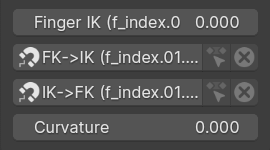
- 手指 IK 滑块 选项
控制 IK 影响的滑块。
- FK<->IK 吸附 按钮 选项
Snaps the IK control to the end of the finger, or adjusts the FK controls to the result of the IK correction.
- 曲率 滑块
Has the same effect as Rubber Tweak on limbs, controlling the rubber hose cartoon effect.
样条线触手¶
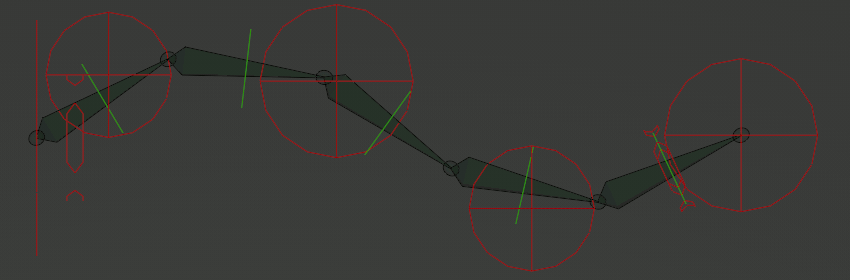
Spline Tentacle (Stretch To Fit, Manual Squash & Stretch)¶
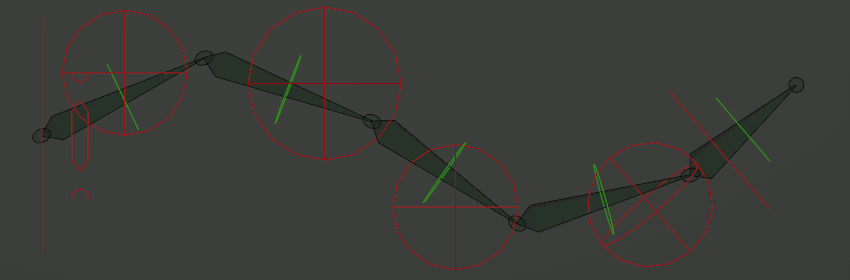
Spline Tentacle (Direct Tip Control)¶
The spline tentacle is an advanced rig for a flexible appendage (tentacle) based on the Spline IK constraint. The IK control bones manage control points of a Bezier spline curve, which in turn is followed by the IK chain.
触手以三种主要模式生成:
- 拉伸至匹配
In this simplest mode all bones of the sub-rig deform chain follow the curve and squash & stretch to match its length.
- 手动挤压和拉伸
This mode is almost the same, but the chain does not automatically scale to match the curve length. Instead, it tries to cover as much as possible of the curve given its manually scaled length. If the curve is too short, the chain will overhang it and straighten out, but this can result in jitter.
- 直接末端控制
This mode is more similar to the behavior of IK limbs: the final bone of the chain is directly controlled by the tip IK control, while the other bones of the chain stretch and follow the curve to bridge the gap.
触手子绑定具有以下控制骨骼:
- 主要
The tentacle has the same gear master control as other limbs (seen as a line in the images).
- IK 起始
The IK control at the base of the tentacle, which can be used to control the base twist and sideways scale, and is one of the potential switchable parents for other IK controls.
In the Manual Squash & Stretch mode it controls uniform scale of the tentacle in all directions.
- IK 起始 (额外) 选项
Extra start controls, optional and hidden by default. Switchable parents default to the IK Start control. The scale of the control may optionally affect the thickness of the chain via the radius of the curve point.
- IK 中段
Controls for the middle of the curve. The switchable parents default to Master, but may be set to IK Start or IK End controls. The scale of the control may optionally affect the thickness of the chain via the radius of the curve point.
- IK 结束 (额外) 选项
Extra end controls, optional and hidden by default. Switchable parents default to the IK End control. The scale of the control may optionally affect the thickness of the chain via the radius of the curve point.
The Direct Tip Control mode adds one more extra end control next to the middle ones that cannot be hidden.
- IK 结束
Controls the last control point of the curve, and is one of the potential parents for the other chain controls.
In the Direct Tip Control mode also directly controls the last bone of the chain.
- IK 结束扭曲 选项
This control is visually attached to the last bone of the chain, and must use Euler rotation.
Stretch To Fit: it controls the twist of the tip of the tentacle, interpolated to nothing at the base.
Manual Squash & Stretch: it also controls the scaling of the tip of the tentacle.
Direct Tip Control: the control does not exist.
- FK 链 选项
If enabled, the rig has an alternative fully FK control chain.
属性面板具有以下功能:
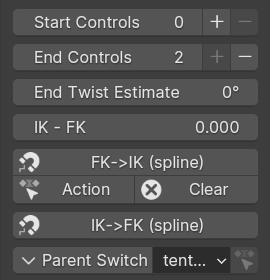
- 起始/结束 控件 选项
If extra controls exist, this property controls how many of them are visible and active.
When a control is disabled, it is snapped to a position extremely close to the corresponding end control point, thus effectively neutralizing its effect. Thus, changing the setting during an animation can cause jumps.
The plus and minus buttons can help with maintaining a continuous transition in an animation by keyframing the change in the property value with Constant interpolation, and also snapping and keyframing the control itself to its 'hidden' position.
- 末端扭曲估计 选项
In the Direct Tip Control mode the twist at the end of the tentacle is deduced from the free form orientation of the tip control, rather than using a separate twist control with constrained Euler rotation. However, for technical reasons, that can only give values within the 180 degrees range of neutral.
A long tentacle can accept more twist than 180 degrees, so a workaround is necessary. This property allows specifying an approximate estimate of the twist value (effectively shifting the neutral position), and the rig then applies the automatic correction within 180 degrees of this value.
- IK-FK, IK<->FK Snapping Optional
If the FK controls are enabled, these provide standard IK-FK switching and snapping.
However, unlike other limbs, for this rig automatic IK to FK snapping can only be approximate and requires manual tuning. For this reason, buttons for baking the snapping over a range of keyframes are not provided.
- 父级切换
Switches the parent of the selected IK control.
脊柱、头部 & 尾部¶
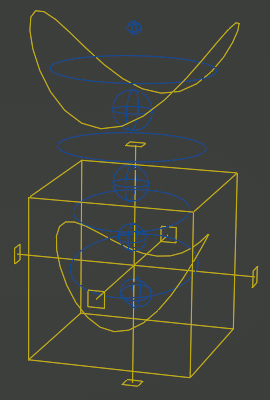
脊柱¶
The spine sub-rig provides a cube shaped torso control with switchable parent, and bent circle shaped hip and chest controls subordinate to it. For low level deformation tweak controls are provided.
The torso control can optionally be accompanied with a custom pivot control. The rig can also optionally provide a full set of FK controls that are subordinate to the normal simplified ones, but above tweaks.
The rig properties panel for the spine controls usually includes options for the head and/or tail as well.
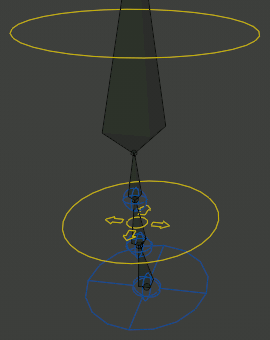
头部¶
The head sub-rig attaches to the end of the spine, and provides rotational controls for the head and neck, as well as tweaks for fine control of the neck.
If the neck is three or more bones long, an additonal tweak-like translational neck bend control is provided (the widget looks like a circle with arrows).
The properties panel contains the following options:
- Neck Follow Slider
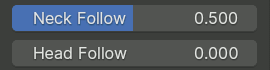
This slider controls the rotations isolation for the neck bones. The neck will follow the orientation of the Torso when set to 0, and the Chest when set to 1.
- Head Follow Slider

This slider controls the rotations isolation for the head. The head will follow the orientation of the Torso when set to 0, and the Chest when set to 1.
尾端¶
The tail sub-rig attaches to the start of the spine, and provides FK controls for the tail, as well as a master control that replicates its local rotation around certain axes to all individual bones.
The properties panel contains the following options:
- Tail Follow Slider
This slider controls the rotations isolation for the tail. The tail will follow the orientation of the Torso when set to 0, and the Hips when set to 1.
面¶
Note
This describes the new-style modular face produced by the Upgrade Face operator button.
Basic Concepts¶
Skin Bone Chains¶
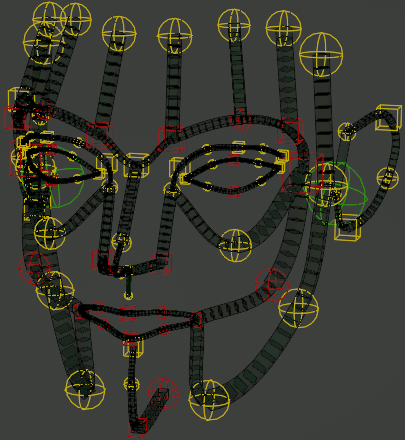
The foundation of the Rigify face is a network of Bendy Bone chains with controls placed at every bone end. These controls affect all bones that meet at that specific point.
When the controls are merely translated, the B-Bone chains retain the normal automatic bezier handle behavior. Local rotation and/or scaling of the controls are applied on top of that.
In case of certain chains, the transformation of the end and/or middle controls is interpolated to other controls located between them. In such cases the controls often have different colors and/or shapes.
Additionally, certain controls have arbitrary constraints that partially copy transformation from nearby control points.
Specialized Controllers¶
Certain areas of the face, like eyes or mouth, have additional specialized controllers that apply custom behavior on top of the chains and their controllers within the relevant area.
眼¶
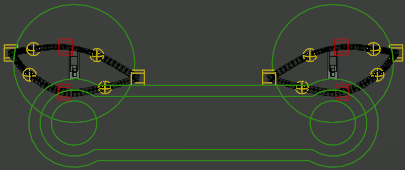
The eyes have the following controls in addition to the eyelid chains:
- 主要
This large circular control can be used to transform the whole eye as one unit.
- Common Target
This large control enveloping all individual eye targets has a switchable parent and can be used to specify the point that the eyes should look at.
- 眼睛目标
These small circle controls within the common target control specify the point targeted by each individual eye. Their local scale can also be used to affect the iris or pupil of the eye, depending on how it was weight painted.
The rig properties panel contains the following options:
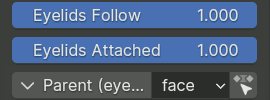
- Eyelids Follow Slider
Controls how much the rotation of the eyeball affects the eyelids. Depending on the sub-rig generation options, this slider can be split to separately control the horizontal and vertical directions.
- Eyelids Attached Slider Optional
If enabled in the sub-rig generation options, this slider can be used to disable the mechanism that forces the eyelids to conform to the sphere of the eye.
- Parent Parent Switch
Selects the parent for the common target control.
嘴¶
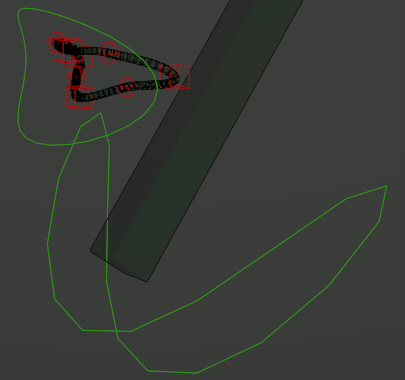
The mouth has the following controls:
- Jaw Master
Controls rotation of the jaw, directly affecting the main jaw deform bone, as well as chains fully belonging to the jaw. Chains forming the lip loop(s) are adjusted to open the mouth as the jaw rotates or moves.
- 嘴巴主体
This control uniformly transforms the lips without moving the jaw.
The rig properties panel contains the following options:

- Mouth Lock Slider
This slider can be changed from 0 to 1 in order to suppress opening of the mouth when the jaw rotates or moves.
