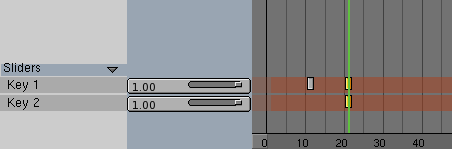The Action Window
Action Toolbar
Full Window
Maximise the window, or return to the previous window display size; return to the previous screen setting (CTRL-UPARROW).
Pin
Causes this Action window to show the current data block regardless of what object is selected or active.
Action Menu
Choose another Action from the list of available Actions. The option "Add New" makes a complete copy of the current Action. This is not visible; only the name in the adjacent button will change.
AC:
Give the current Action a new and unique name. After the new name is entered, it appears in the list, sorted alphabetically.
Users
If this button is displayed, there is more than one user for the Action block. Use the button to make the Action "Single User".
ActionWindow
The ActionWindow gives an overview of the current Armature Keys and Relative Vertex Keys of the Object. It presents the time, in frames, on an horizontal axis and, vertically, as many stripes are there are bones in the armature or Relative Vertex Keys.
If the object is an armature bone Keys are represented as grey rectangle at the pertinent frame, yellow if selected. If it is a Mesh, Rectangles are present where a Key is assigned a given value. This can be assigned via IPO or via the sliders in the ActionWindow.
The mouse
The HotKeys
BKEY
Border select. Draw a rectangle with the LMB; all blocks that fall within this rectangle are selected. Draw a ctangle with the RMB to deselect the blocks.
GKEY
Translation mode (the Grabber). This works on selected blocks and only horizontally, to change frame. The following options are available in translation mode:
ARROWS: The mouse cursor can be moved exactly 1 pixel with these keys.
CTRL: The Keys are displaced by 1 frame steps.
SHIFT-CTRL: The Keys are displaced by 0.1 frame steps.
Grabber terminates with:
LMB SPACE ENTER: move to a new position.
RMB or ESC: everything returns to the old position.