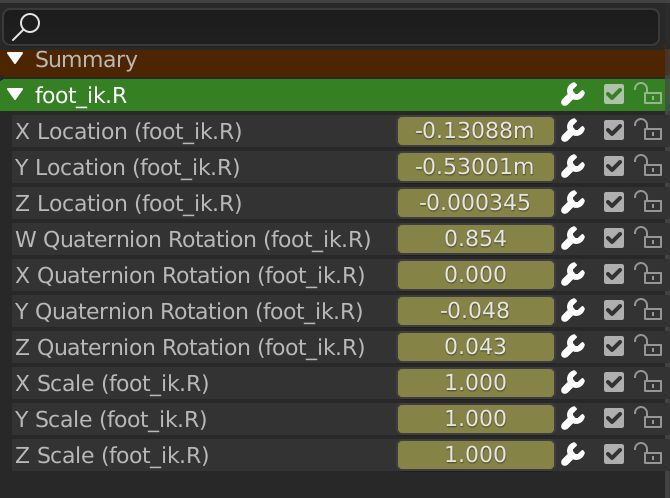Channels¶
Channels Region¶

The Channels region.
The channels region is used to select and manage the curves for the Graph editor. This part shows the objects and their animation data hierarchy each as headers. Each level can be expanded/collapsed by the small arrow to the left of its header.
- Scenes, Objects (dark blue)
- Actions, Shape keys, etc. (light blue)
- Groups (green)
- Channels (gray)
Controls¶
On the headers, there are toggles to control channel’s setting:
- Pin (pin icon)
- Make the channel always visible regardless of the current selection (Graph editor only).
- Hide (eye icon)
- Hides the channel(s)/curve (Graph editor only).
- Modifiers (wrench icon)
- Deactivates the F-curve modifiers of the selected curve or all curves in the channel.
- Mute (speaker icon)
- Deactivates the channel/curve.
- Lock (padlock icon) Tab
Toggle channel/curve from being editable. Selected channels can be locked by pressing Tab.
Note
In the Dope Sheet this is also working inside the NLA, but that it does not prevent edition of the underlying F-curve.
Selecting¶
- Select channel (text in white/black): LMB
- Multi Select/Deselect: Shift-LMB
- Toggle Select All: A
- Box Select: (LMB drag) or B (LMB drag)
- Box Deselect: (Shift-LMB drag) or B (Shift-LMB drag)
- Select all keyframes in the channel: double LMB on a channel header.
Editing¶
- Rename: Ctrl-LMB
- Delete selected: X or Delete
- Lock selected: Tab
- Make only selected visible: V
- Enable Mute Lock selected: Shift-Ctrl-W
- Disable Mute Lock selected: Alt-W
- Toggle Mute Lock selected: Shift-W