F-Curve Modifiers
Reference
- Panel
F-Curve modifiers are similar to object modifiers, in that they add non-destructive effects, that can be adjusted at any time, and layered to create more complex effects. Like object modifiers, F-curve modifiers are evaluated from the top down. In other words, the top modifier is calculated first and consequent modifiers are calculated in order. Modifiers can be moved by dragging the modifier box from the top right.
Modifiers can be muted or hidden by toggling the checkbox in the modifier’s panel header. They can be removed using the delete button in the modifier’s panel header.
Adding a Modifier
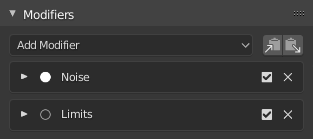
Modifiers panel.
The F-curve modifier panel is located in the Sidebar region. Select a curve by selecting one of its curve points, or by selecting the channel list. Click on the Add Modifier menu to select a modifier.
Types of Modifiers
Generator Modifier
Generator creates a polynomial function. These are basic mathematical formulas that represent lines, parabolas, and other more complex curves, depending on the values used.
- Mode
Method used to represent the equation.
- Expanded Polynomial
Equation in the form \(y = x^1 + x^2 + ... + x^n\).
- Factorized Polynomial
Equation in the form \(y = (Ax + B)(Cx + D)\).
- Additive
This option causes the modifier to be added to the curve, instead of replacing it by default.
- Order
Specify the order of the polynomial, or the highest power of
Xfor this polynomial. (Number of coefficients: 1.)Change the Coefficient values to reshape the curve.
See also
The Wikipedia Page for more information on polynomials.
- Influence
Controls the percentage of affect the modifier has on the F-curve.
Restrict Frame Range
- Start/End
The frame on which the modifier’s effect starts/ends.
- Blend In, Out
The number of frames, relative the start/end values above, the modifier takes to fade in/out.
Built-in Function Modifier
These are additional formulas, each with the same options to control their shape. Consult mathematics reference for more detailed information on each function:
- Type
The built-in function to use.
- Additive
This option causes the modifier to be added to the curve, instead of replacing it by default.
- Amplitude
Adjusts the Y scaling.
- Phase Multiplier
Adjusts the X scaling.
- Phase Offset
Adjusts the X offset.
- Value Offset
Adjusts the Y offset.
- Influence
Controls the percentage of affect the modifier has on the F-curve.
Restrict Frame Range
- Start/End
The frame on which the modifier’s effect starts/ends.
- Blend In, Out
The number of frames, relative the start/end values above, the modifier takes to fade in/out.
Envelope Modifier
Allows you to adjust the overall shape of a curve with control points.
- Reference
Set the Y value the envelope is centered around.
- Min
Lower distance from Reference Value for
1:1default influence.- Max
Upper distance from Reference Value for
1:1default influence.- Add Control Point
Add a set of control points. They will be created at the current frame.
- Point
- Frame
Set the frame number for the control point.
- Min
Specifies the lower control point’s position.
- Max
Specifies the upper control point’s position.
- Influence
Controls the percentage of affect the modifier has on the F-curve.
Restrict Frame Range
- Start/End
The frame on which the modifier’s effect starts/ends.
- Blend In, Out
The number of frames, relative the start/end values above, the modifier takes to fade in/out.
Cycles Modifier
Cycles allows you add cyclic motion to a curve that has two or more control points. The options can be set for before and after the curve.
Note
The Cycles Modifier can only be the first modifier.
- Before/After Mode
- No Cycles
Do not repeat curve data before/after.
- Repeat Motion
Repeats the curve data, while maintaining their values each cycle.
- Repeat with Offset
Repeats the curve data, but offsets the value of the first point to the value of the last point each cycle.
- Repeat Mirrored
Each cycle the curve data is flipped across the X axis.
- Count
Set the number of times to cycle the data. A value of 0 cycles the data infinitely.
- Influence
Controls the percentage of affect the modifier has on the F-curve.
Restrict Frame Range
- Start/End
The frame on which the modifier’s effect starts/ends.
- Blend In, Out
The number of frames, relative the start/end values above, the modifier takes to fade in/out.
Trivially Cyclic Curves
When the Cycle Mode for both ends is set to either Repeat Motion or Repeat with Offset, and no other options of the modifier are changed from their defaults, it defines a simple infinite cycle.
This special case receives some additional support from other areas of Blender:
Automatic Bézier handle placement is aware of the cycle and adjusts to achieve a smooth transition.
The Cycle-Aware Keying option can be enabled to take the cycle into account when inserting new keyframes.
Noise Modifier
Modifies the curve with a noise formula. This is useful for creating subtle or extreme randomness to animated movements, like camera shake.
- Blend Type
- Replace
Adds a -0.5 to 0.5 range noise function to the curve.
- Add
Adds a 0 to 1 range noise function to the curve.
- Subtract
Subtracts a 0 to 1 range noise function to the curve.
- Multiply
Multiplies a 0 to 1 range noise function to the curve.
- Scale
Adjust the overall size of the noise. Values further from 0 give less frequent noise.
- Strength
Adjusts the Y scaling of the noise function.
- Offset
Offsets the noise in time.
- Phase
Adjusts the random seed of the noise.
- Depth
Adjusts how detailed the noise function is.
- Influence
Controls the percentage of affect the modifier has on the F-curve.
Restrict Frame Range
- Start/End
The frame on which the modifier’s effect starts/ends.
- Blend In, Out
The number of frames, relative the start/end values above, the modifier takes to fade in/out.
Limits Modifier
Limit curve values to specified X and Y ranges.
- Minimum X, Y
Cuts a curve off at these frames ranges, and sets their minimum value at those points.
- Minimum X, Y
Truncates the curve values to a range.
- Influence
Controls the percentage of affect the modifier has on the F-curve.
Restrict Frame Range
- Start/End
The frame on which the modifier’s effect starts/ends.
- Blend In, Out
The number of frames, relative the start/end values above, the modifier takes to fade in/out.
Stepped Interpolation Modifier
Gives the curve a stepped appearance by rounding values down within a certain range of frames.
- Step Size
Specify the number of frames to hold each frame.
- Offset
Reference number of frames before frames get held. Use to get hold for (1-3) vs (5-7) holding patterns.
- Start Frame
Restrict modifier to only act before its “end” frame.
- End Frame
Restrict modifier to only act after its “start” frame.
- Influence
Controls the percentage of affect the modifier has on the F-curve.
Restrict Frame Range
- Start/End
The frame on which the modifier’s effect starts/ends.
- Blend In, Out
The number of frames, relative the start/end values above, the modifier takes to fade in/out.