Modos de Objeto¶
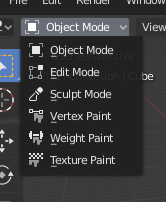
The Mode select menu.
Modes are an object-oriented feature, which means that the available modes vary depending on the selected active object’s type – most of them only enable the default Object Mode (like cameras, lights, etc.).
Each mode is designed to edit an aspect of the selected object. See Tab. Blender’s Modes below for details.
You set the current mode in the Mode selector of 3D View header (see Fig. The Mode select menu.).
Modes can affect many things in Blender:
- Pueden modificar los paneles y/o controles disponibles en algunos paneles de edición de Propiedades.
- They can modify the behavior of the whole editor, like e.g. the UV Editor and 3D View.
- They can modify the available header tools (menus and/or menu entries, as well as other controls…). For example, in the 3D Viewport, the Object menu in Object Mode changes to a Mesh menu in Edit Mode (with an active mesh object!), and a Paint menu in Vertex Paint Mode…
- They can modify the available shortcuts.
Object Mode List¶
| Ícono | Nombre | Detalles |
|---|---|---|
| Object Mode | The default mode, available for all object types, as it is dedicated to Object data-block editing (e.g. position, rotation, size). | |
| Edit Mode | A mode available for all renderable object types, as it is dedicated to their «shape» Object Data data-block editing (e.g. vertices/edges/faces for meshes, control points for curves/surfaces, strokes/points for Grease Pencil, etc.). | |
| Sculpt Mode | Un modo solo para Mallas, que le permite usar la herramienta de escultura 3D para mallas de Blender. | |
| Vertex Paint Mode | Un modo solo para Mallas, que le permite establecer los colores de los vértices de la malla (ej. para «pintarlos»). | |
| Weight Paint Mode | Un modo solo para mallas, dedicado a establecer las influencias de los grupos de vértices. | |
| Texture Paint Mode | Un modo solo para Mallas, que le permite pintar la textura de su malla directamente sobre el modelo, en las vistas 3D. | |
| Particle Edit Mode | Un modo solo para mallas, dedicado a los sistemas de partículas, útil para sistemas editables (cabello). | |
| Pose Mode | Un modo solo para Esqueletos, dedicado al posado de Esqueletos. | |
| Draw Mode | A Grease Pencil only mode, dedicated to create Grease Pencil strokes. |
Nota
The cursor becomes a brush in Paint and Sculpt Modes.
We will not go into any more detail on mode usages here, because they are dealed with in their own sections.
Consejo
Si está leyendo este manual y se hace referencia a un botón u opción de menú que no aparece en su pantalla, es posible que no se encuentre en el modo apropiado para que esa opción sea válida.
Multi-Object Modes¶
Edit and Pose mode support multiple objects at once.
This is convenient if you want to perform the same edits on multiple objects or want to animate multiple characters at once.
To use edit multiple objects at once, simply select multiple objects and enter the mode.
The Outliner can also be used to add/remove objects while you are in a mode, by setting or clearing the mode from the context menu, or Shift-LMB clicking on the objects data icon.
Only the active object will be used to display properties such as shape keys, UV layers, etc.
Selecting any element from an object will set this as the active object.
There are limits to the kinds of operations that can run on multiple objects.
You can’t for example create an edge that has vertices from different objects.