3D Navigation
This custom menu is in part a virtual numpad emulator and a user perspective navigation tool.
Activation
Open Blender and go to Preferences then the Add-ons tab.
Click 3D View then 3D Navigation to enable the script.
Interfaz
Located in the 3D Viewport ‣ Sidebar ‣ View. This add-on is split over two panels.
3D Navigation
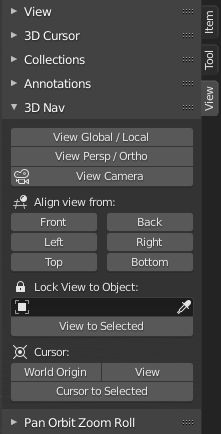
This panel provides some common navigation tools and emulates the numpad shortcuts.
- View Global/Local
Switch Global/Local view.
- View Perspective/Orthographic
Switch perspective/orthographic view mode.
- View Camera
View from active camera.
- Align View from
- Front/Back
Align view to front/back.
- Left/Right
Align view to left/right.
- Superior / Inferior
Align view to top/bottom.
- Lock View to Object
Select an object to align view, from the list.
- View to Select
Align view on selected object.
- Cursor
- World Origin
Snap cursor to center (scene 0,0,0).
- Vista
Align view to center (scene 0,0,0).
- Cursor a selección
Snap cursor to object center (selected).
Pan Orbit Zoom Roll
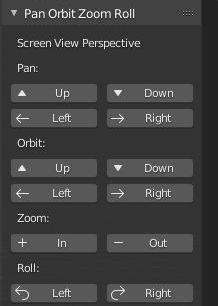
This panel provides incremental «User Screen View Perspective» navigation in the Sidebar.
- Arriba
Move towards the top of your screen.
- Down
Move towards the bottom of your screen.
- Izquierda
Move to the users left or left of screen as you view it.
- Derecha
Move to the users right or right of screen as you view it.
- Ampliar / Reducir
Zoom the view in/out.
- Roll Left/Right
Roll the view left/right.
Referencia
- Categoría
Vista 3D
- Descripción
Navigate the 3D Viewport and camera from the Sidebar.
- Posición
3D Viewport ‣ Sidebar ‣ View tab
- Archivo
space_view3d_3d_navigation.py
- Autor
Demohero, uriel, meta-androcto
- Encargado
Brendon Murphy (meta-androcto)
- Licencia
GPL
- Nivel de soporte
Community
- Notas
Este complemento viene incorporado con Blender.