Instalación en Windows
Esta guía cubre los siguientes temas:
Instalación de Python (usado para «convertir» los archivos fuente en archivos HTML)
Instalación de Python
Descargar el Paquete de instalación de Python para Windows. En esta guía se usa la versión 3.9.x.
Instalar Python con el asistente de instalación. Por favor, asegurarse de que la opción «Agregar Python al PATH» se encuentre habilitada:
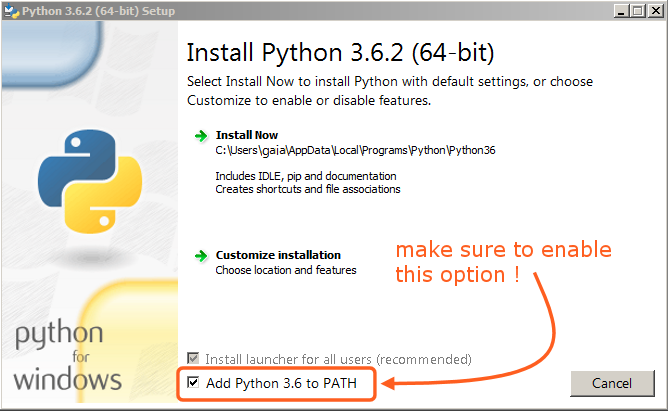
La opción deberá estar activada para que sea posible compilar el manual con el script make.
El resto de opciones podrán quedar como se encuentren de forma predefinida.
Installing SVN and Downloading the Repository
In this guide, we will use TortoiseSVN though any Subversion client will do.
Download TortoiseSVN for Windows.
Install TortoiseSVN with the installation wizard. When choosing which features will be installed, it is recommended that you enable command line client tools to give you access to SVN from the command line (there is no harm in doing this, and it may be helpful if you ever run into any trouble).
Once the installation has finished, create a new folder that will contain everything related to the Blender Manual. In this guide, we will use
C:\blender_docs.Open the new folder, right-click and choose SVN Checkout… from the context menu.
In the URL of repository field, enter:
https://svn.blender.org/svnroot/bf-manual/trunk/blender_docs.In the Checkout directory field, enter:
C:\blender_docs.Click OK – the repository will now be downloaded which may take a few minutes depending on your internet connection.
Configuración del entorno de compilación
Abrir una Línea de comandos. (Ejecutarla como Administrador)
Enter the
blender_docsfolder which was just added by the SVN checkout:cd C:\blender_docs
Dentro de esa carpeta habrá un archivo llamado
requirements.txtque contendrá una lista de todas las dependencias necesarias. Instalar todas las dependencias usando el comandopipde Python:pip install -r requirements.txt
Si todo va bien, se debería mostrar el siguiente mensaje cuando haya terminado:
Successfully installed Jinja2 MarkupSafe Pygments Sphinx docutils sphinx-rtd-theme Cleaning up...
Durante la configuración, es posible que se muestren algunas advertencias, aunque no deben generar preocupación. Sin embargo, si se produjera algún error, sí podría causar algunos problemas.
Nota
Cada tanto, será posible comprobar que las dependencias se encuentren actualizadas, utilizando:
pip install -r requirements.txt --upgrade