Opciones de pincel
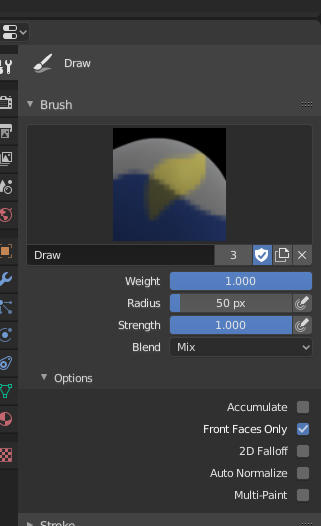
Brush panel.
Painting needs paint brushes and Blender provides a Brush Panel within the Toolbar when it operates in Weight Paint Mode.
- Weight W
The weight (color) to be used by the brush. However, the weight value is applied to the vertex group in different ways depending on the selected Brush Blending mode (see below).
Use Ctrl-LMB to sample the weight value of clicked vertex. Shift-LMB lets you select the group from which to sample from.
- Radio
This option controls the radius of the brush, measured in pixels. F allows you to change the brush size interactively by dragging the mouse and then LMB (the texture of the brush should be visible inside the circle). Typing a number then enter while using F allows you to enter the size numerically.
- Size Pressure
Brush size can be affected by enabling the pressure sensitivity icon, if you are using a Graphics Tablet.
- Use Unified Radius
Usa el mismo Radio de pincel en todos los pinceles.
- Intensidad
How powerful the brush is when applied.
- Size Pressure
Brush Strength can be affected by enabling the pressure sensitivity icon, if you are using a Graphics Tablet.
- Use Unified Radius
Usa la misma Intensidad de pincel en todos los pinceles.
Avanzado
- Acumular
This will allow a stroke to accumulate on itself, just like an airbrush would do.
- Front Faces Only
Only paint on the front side of faces.
Trazo
See the global brush settings for Stroke settings.
Decaimiento
See the global brush settings for Falloff settings.
Cursor
See the global brush settings for Cursor settings.