Onglets et panneaux¶
Onglets¶
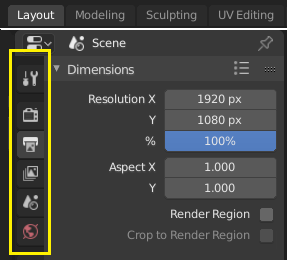
Top: Horizontal Tab header in the Topbar. Bottom: Vertical Tab header shows tab icons in the Properties Editor.
Tabs are used to control overlapping sections in the user interface. Contents of only one Tab is visible at a time. Tabs are listed in Tab header, which can be vertical or horizontal.
Commuter et défiler¶
Vertical tabs can be switched with Ctrl-Wheel from anywhere in the region, and horizontal tabs with mouse cursor over tab headings.
You can also cycle through tabs with Ctrl-Tab and Shift-Ctrl-Tab, or press down LMB and move mouse over tab header icons.
Panneaux¶
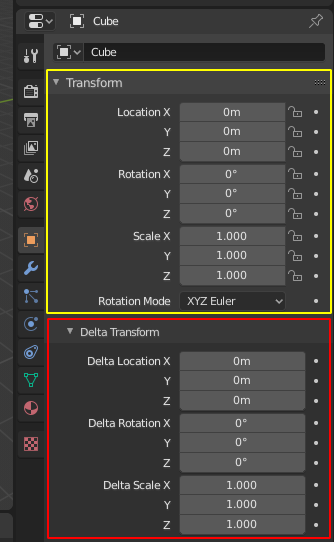
Panels in Properties editor.
The smallest organizational unit in the user interface is a panel. Panel header is always visible, and it shows the title for the panel. Panels may also include sub-panels.
Replier et déplier¶
Panels can be expanded to show, and collapsed to hide its contents, shown by a triangle on the panel header. Collapsed panel is indicated by down-arrow (▼) and expanded panel by right-arrow (►).
- Un clic LMB sur l’entête d’un panneau le déplie ou le replie.
- Une pression sur A déplie / replie le panneau sous le pointeur de souris.
- Un clic Ctrl-LMB sur l’entête d’un panneau spécifique va replier tous les autres panneaux et fait de ce dernier le seul panneau déplié.
- Glisser avec LMB au dessus des entêtes va déplier ou replier plusieurs panneaux en même temps.
Position¶
You can change the position of a panel within its region by clicking and dragging it with the LMB on the grip widget (::::) located in Panel Header on the right side.
Épinglage¶
Sometimes it is desirable to view panels from different tabs at the same time. This has been solved by making panels pinnable.
A pinned panel remains visible regardless of which tab has been selected. You can pin a panel by clicking on the pin icon in its header. Panels that do not have a pin icon can also be pined by RMB and selecting Pin, alternatively you use Shift-LMB on the panel to also pin it.
Zoom¶
Le facteur de zoom d’une région entière avec ses panneaux peut être modifié en cliquant Ctrl-MMB et en déplaçant la souris n’importe où dans la région ou utilisez PavnumPlus et PavnumMoins pour zoomer et dézoomer le contenu. L’appui sur Début (Show All) va réinitialiser le zoom dans l’écran/panneau pointé par la souris.