Multicam Selector¶
The Multicam Selector strip is used for multi-camera editing. Multi-camera editing is when a scene is recorded using multiple cameras from different angles and then edited together afterwards. This process can be rather easy in the VSE if you properly setup every to improve your workflow.
Options¶
- Source Channel
- Le canal duquel le Multicam Selector reçoit son entrée.
- Cut To
- Cuts the Multicam strip at the current frame and changes the Source Channel automatically to the selected channels.
Flux de travail¶
First you are going to want to add in each of your video strips.
Next, you will want to sync all your cameras by either using Audio Waveforms or by the movement of objects.
Astuce
To make syncing strips easier you can group cameras, their audio, and their effects together using Meta Strips.
Add a viewer region for every input channel and to improve the performance use proxies.
la bande Multicam strip
Après l’exécution de ces étapes, vous devriez obtenir quelque chose comme l’image ci-dessous :
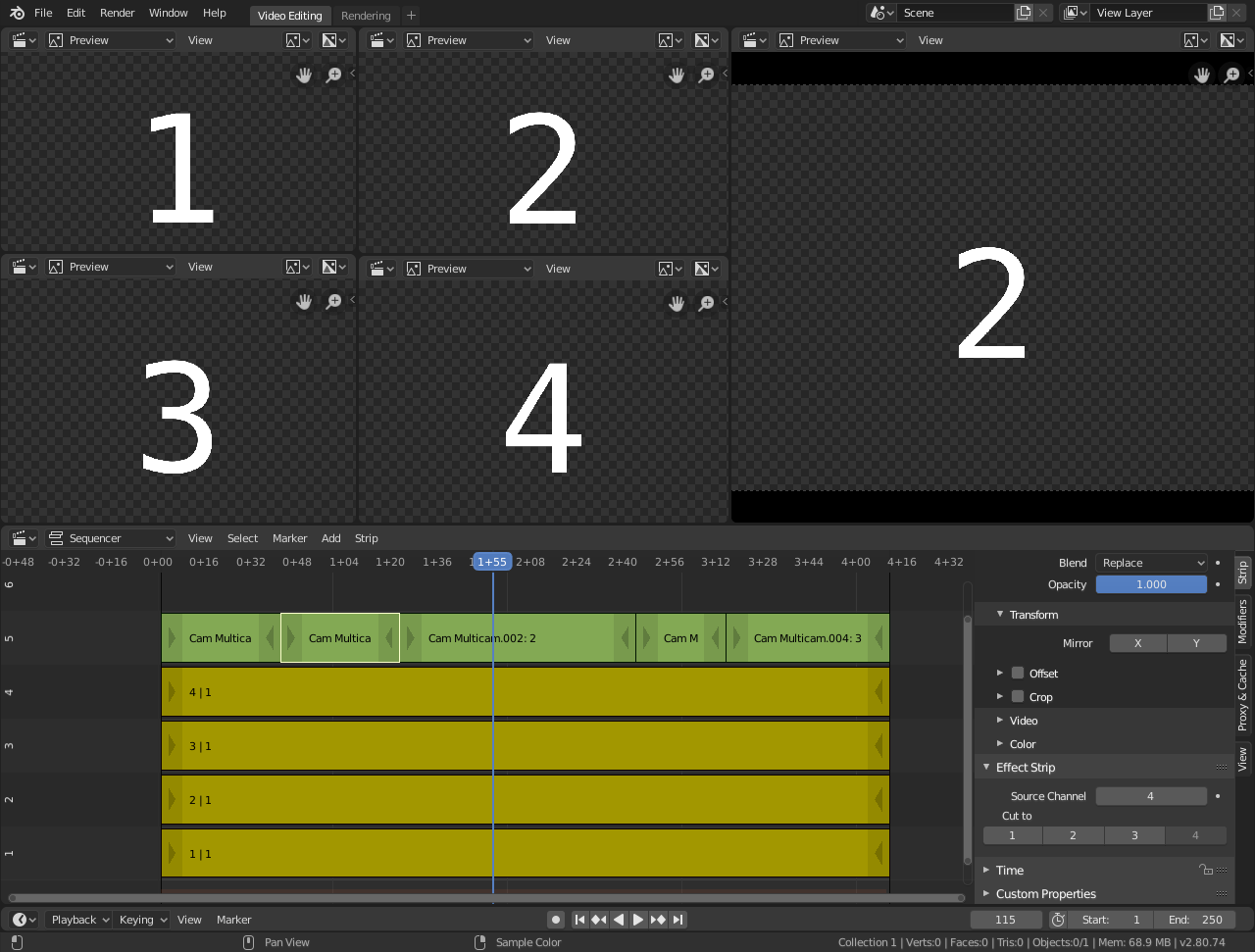
Configuration d’édition Multi-caméra
Now select the Multicam strip, if you take a look at the strip options (in the Sidebar), you will notice, that Multicam is a rather simple effect strip: It just takes a selected channel as its input. That is all. The magic comes with the convenient keyboard layout.
la bande Multicam strip
la bande Multicam strip
En réalité, il bout quelques secondespour voir ce que qui arrive, regardez–le de nouveau et faites une coupe en utilisant les touches numériques, faire en sélectionnant