Nommage¶
Référence
- Mode
Mode Édition
- Panneau
,
Vous pouvez renommer vos os, soit en utilisant le champ name du panneau Item dans les vues 3D, pour l’os actif, ou en utilisant le champ name dans chaque os de l’onglet Bones en Mode Édition. C’est également possible de renommer en double-cliquant sur les os dans le Outliner.
Blender vous offre aussi certains outils qui tirent avantage des os nommés de manière symétrique gauche/droite et d’autres qui nomment automatiquement les os d’une armature. Regardons cela en détail.
Conventions de nommage¶
Les conventions de nommage dans Blender ne sont pas seulement utiles pour vous pour trouver le bon os, mais aussi pour dire à Blender quand deux d’entre eux sont des homologues.
In case your armature can be mirrored in half (i.e. it is bilaterally symmetrical), it is worthwhile to stick to a left/right naming convention. This will enable you to use some tools that will probably save you time and effort (like the X-Axis Mirror editing tool).
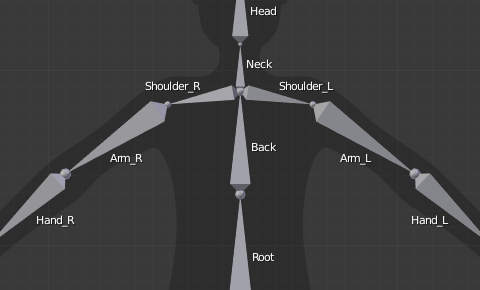
un exemple de nommage d’os gauche/droite dans un simple rig.¶
D’abord vous devriez donner à vos os des noms ayant un sens, comme « jambe », « bras », « doigt », « dos », « pied », etc.
Si vous avez un os qui a une copie de l’autre côté (une paire), comme un bras, donnez-lui un des séparateurs suivants :
Les séparateurs gauche/droite peuvent être soit en seconde position (ex. « L_calfbone ») soit en avant-dernière position (ex. « calfbone.R »)
S’il y a « L », « R », « left » ou « right », en minuscule eu en majuscule, Blender gère la contrepartie correctement. Voir ci-dessous la liste liste des séparateurs valides. Sélectionnez-en un et tenez-vous y autant que possible pendant le rigging ; ce sera vraiment rentable.
Exemples de séparateurs valides :
(rien) : handLeft –> handRight
_(soulignement) : hand_L –> hand_R.(point) : hand.l –> hand.r-(tiret) : hand-l –> hand-r`` `` (espace) : hand LEFT –> hand RIGHT
Note
Notez que tous les exemples ci-dessus sont aussi valides avec la partie gauche/droite placée devant le nom. Vous pouvez seulement utiliser le code court « L »/ »R » si vous utilisez un séparateur (ex. « handL »/ « handR » ne fonctionneront pas !).
Avant que Blender gère une armature pour la symétrie en miroir ou le retournement, il supprime d’abord l’extension numérique, ex. « .001 ».
You can copy a bone named « bla.L » and flip it over using . Blender will name the copy « bla.L.001 » and flipping the name will give you « bla.R ».
Flip Name¶
Référence
- Mode
Mode Édition
- Menu
You can flip left/right markers (see above) in selected bone names, using . This can be useful if you have constructed half of a symmetrical rig (marked for a left or right side) and duplicated and mirrored it, and want to update the names for the new side. Blender will swap text in bone names according to the above naming conventions, and remove number extensions if possible.
AutoName¶
Référence
- Mode
Mode Édition
- Menu
The three AutoName entries of the menu allow you to automatically add a suffix to all selected bones, based on the position of their root relative to the armature’s origin and its local coordinates:
- AutoName Left/Right
Will add the « .L » suffix to all bones with a positive X coordinate root, and the « .R » suffix to all bones with a negative X coordinate root. If the root is exactly at 0.0 on the X axis, the X coordinate of the tip is used. If both joints are at 0.0 on the X axis, the bone will just get a period suffix, with no « L »/ « R » (as Blender cannot decide whether it is a left or right bone…).
- AutoName Front/Back
Will add the « .Bk » suffix to all bones with a positive Y coordinate root, and the « .Fr » suffix to all bones with a negative Y coordinate root. The same as with AutoName Left-Right goes for 0.0 Y coordinate bones…
- AutoName Top/Bottom
Will add the « .Top » suffix to all bones with a positive Z coordinate root, and the « .Bot » suffix to all bones with a negative Z coordinate root. The same as with AutoName Left-Right goes for 0.0 Z coordinate bones…