Transformation Gizmos¶
Référence
- Mode
Modes Objet et Édition
- Header

The Transformation gizmo allows mouse controlled translation, rotation and scaling in the 3D View. There is a separate gizmos for each operation. Each gizmo can be used separately or in combination with the others.
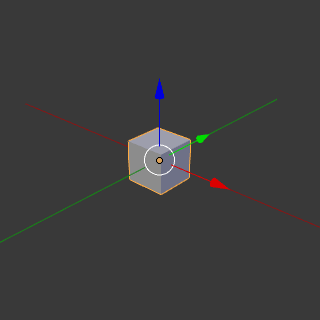
Move.¶ |

Rotate.¶ |
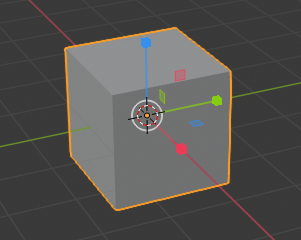
Scale.¶ |
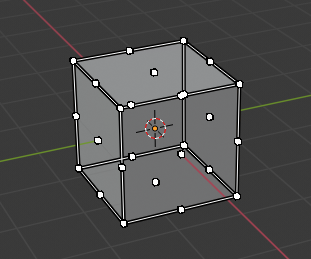
Scale Cage.¶ |

Combination.¶ |
Tool Settings¶
Référence
- Mode
Modes Objet et Édition
- Menu
- Orientation
Tourne le gizmo de manière à ce qu’il soit aligné à l’une des Orientations de transformation.
Gizmo Controls¶
Basic¶
Vous pouvez le widget en glissant un des trois axes colorés avec LMB. La transformation sera verrouillée à l’axe qui est cliqué.
Le glissement du petit cercle blanc permet une transformation libre. Dans le cas de la rotation gizmo, ceci démarre une rotation de trackball. La rotation gizmo contient un autre grand cercle blanc extérieur pour activer une transformation libre.
Le relâchement du bouton de la souris confirme l’opération (confirm on release).
Extended¶
Les opérations fonctionnent de la même manière que celle décrite dans contrôle de précision sauf :
Holding down Shift after you LMB the gizmo handle will constrain the action to smaller increments. Holding down Shift before you LMB click on one of the handles will cause the gizmo action to be performed relative to the other two axes. See Verrouillage de plan.
Voir aussi
Les Préférences Gizmo.