Weight Paint Tools¶
- Draw
Paints a specified weight over the object.
- Blend
The brush Blend Modes defines in which way the weight value is applied to the vertex group while painting.
- Mix
In this Blending mode the Weight value defines the target weight that will eventually be reached when you paint long enough on the same location of the mesh. And the strength determines how many strokes you need to place at the target weight. Note that for strength = 1.0 the target weight is painted immediately and for Weight = 0.0 the brush just does nothing.
- Add
In this Blending mode the specified weight value is added to the vertex weights. The strength determines which fraction of the weight gets added per stroke. However, the brush will not paint weight values above 1.0.
- Subtract
In this Blending mode the specified weight value is subtracted from the vertex weights. The strength determines which fraction of the weight gets removed per stroke. However, the brush will not paint weight values below 0.0.
- Lighten
In this Blending mode the specified weight value is interpreted as the target weight. Very similar to the Mix Blending mode, but only weights below the target weight are affected. Weights above the target weight remain unchanged.
- Darken
This Blending mode is very similar to the Lighten Blending mode. But only weights above the target weight are affected. Weights below the target weight remain unchanged.
- Multiply
Multiplies the vertex weights with the specified weight value. This is somewhat like subtract, but the amount of removed weight is now dependent on the Weight value itself.
- Blur
Lisse le poids des sommets adjacents. Dans ce mode la valeur de poids est ignorée. La force définit le niveau de lissage appliqué.
- Blur
Lisse le poids des sommets adjacents. Dans ce mode la valeur de poids est ignorée. La force définit le niveau de lissage appliqué.
- Average
Smooths weights by painting the average resulting weight from all weights under the brush.
- Smear
Smudges weights by grabbing the weights under the brush and « dragging » them. This can be imagined as a finger painting tool.
- Gradient
Applies a linear/radial weight gradient; this is useful at times when painting gradual changes in weight becomes difficult. Blends the weights of selected vertices with unselected vertices.
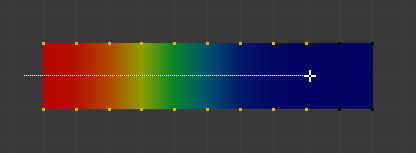
Example of the Gradient tool being used with selected vertices.¶
- Weight
The gradient starts at the current selected weight value, blending out to nothing.
- Strength
Lower values can be used so the gradient mixes in with the existing weights (just like with the brush).
- Type
Linear: Alt-LMB and drag.
Radial: Ctrl-Alt-LMB and drag.
- Sample
- Weights
Sets the brush Weight as the weight selected under the cursor.
- Vertex Group
Displays a list of possible vertex groups to select that are under the cursor.
- Annotate
Draw free-hand annotation.
- Annotate Line
Draw straight line annotation.
- Annotate Polygon
Draw a polygon annotation.
- Annotate Eraser
Erase previous drawn annotations.