Menu Blocco dati
A set of menu buttons used to link Blocchi-Dati to each other. If data-blocks are linked the data will be updated across all of the data users when edited.
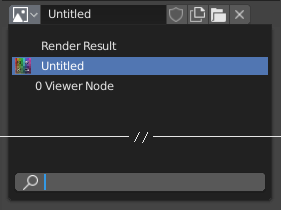
Un menu di blocco dati con un campo di ricerca.
- Tipo
Shows an icon indicating the data-block type. It opens up the following pop-up menu. The data-block can be dragged from here e.g. to drag a material onto an object in the 3D Viewport or into a ID field.
- Elenco
Un elenco di blocchi di dati disponibili nel blend-file corrente o un collegamento da cui selezionare un elemento. Il menu può mostrare un’anteprima oltre agli elementi e un campo di ricerca per cercare gli elementi nell’elenco per nome.
- Nome
Displays the internal name of the linked Data-Block, which can be edited as a regular text field. If a name is already assigned, Blender will add a digit to the name like «.001».
- User Count
Displays the number of data users of the data. Clicking on user count button will make it a single-user copy, with it linked only to the active object/object’s data.
- Utente falso (icona scudo)
Keeps the data-block saved in the blend-file, even if it has no Real User. When activated an «F» will be shown before the name in the list.
- Make Local (chain icon)
Todo <2.79.
- Nuovo / Aggiungi (icona file)
Creates a new data-block or duplicates the current data-block and applies it.
- Open File (folder icon)
Opens the File Browser.
- Unpack File (bin icon)
Unpack the file packed into the current blend-file to external ones.
- Unlink Data-block
X Cancella il collegamento. Premere Shift-LMB per azzerare gli utenti consentendo di eliminare completamente i dati dal blend-file.
A volte c’è un elenco dei blocchi di dati applicati (come un elenco di materiali usati sull’oggetto).
Vedi anche
I blocchi di dati sono discussi ulteriormente nel capitolo Sistema dati.
Anteprima
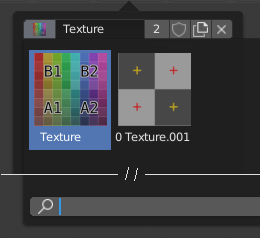
The Data-Block menu with preview.
In the Tool Settings is a version of the data-block menu with a bigger preview.
ID
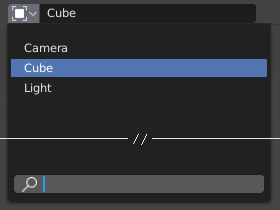
Un campo ID.
A Data ID is a text field with an icon on the left, which opens a pop-up. Data ID is a unique name for an object. Data ID is used to refer to objects, and therefore Blender does not allow any two objects of same type to have same ID (same name). If Data ID is already in use, Blender will automatically append a number to the end to prevent ID collision (for example «Cube.001»).
Menus showing Data IDs can show the following elements:
- Tipo
L’icona a sinistra specifica il tipo di blocco dati accettato.
- Nome
The text field functions as a search field by matching elements in the list. Press Tab to auto-complete names up to the level a match is found. If more than one match exists, you have to continue typing. If you type an invalid name, the value will remain unchanged.
- Elenco
Consente di selezionare direttamente il blocco dati.
- Contagocce
In alcuni ID c’è un Contagocce disponibile attraverso l’icona della pipetta sul lato destro.
- Rimuovi
X Click the
Xbutton on the right to remove the reference.
ID secondari
Tipi correlati di ID possono diventare disponibili per selezionare una proprietà o un oggetto figlio, a seconda del tipo di oggetto.
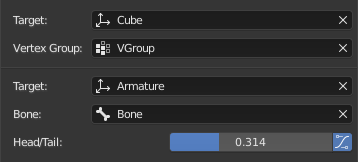
Esempio ID secondari.
- Gruppo di Vertici
If the selected object in the Name field is a mesh or a lattice, an additional field is displayed where a vertex group can be selected.
- Osso
If the selected object in the Name field is an armature, a new field is displayed offering the choice to specify an individual bone by entering its name in the Bone data ID.
- Testa/Coda
If a Bone is set, a new field is displayed offering the choice of whether the head or tail of a Bone will be pointed at. The slider defines where along this bone the point lies interpolating along the bone axis in a straight line. A value of zero will point at the Head/Root of a Bone, while a value of one will point at the Tail/Tip of a Bone.
- Usa la Forma B-Bone
When the bone is a bendy bone, click on this button to make the point follow the curvature of the B-spline between head and tail.