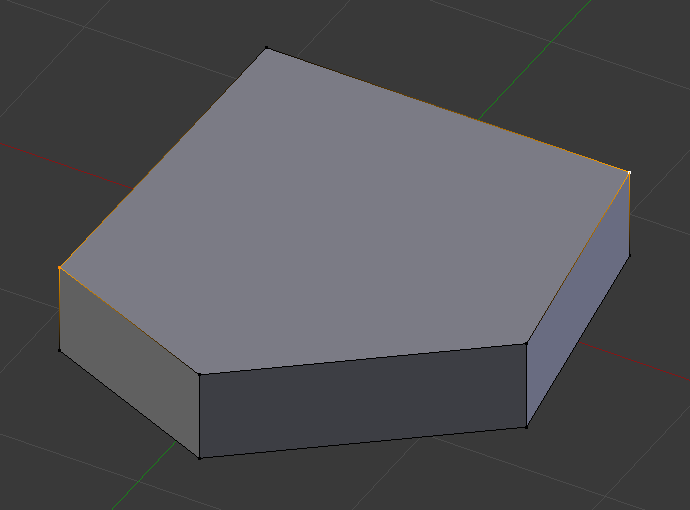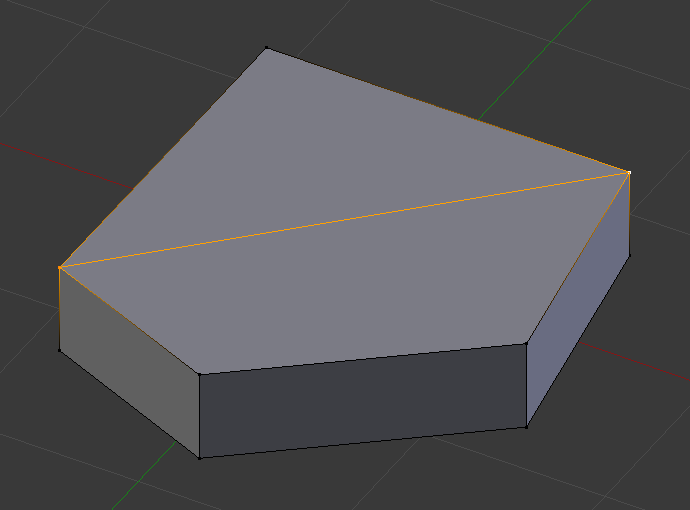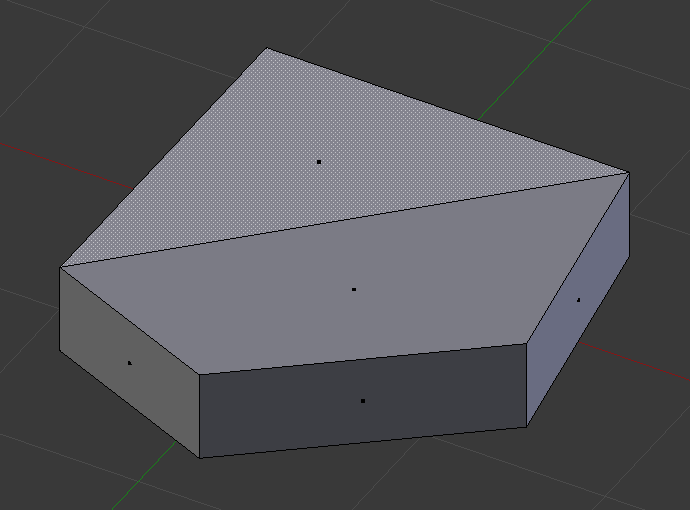Vertex Connect¶
Connect Vertex Path¶
Reference
| Mode: | Edit Mode |
|---|---|
| Menu: | |
| Hotkey: | J |
This tool connects vertices in the order they are selected, splitting the faces between them.
When there are only two vertices selected, a cut will be made across unselected faces, a little like the Knife tool; however, this is limited to straight cuts across connected faces.
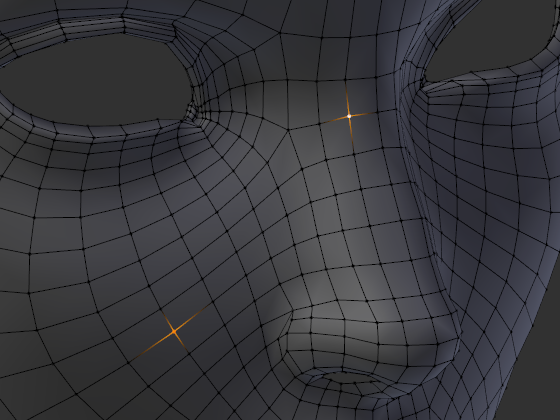
Two disconnected vertices. |
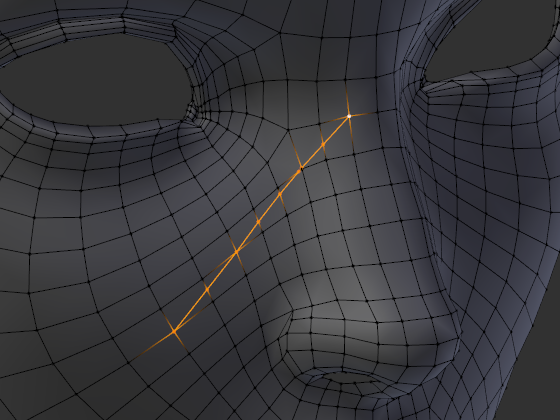
Result of connecting. |
Running a second time will connect the first/last endpoints.
When many vertices are selected, faces will be split by their selected vertices.
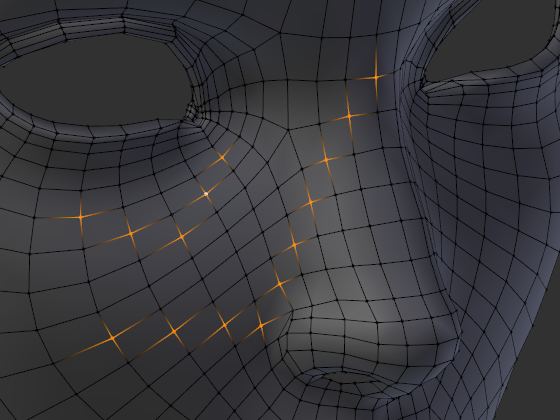
Before. |
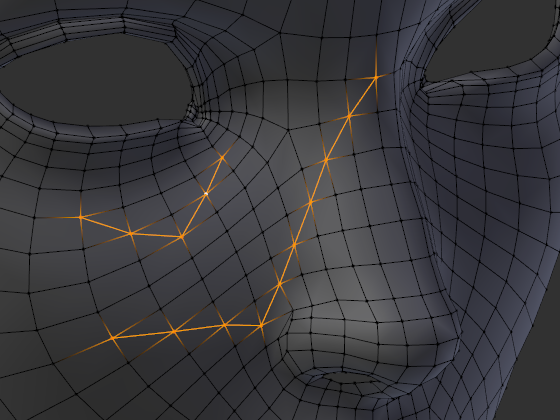
After. |
Vertices not connected to any faces will create edges, so this can be used as a way to quickly connect isolated vertices too.
Connect Vertices¶
Reference
| Mode: | Edit Mode |
|---|---|
| Menu: |
This tool connects selected vertices by creating edges between them and splitting the face.
This tool can be used on many faces at once.
The main difference between this tool and Connect Vertex Path is this tool ignores selection order and connects all selected vertices that share a face.