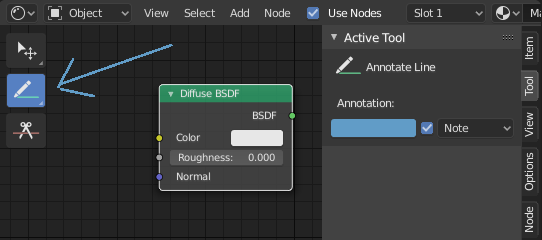注釈ツール¶
注釈ツールは、複数のエディタで使用できます。例えば3Dオブジェクトやノードエディタに注釈を加えることができます。
注釈ツールは左側のツールバーから起動でき、以下のサブツールがあります。
- Annotate
メイン ウィンドウへ、フリーハンドでストロークを描画します。
- Annotate Line
ドラッグにより、線を作成します。
- Annotate Polygon
Click multiple times to create multiple connected lines. The current polygon is finished when Esc is pressed.
- Annotate Eraser
Click and drag to remove lines. The eraser has a Radius setting found in .
設定¶
共通のもの¶
パネル内で、複数の注釈をレイヤーで管理できます。
- Color
既存のストロークと新しいストロークの色を調整します。
- Thickness
既存のストロークと新しいストロークの太さを調整します。
- Onion Skin
カレントフレームの前後のフレームで作成された、ストロークのゴーストを表示します。オニオンスキニングは、3D Viewport と Sequencer でのみ機能します。Grease Pencilドキュメント内の Onion Skinning の解説を参照してください。
3Dエディタ¶
When creating new annotations in the 3D Viewport, there is one tool setting.
- Placement
Placement オプションは、3D空間内で線を描画する場所を決定します。
- 3D Cursor
Draw on an imaginary plane that goes through the 3D cursor and is aligned to your view.
- View
Draw in screen space instead of in 3D space. That means, that the line will stay on the same position in the screen, even when the camera moves or rotates.
- Surface
マウスの下にある面に線を投影します。