ツールシステム¶
ツールは ツールバー からアクセスします。
このページの記述はツールの一般的な紹介です。個々のツールにはそれぞれのドキュメントがあります。
各ワークスペースやモード毎に、保持できるアクティブなツールは 1 つだけです。
ツールは一般的に (時には修飾キーと共に) LMB を使用しますが、他のキーをオーバーライドして独自のキーを使用することもできます。Keymap は、Preferences から変更することができます。
一部のツール (例えば Shear や Spin) では、制御の補助としてギズモが使われます。
ツールバー¶
参照
- ホットキー
T
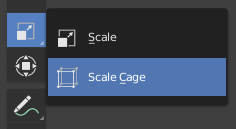
ポップアップメニューを持つ印のあるボタン。¶
ツールバーには、各ツールのボタンが表示されます。右下隅に小さな三角形があるボタンは、LMB を押したままにすることでポップアップメニューが表示され、同じグループの他のツールを選択できるようになります。
ツールの上にカーソルを短時間置くとツール名が表示され、そのままにするとツールチップの全体が表示されます。
ツールバーを水平に広げると、アイコンが 2 列にわたって表示されます。さらに広げると、アイコンとテキストでの表示になります。
ポップアップツールバー¶
参照
- ホットキー
Shift-Spacebar
You can switch tools with a toolbar that will pop up at the location of your cursor after pressing Shift-Spacebar. The shortcuts for selecting the tools are displayed on the right.
Alternatively, you can map this action to Spacebar in the Preferences. Then you'll be able use Spacebar like a modifier key (similar to pressing Ctrl or Shift).
Spacebar T for Transform, Spacebar D for Annotate, Spacebar M for measure, etc. See Spacebar Action.
Quick Favorites¶
参照
- ホットキー
Q
The Quick Favorites menu gather your favorite tools. Any tool or menu can be added to this pop-up menu via the context menu of buttons and menus.
Changing Tools¶
Pressing Alt opens a tool prompt, shown in the Status Bar, for changing the active tool, pressing Alt again closes the prompt.
Tools can be changed by pressing the appropriate icon or by pressing Alt then pressing the hotkey assigned to the desired tool.
Fallback Tool¶
The fallback tool is the default tool in the Toolbar as in the tool at the top of the list. To switch to this tool use Alt-W to open a pie menu to choose what the default drag action does.
ツールのサイクリング¶
グループの一部のツールにキーを割り当てている場合は、Keymap エディタで Cycle オプションを有効にできます。キーを連続で押すことにより、グループ内のツールが順番に切り替わるようになります。