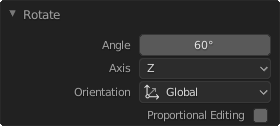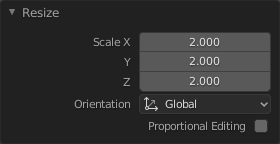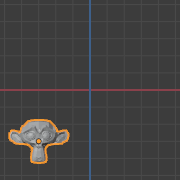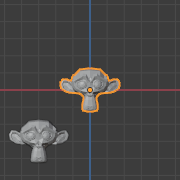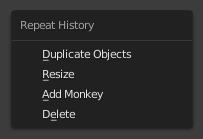アンドゥとリドゥ¶
以下のツールを使用することで、不測のアクションを巻き戻したり、最後のアクションをやり直したりできます。また、Blenderに記録された最近の実行履歴リストから特定の時点を選択し、復元することができます。
Undo¶
参照
- モード
全てのモード
- メニュー
- ホットキー
Ctrl-Z
直前の実行を取り消すには、Ctrl-Z を押してください。
参考
Editing Preferences の undo セクションで、デフォルトを変更できます。
Adjust Last Operation¶
参照
- モード
全てのモード
- メニュー
- ホットキー
F9
操作が完了した後で、その操作のパラメータを微調整できます。これをサポートするエディタでは、最後に実行された操作とモード、コンテキストに基づいて左下に「ヘッドアップディスプレイ」パネルが表示されます。また、F9 でもポップアップを表示させることができます。
たとえば、最後の操作が Objectモード での回転だった場合、Blender は変更された最後の角度を表示します (図の左側、回転 (Objectモード、60度)。 を参照)。そこへ Numpad0 と入力すれば、完全にアクションを取り消すことができます。これらはオペレータに基づく便利なオプションで、アンドゥのみに頼らなくとも、使用可能なオプションから完全な変更が可能になります。
If you are in Edit Mode, Blender will also change its contents based on your last action taken. In the second example (on the right), the last operation was a Move in Object Mode; but a Scale on a Face in Edit mode, and, as you can see, the contents of Adjust Last Operation are different, because of the mode (Edit mode) (See Fig. スケール (Editモード、面をサイズ変更)。 right).
ちなみに
一部の操作では、Adjust Last Operation を使用することで特に有用な結果が得られます。たとえば、3D Viewportで円を追加します。そして Vertices を 3 に減らすと、完全な正三角形が得られます。
ちなみに
The Adjust Last Operation region can be hidden by .
Undo History¶
参照
- モード
全てのモード
- メニュー
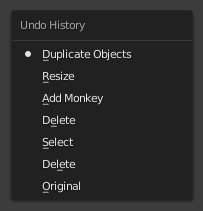
Undo Historyメニュー。¶
Blenderによって記録された最近のアクションに対する、Undo History機能もあります。
The top of the list corresponds to the most recent actions. A small icon of a dot next to one of the entries indicates the current status. Rolling back actions using the Undo History feature will take you back to the action you choose. Much like how you can alternate between going backward in time with Undo and then forward with Redo, you can hop around on the Undo timeline as much as you want as long as you do not make a new change. Once you do make a new change, the Undo History is truncated at that point. Selecting one of the entries in the list takes the current status to that position.
Repeat Last¶
参照
- モード
全てのモード
- パネル
- ホットキー
Shift-R
Shift-R を押すと、Repeat Last機能によって最後のアクションを繰り返します。
In the example images below, we duplicated a Monkey mesh, and then we moved the object a bit. Using repeat Shift-R, the Monkey was also duplicated and moved.